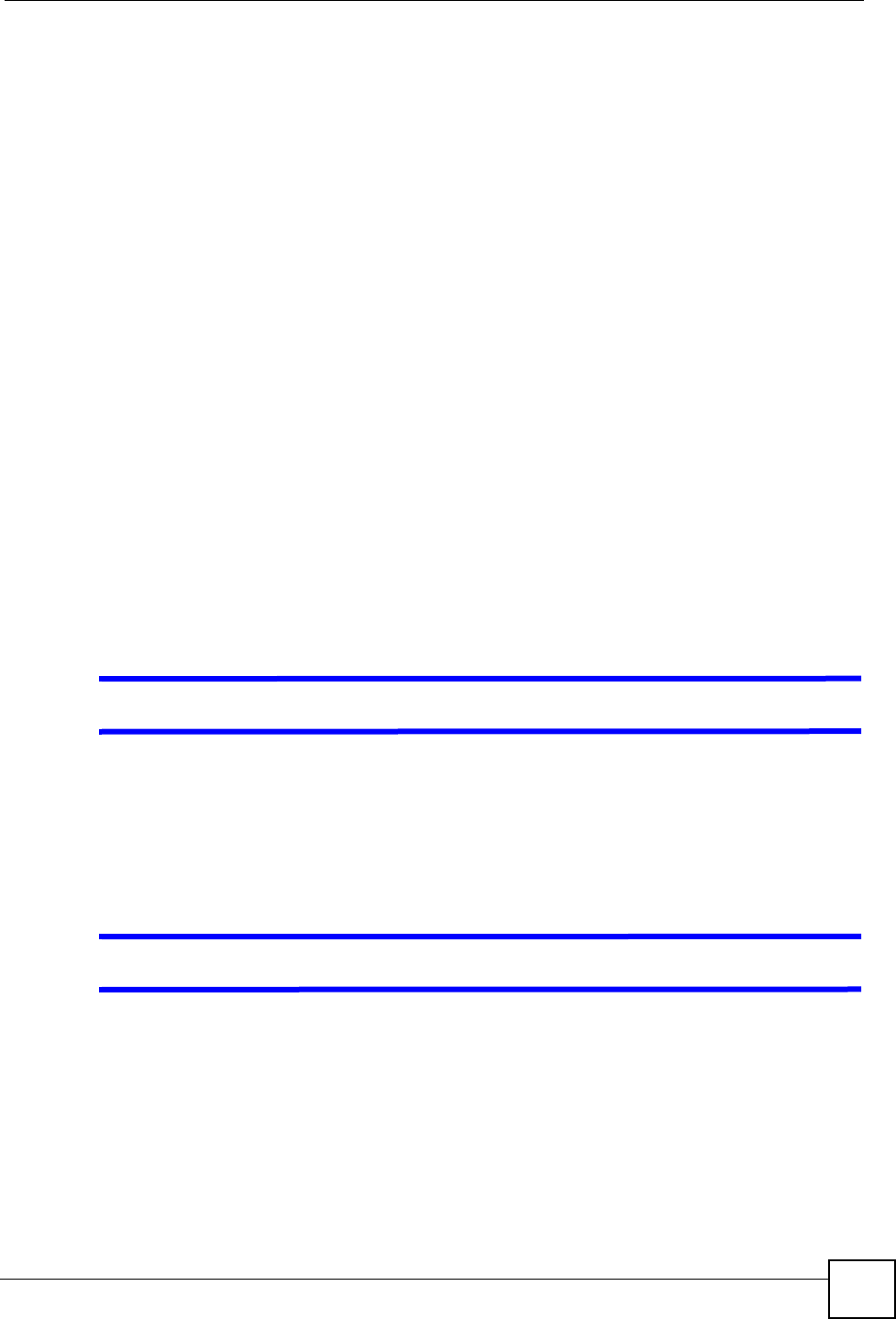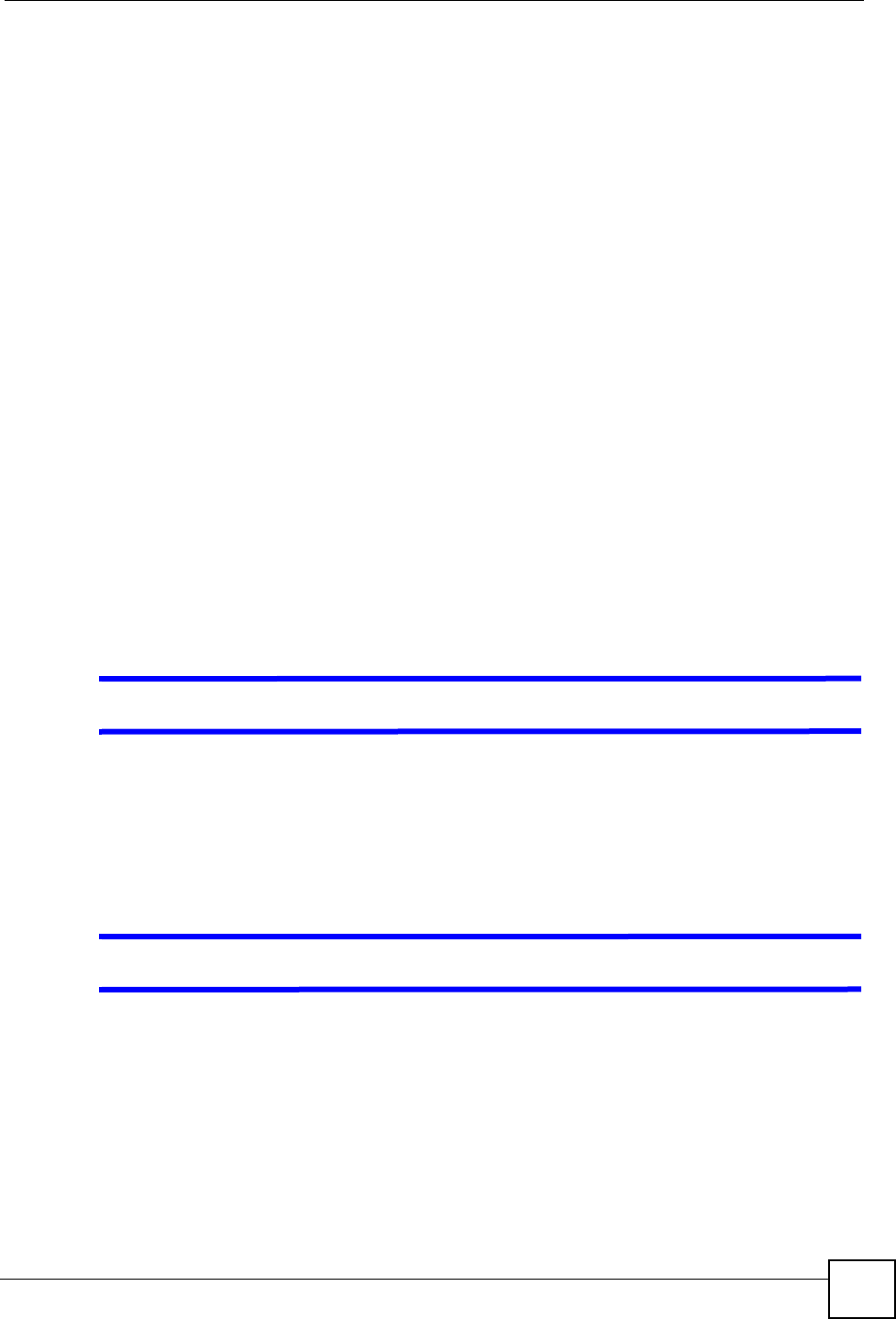
Chapter 15 Troubleshooting
NSA-220 User’s Guide
149
• Check that the NSA is turned on and connected to the network. Try to ping the NSA or use
the NDU to discover it.
• Check that you entered your login name and password correctly.
• Check that the share exists and check its access settings.
• Check if the shared folder is a subfolder of another (parent) share. Check that the parent
share’s access rights do not conflict with the subfolder share. It is recommended that you
do not create subfolder shares.
• Check if there are any existing mapped network drives to the NSA. You may need to
disconnect existing mapped network drives as a new mapped network drive connection
may use (different) previously-saved login information. To do this, open Windows
Explorer and click Tools > Disconnect Mapped Network Drives.
• Check that the volume in which the share resides, exists and is not down or degraded. If it
is down or degraded, see Section 15.2 on page 143.
• Make sure you have the client for Microsoft networks installed and enabled in your
network connection’s properties.
• In Windows XP or 2000, click Start > Settings > Control Panel > Network
Connections (Network and Dial-up Connections in Windows 2000/NT) > Local
Area Connection > Properties.
• Check that Client for Microsoft Networks is in the list of components and has its
check box selected.
15.5 External USB Drives
V My external USB drive is read-only.
If your USB drive was formatted as NTFS, then it is read-only on the NSA (the volume status
displays as OK). To solve this problem, re-format your USB drive using the NSA (or FAT or
FAT32 using a computer). See Chapter 6 on page 73 for information on volume creation using
the NSA (recommended). Back up the files on your computer before you format the USB
drive.
V The COPY LED is red.
Copying files from a USB device failed. The USB device may not be compatible with the
NSA. Try save the files onto a computer and then from the computer to the NSA (through the
network connection).