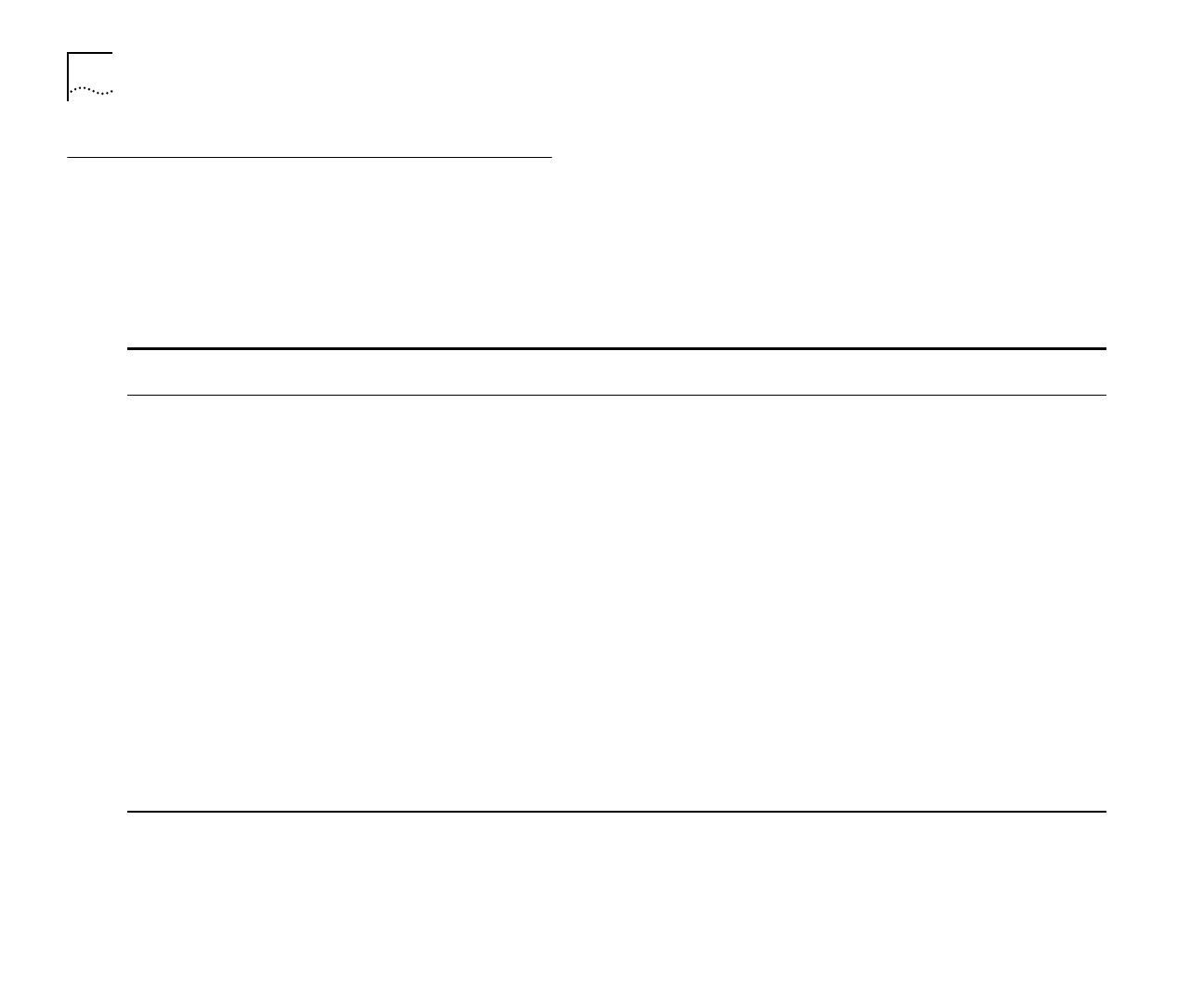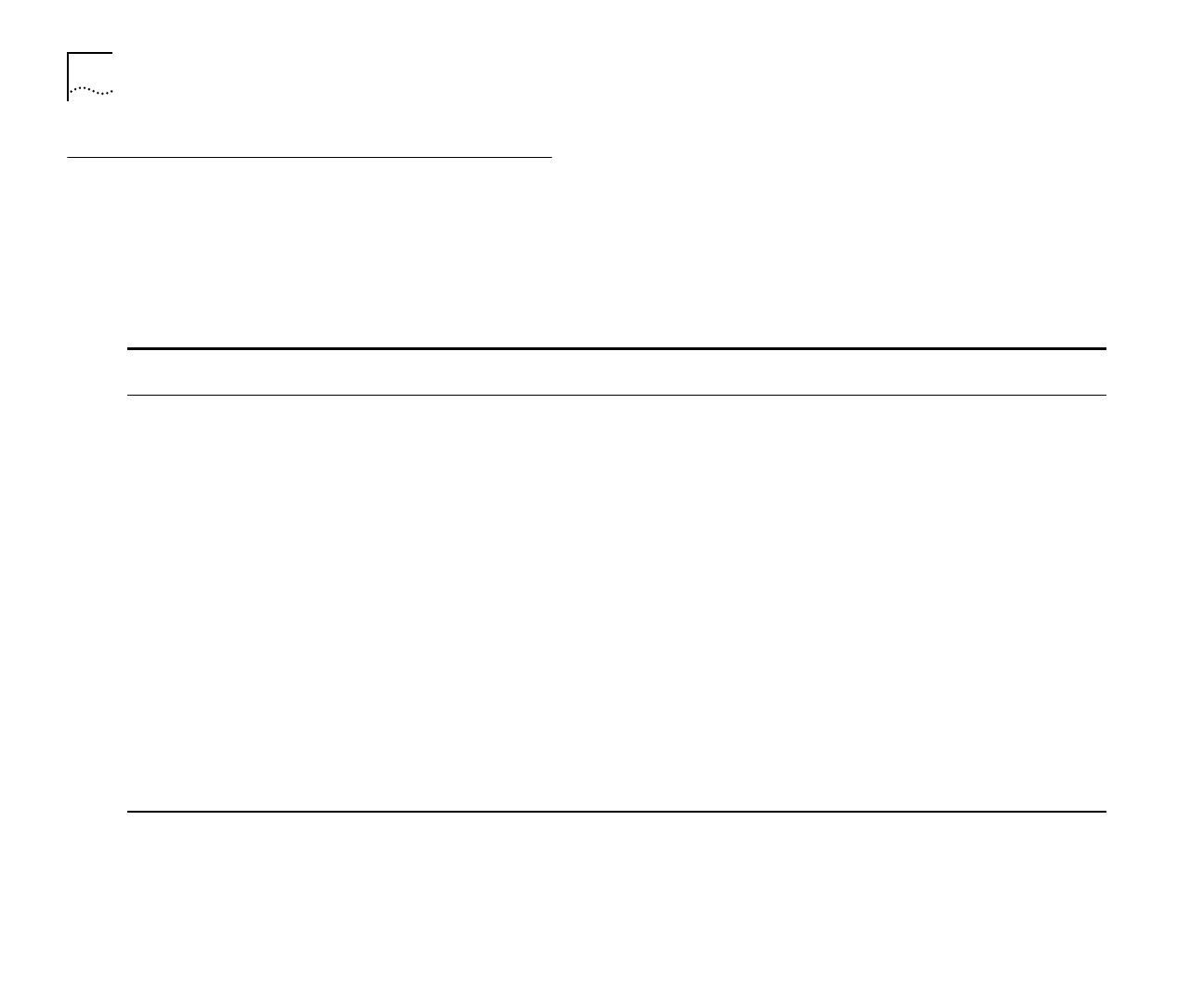
3-4 C
HAPTER
3: S
ETTING
U
P
FOR
M
ANAGEMENT
Navigating the VT100 Screens
Screen Conventions
To differentiate types of information, the VT100
screens use the following conventions:
Type of
information
Shown on screen
as...
Description
Choice Field
♦text♦
Text enclosed with markers is a list from which you can select one option only. Press the spa-
cebar to cycle through the options. Press [Down Arrow] or [Return] to move to the next field.
Entry Field [
text
] Text enclosed in square brackets on the screen is a
text entry
field. An entry field allows you to
enter text, numeric data or hexadecimal data from the keyboard. Password fields are hidden,
which means that the text you enter is not shown on the screen. In some cases an entry field
has a default entry. If you wish to replace the default, simply enter a new value for this field;
the default entry is erased. Press [Down Arrow] or [Return] to move to the next field.
Button
OK
Text for a button is always shown in uppercase letters. A button carries out an action, for
example, OK or CANCEL. To operate a button move the cursor to the button and press
[Return].
List Box
monitor
manager
security
A listbox allows you to select one or more items from a list. There are several keys that allow
you to use a listbox:
[Return] moves the cursor to the next field and actions your selections.
The spacebar toggles through the options in a choice field or selects and deselects an entry in
the listbox. Listbox selections will be highlighted.
[Down Arrow] moves item by item down the listbox until it reaches the end of the list. At the
end of the list it moves the cursor to the next field.
[Ctrl] + [U] moves the cursor one page up the listbox.
[Ctrl] + [D] moves the cursor one page down the listbox.