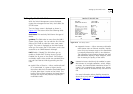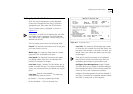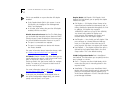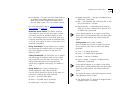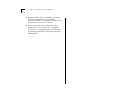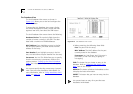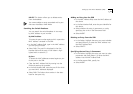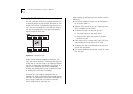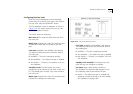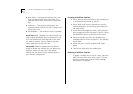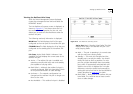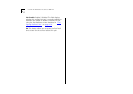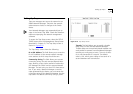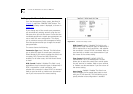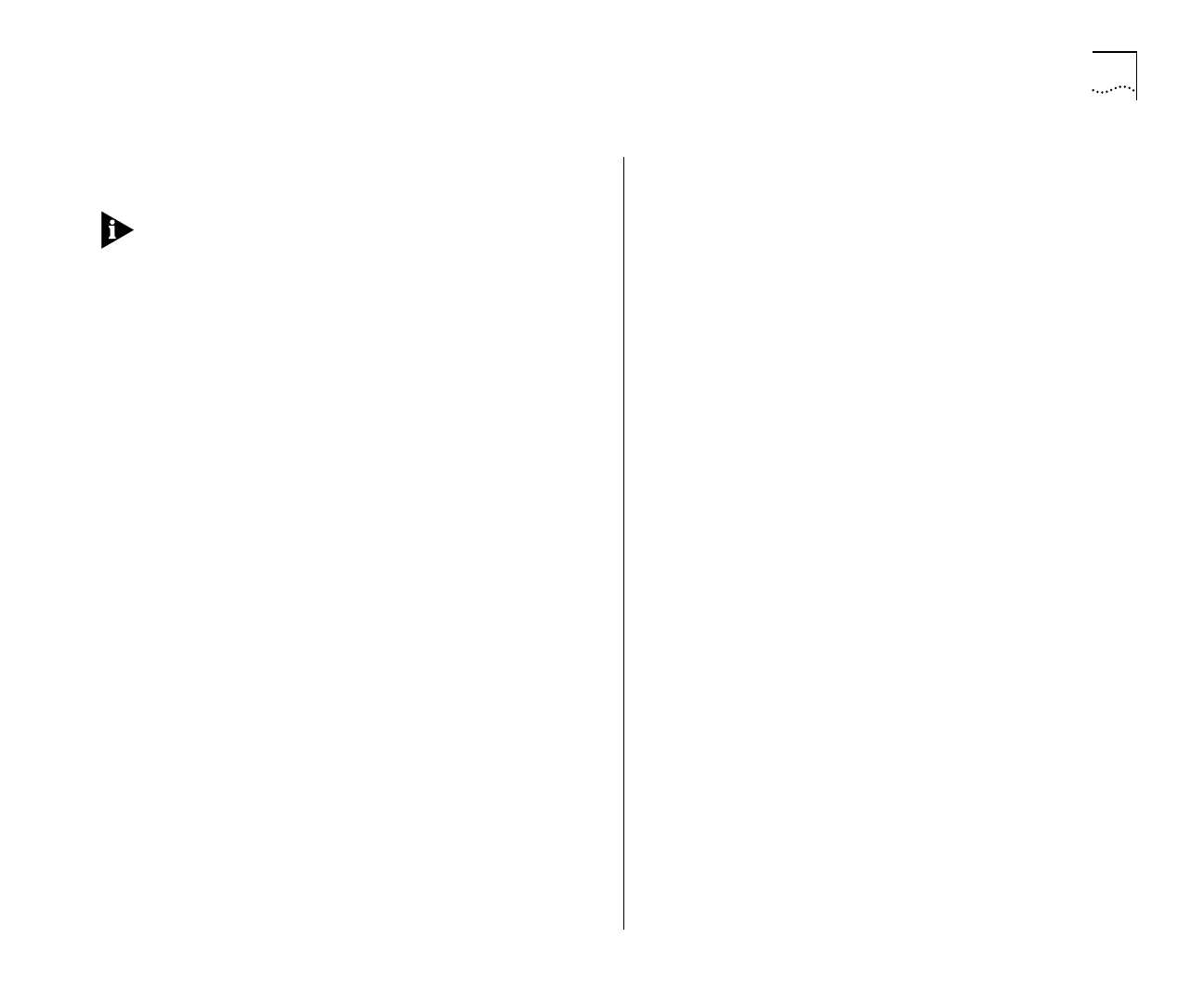
Setting Up the Switch Database (SDB) 4-17
DELETE
This button allows you to delete entries
from the database.
You cannot delete an entry associated with a port
that uses AutoSelect VLAN Mode.
Searching the Switch Database
You can search the switch database in two ways:
by MAC address or port number.
By MAC Address
To locate the port number against which a particular
MAC address is entered in the SDB:
1
In the MAC Address field, type in the MAC address
you are trying to locate.
2
Select FIND. The port ID is displayed in the Port
Number
field and the entry in the listbox is high-
lighted with an asterisk (*).
By Port
To locate the MAC addresses entered against a par-
ticular port in the SDB:
1
Clear the MAC Address
field by moving into the
field and pressing the spacebar.
2
In the Port Number field, enter the port ID for which
you want MAC addresses displayed.
3
Select FIND. The listbox shows entries in the data-
base for that port only.
Adding an Entry into the SDB
1
In the MAC Address field, enter the MAC address of
the device.
2
In the Port Number field, enter the port identifier for
this device.
3
Select whether the entry is permanent or not by
specifying Yes or No in the Permanent field.
4
Select INSERT.
Deleting an Entry from the SDB
1
In the listbox, highlight the entry you want to delete
and press [Return], or enter the MAC address into
the MAC Address field.
2
Select DELETE.
Specifying that an Entry is Permanent
1
In the listbox, highlight the entry you want to make
permanent and press [Return], or enter the MAC
address into the MAC Address field.
2
In the Permanent field, specify Yes.
3
Select INSERT.