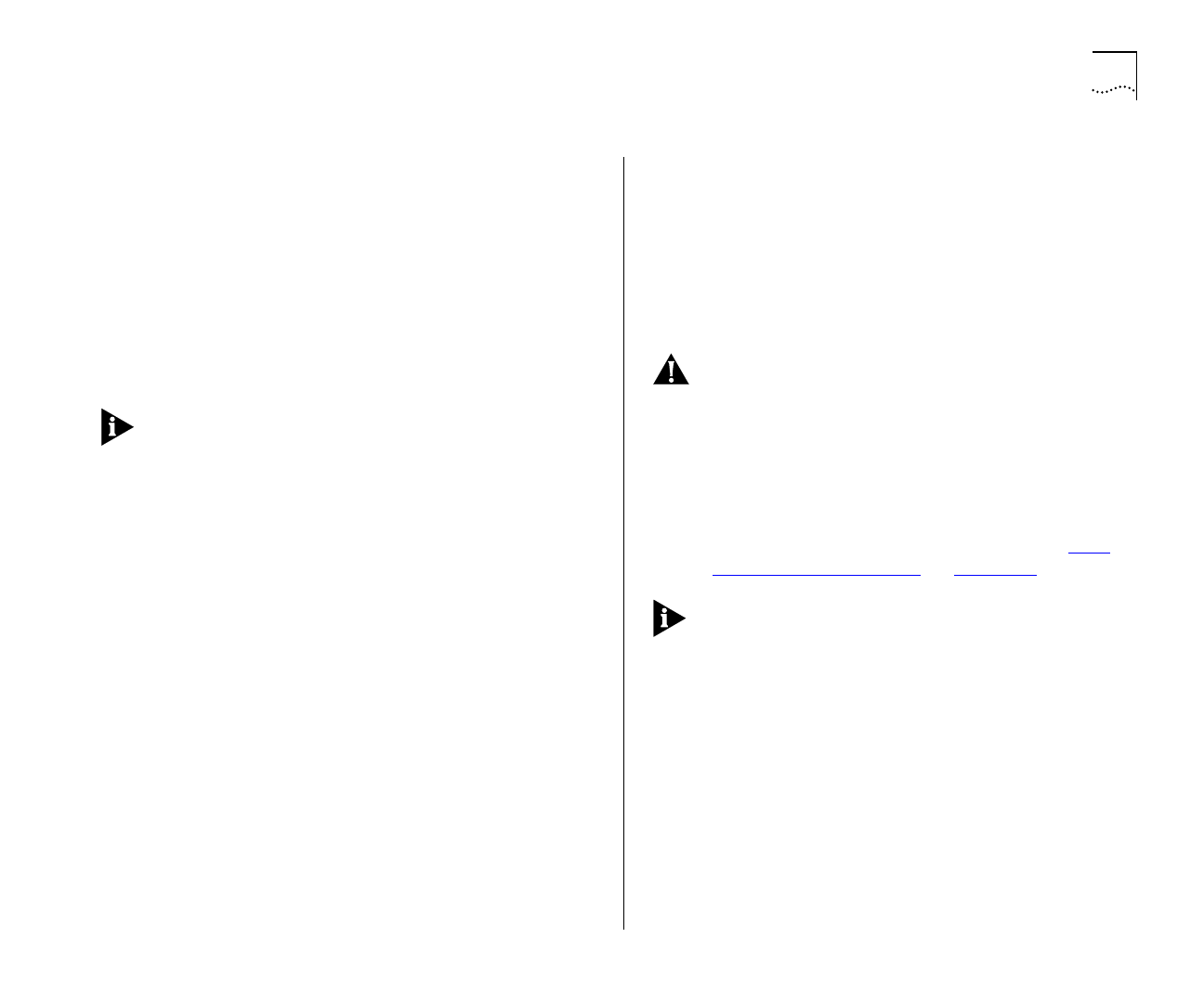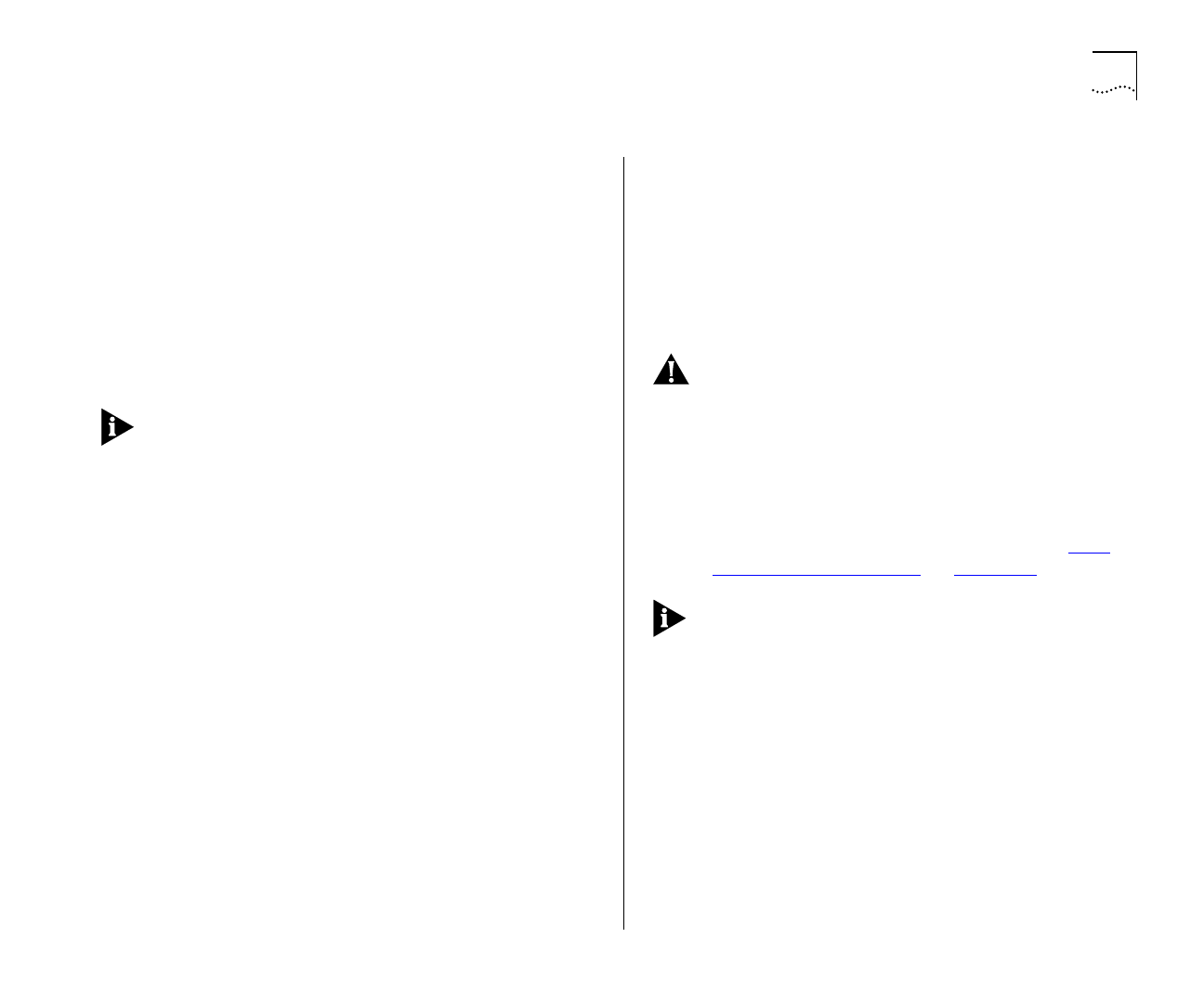
Virtual LANs (VLANs) 5-9
Port ID
1 / 2 / 3 ... 6 / 7 / 8
This field displays the
ID of the port currently selected in the listbox.
VLAN ID
1 / 2 / 3 ...14 / 15 / 16
If the port speci-
fied in the Port ID field uses Port VLAN Mode, this
field allows you to enter the ID of the VLAN to
which the port is to be assigned. If the port uses
AutoSelect VLAN Mode, you cannot specify the
VLAN ID. By default, all ports use Port VLAN Mode
and belong to the Default VLAN (VLAN 1). This
field is not displayed if the port is a VLT port.
If one or more ports use AutoSelect VLAN Mode,
you cannot use VLAN 15. Also, if you are using the
Spanning Tree Protocol, you cannot use VLAN 16. In
these cases, the relevant VLANs are used internally
by the Switch and are, therefore, not available.
APPLY
This button applies any changes to the VLAN
database.
ATM LEC Setup
If the port is an ATM OC-3c
Module port, this button allows you access the
VLAN LEC Setup screen for extending your VLANs
into an ATM network. For more information, refer
to the “
SuperStack II Switch ATM OC-3c Module
User Guide”
.
Assigning a Port to a VLAN When Using Port
VLAN Mode
1
In the Port ID field, enter the ID of the required
port.
2
In the VLAN ID field, enter the ID of the required
VLAN.
3
Select APPLY.
CAUTION:
Initially, all Switch ports belong to the
Default VLAN (VLAN 1). This VLAN is the only one
that allows an SNMP Network Manager to access
the management agent of the unit. If you remove
all ports from VLAN 1, an SNMP Network Manager
cannot manage the Switch.
Specifying that a Port is a VLT port
To specify that a port is a VLT port, refer to “Set-
ting Up the Switch Ports” on page 4-11.
To create a VLT link, the ports on both ends of the
link must be VLT ports.