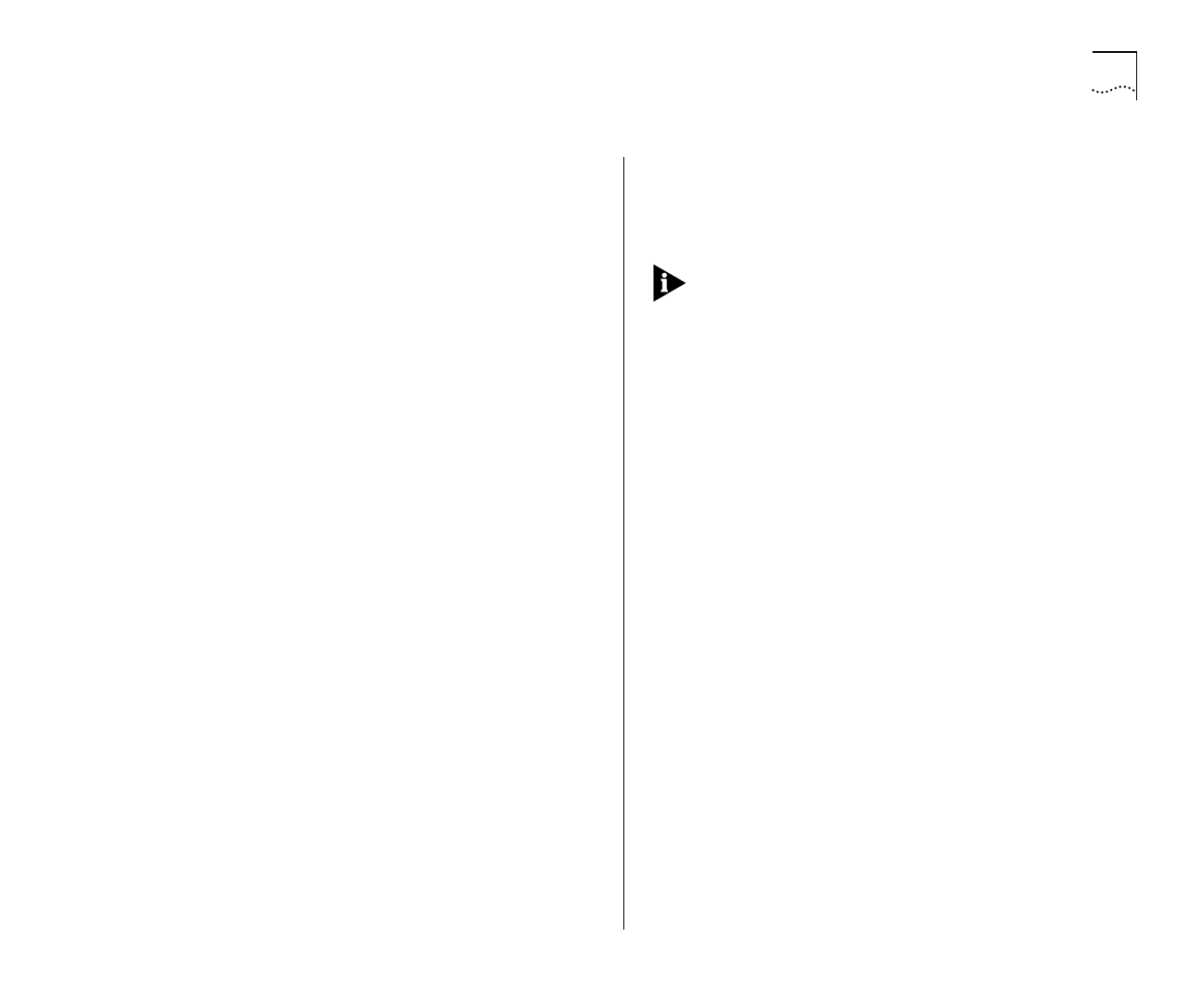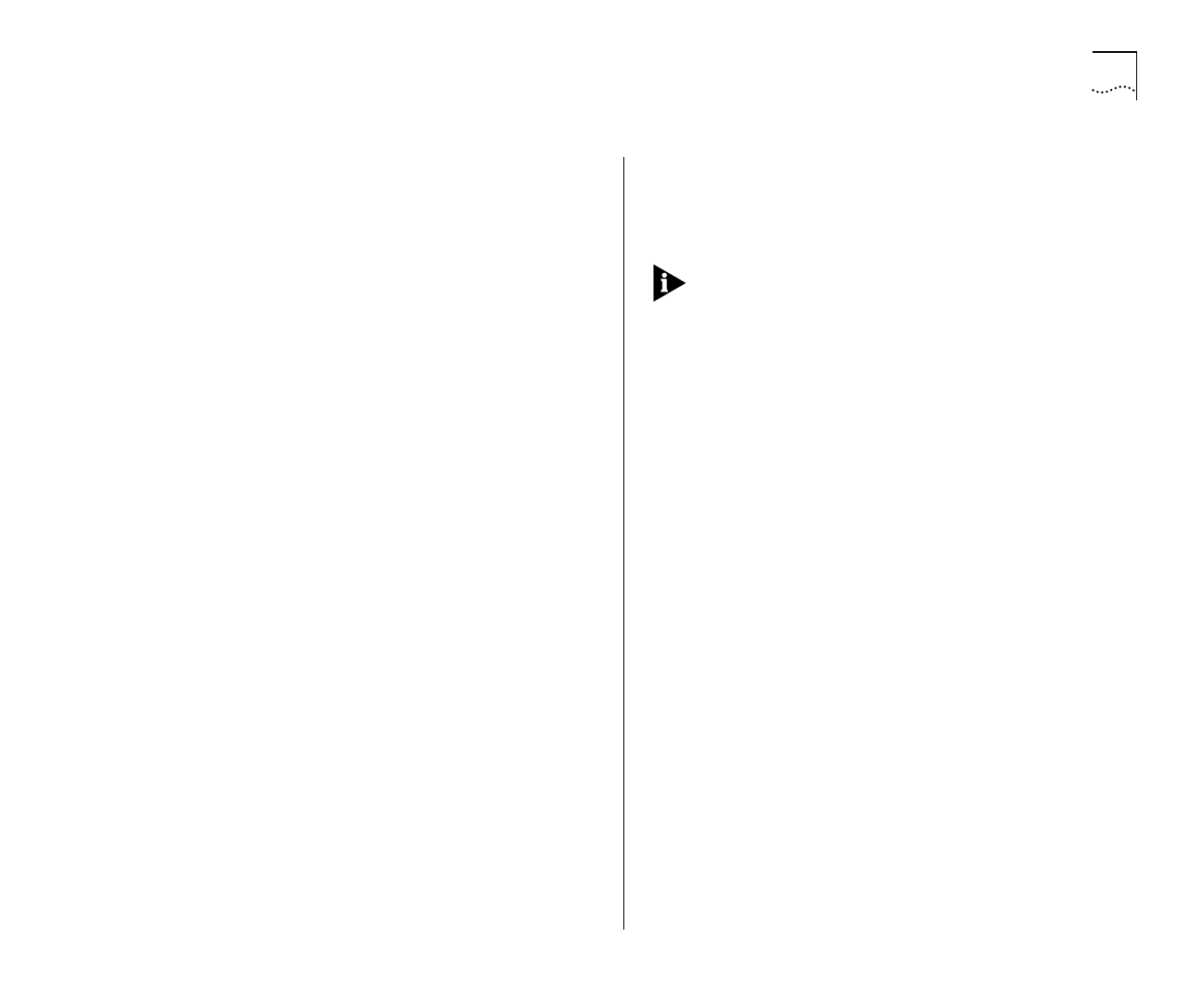
Navigating the VT100 Screens 3-5
Keyboard Shortcuts
There are several special characters or combinations
of characters that allow you to make shortcuts:
[Tab] allows you to move from one field to the next,
on any screen without making any changes.
[Return] moves you to the next field on a form after
you have made changes to the data in a field.
[Left Arrow] moves you to the previous field on the
screen or the next character in an editable field.
[Right Arrow] moves you to the next field on the
screen or the previous character in an editable field.
[Ctrl] + [R] refreshes the screen.
[Ctrl] + [B] moves the cursor to the next button.
[Ctrl] + [P] aborts the current screen and returns you
to the previous screen.
[Ctrl] + [N] actions the inputs for the current screen
and moves to the next screen.
[Ctrl] + [K] displays a list of the available key strokes.
Correcting Text Entry
Use [Delete] on a VT100 terminal or [Backspace] on
a PC. This moves the cursor one space to the left
and deletes a character.
If you are using Telnet or a terminal emulation pro-
gram you may find that some of the Control keys
do not operate or that they activate other functions.
Check carefully in the manual accompanying your
Telnet or terminal emulation software before using
the Control keys.