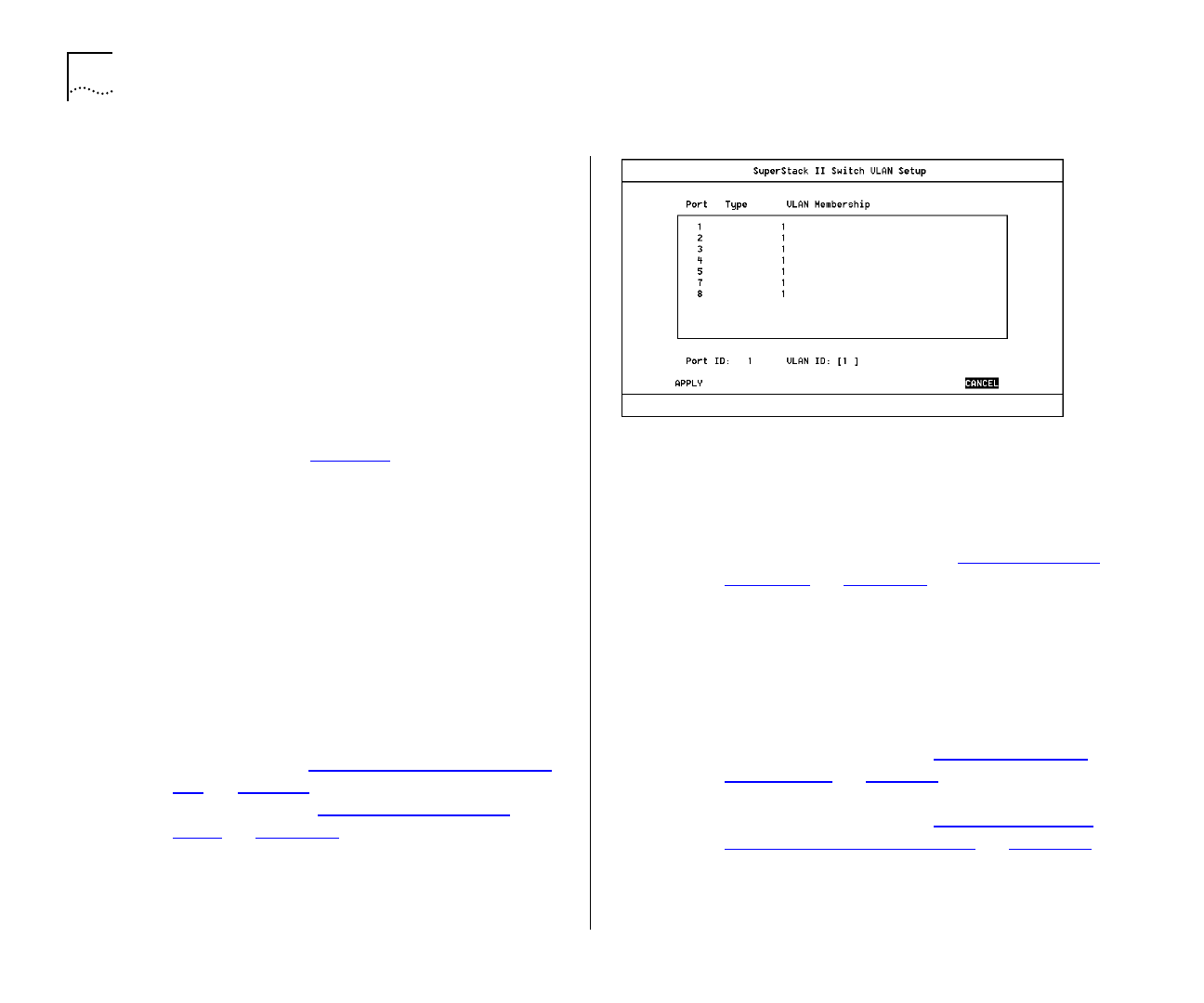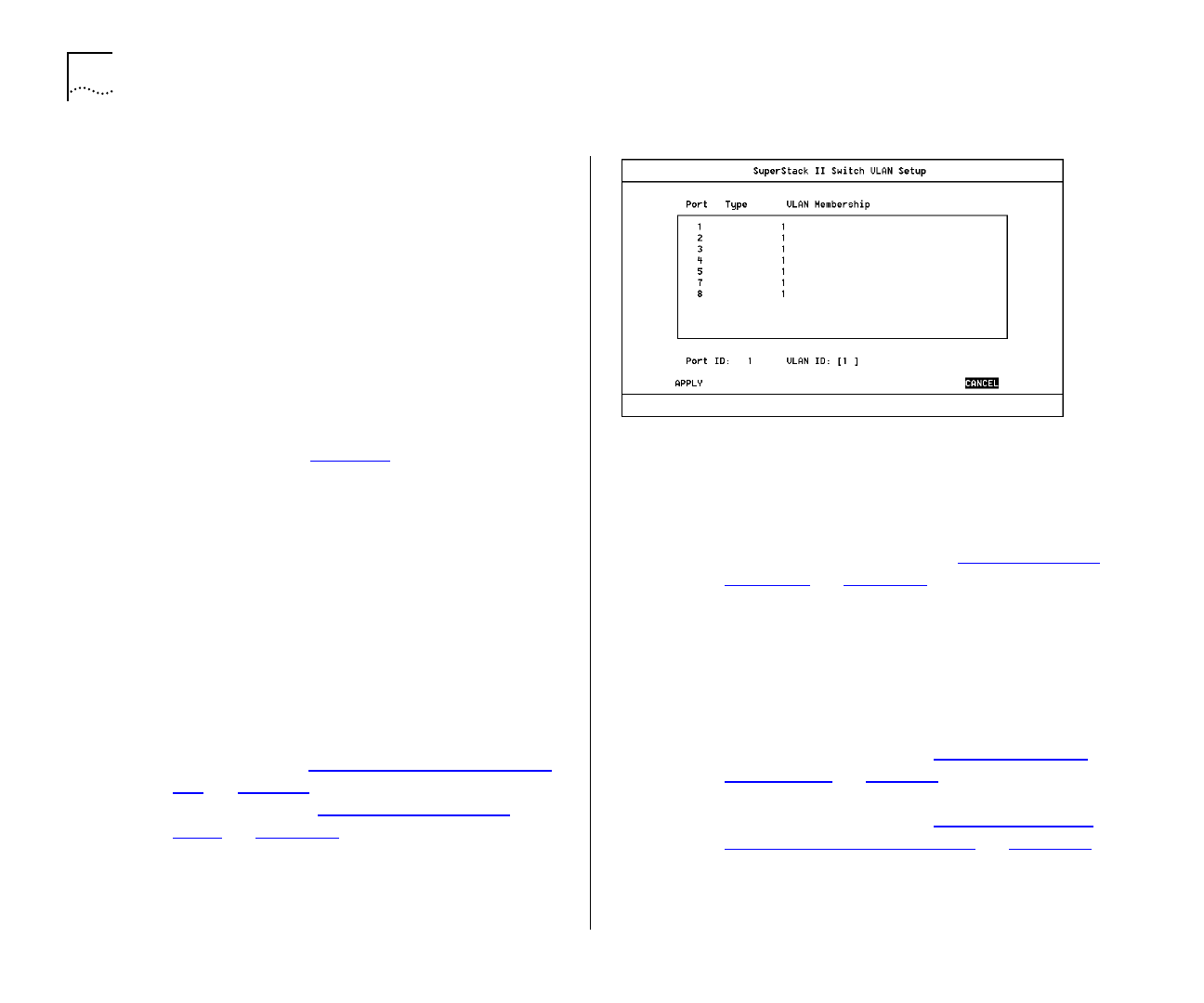
5-8 C
HAPTER
5: A
DVANCED
M
ANAGEMENT
Setting Up VLANs on the Switch
The VLAN Setup screen allows you to:
■
Assign ports to VLANs, if those ports use Port
VLAN Mode.
■
View VLAN setup information for the Switch.
To access the VLAN Setup screen:
1
From the Main Menu, select SWITCH MANAGE-
MENT. The Switch Management screen is displayed.
2
In the Management Level field, choose
VLAN
.
3
Choose the SETUP button. The VLAN Setup screen is
displayed as shown in Figure 5-6
.
The screen shows the following:
A listbox containing three fields:
Port
This field allows you to select the ID of the
port that you want to set up.
Type
VLT / Standby / ATM / AutoSelect
This field
displays information about the setup of the port:
■
VLT
— The port is a VLT port. A Virtual LAN
Trunk (or VLT) is a Switch-to-Switch link which
carries traffic for all the VLANs on each
Switch. For more information about VLTs in
general, refer to “VLANs and the Switch 3000
TX” on page 5-3. To specify that a port is a
VLT port, refer to “Setting Up the Switch
Ports” on page 4-11.
Figure 5-6
VLAN Setup screen
■
Standby
— The port is the standby port of a
resilient link pair. The main port of the pair is
displayed in brackets. For more information
about resilient links, refer to “Setting Up Resil-
ient Links” on page 4-18.
■
ATM
— The port is an ATM OC-3c Module
port. For more information, refer to the
“
SuperStack II Switch ATM OC-3c Module User
Guide”
.
■
AutoSelect
— The port uses AutoSelect VLAN
Mode. For more information about AutoSe-
lect VLAN Mode, refer to “Using AutoSelect
VLAN Mode” on page 5-4. For information
about how to configure VLANs using AutoSe-
lect VLAN Mode, refer to “Setting Up VLANs
Using AutoSelect VLAN Mode” on page 5-10.
VLAN Membership
This field displays the ID of
the VLAN(s) to which the port belongs.