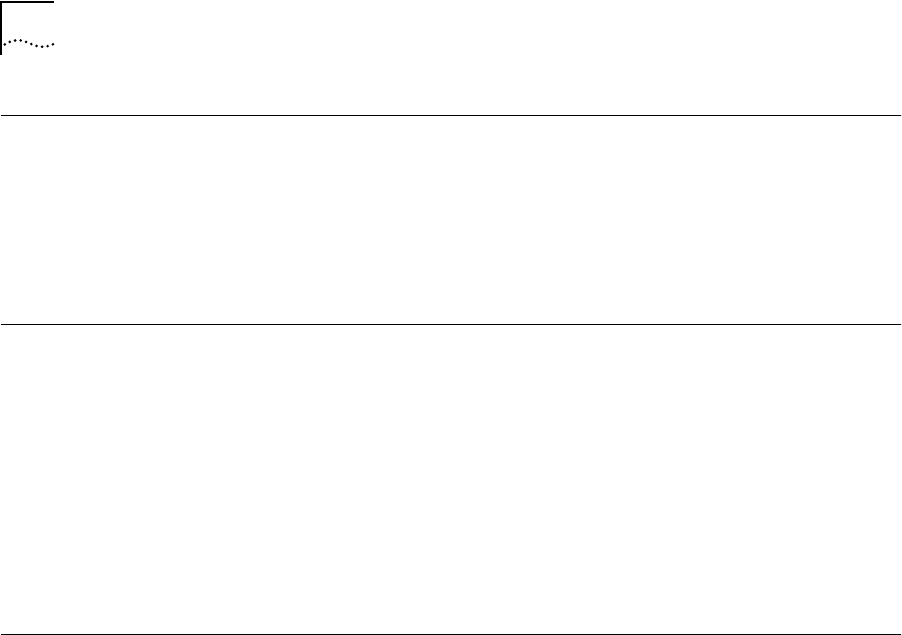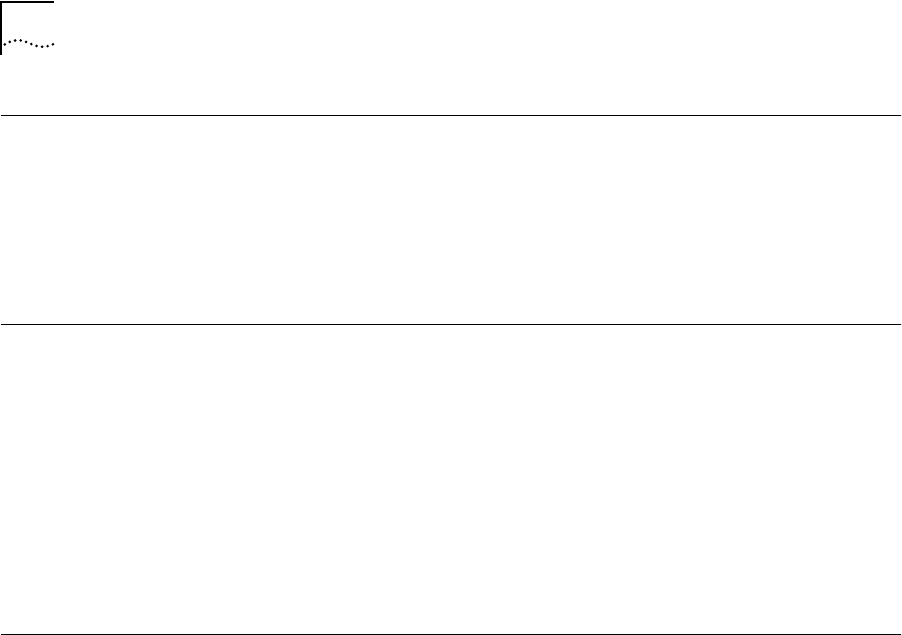
2-6 CHAPTER 2: INSTALLATION AND SETUP
Powering-up the
Switch
To power-up the Switch, follow these steps:
1 Connect the power cable to the Switch.
2 Connect the power cable to the wall outlet.
3 If necessary, turn the on/off switch to the on position.
Checking the
Installation
After turning on power to the Switch 3800, the device performs a
Power On Self-Test (POST).
Power On Self-Test
(POST)
During the POST, all ports are temporarily disabled, the packet LED is
off, the power LED is on, and the MGMT LED flashes green. The
MGMT LED flashes until the Switch has successfully passed the POST.
If the Switch passes the POST, the MGMT LED stops blinking and
remains green. If the Switch fails the POST, the MGMT LED shows a
solid yellow light.
Logging on for the
First Time
After the Switch has completed the POST, it is operational. Once
operational, you can log on to the Switch and configure an IP address
for the default VLAN (named default).
To manually configure the IP settings, perform the following steps:
1 Connect a terminal or workstation running terminal emulation software
to the console port.
2 At your terminal, press [Return] until you see the logon prompt.
3 At the logon prompt, enter the default user name admin to log on
with administrator privileges. For example:
login: admin
Administrator capabilities allow you to access all Switch functions. For
more information on Switch security, refer to Chapter 3.
4 At the password prompt, press [Return].
The default name, admin, has no password assigned. When you have
successfully logged on to the Switch, the command-line prompt
displays the name of the Switch in its prompt.
SW3800.BK Page 6 Tuesday, May 5, 1998 5:20 PM