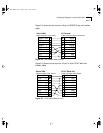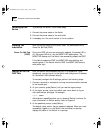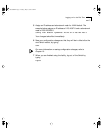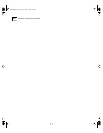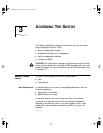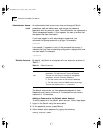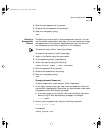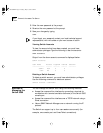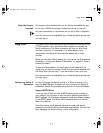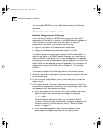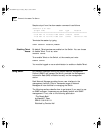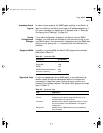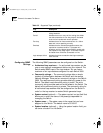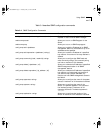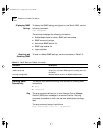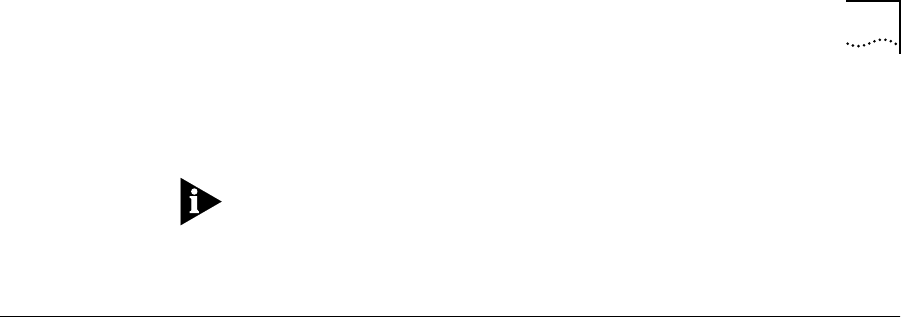
Using Telnet 3-5
Using the Console
Interface
The command-line interface built into the Switch is accessible by way
of the 9-pin, RS-232 console port located on the rear of the unit.
For more information on the console port pin-outs, refer to Chapter 2.
Once the connection is established, you will see the system prompt and
you may log on.
Using Telnet Any Telnet facility should be able to communicate with the Switch over
a TCP/IP network. Up to three active Telnet sessions can access the
Switch concurrently. The Telnet connection will time out after three
minutes of inactivity. If a connection to a Telnet session is lost
inadvertently, the Switch will terminate the session within three
minutes.
Before you can start a Telnet session you must set up the IP parameters
described in “Configuring Switch IP Parameters” on page 3-5. Telnet is
enabled by default.
To open the Telnet session, you must specify the IP address of the
device that you want to manage. Check the user manual supplied with
the Telnet client you are using, if you are unsure of how to do this.
Once the connection is established, you will see the system prompt and
you may log on.
Configuring Switch IP
Parameters
In order to manage the Switch by way of a Telnet connection or by
using an SNMP Network Manager, you must configure the Switch IP
parameters. Switch IP parameters are configured on a per-VLAN basis.
Using a BOOTP Server
If you are using IP and you have a BOOTP server set up correctly on
your network, you will need to add the Switch Media Access Control
(MAC) address, the IP address, subnetwork mask, and default gateway
to the BOOTP server. The Switch MAC address is shown on the rear
label of the Switch.
Once this is done, the IP address, subnetwork mask, and default
gateway for the Switch will be downloaded automatically. You can then
start managing the Switch without further configuration.
SW3800.BK Page 5 Tuesday, May 5, 1998 5:20 PM