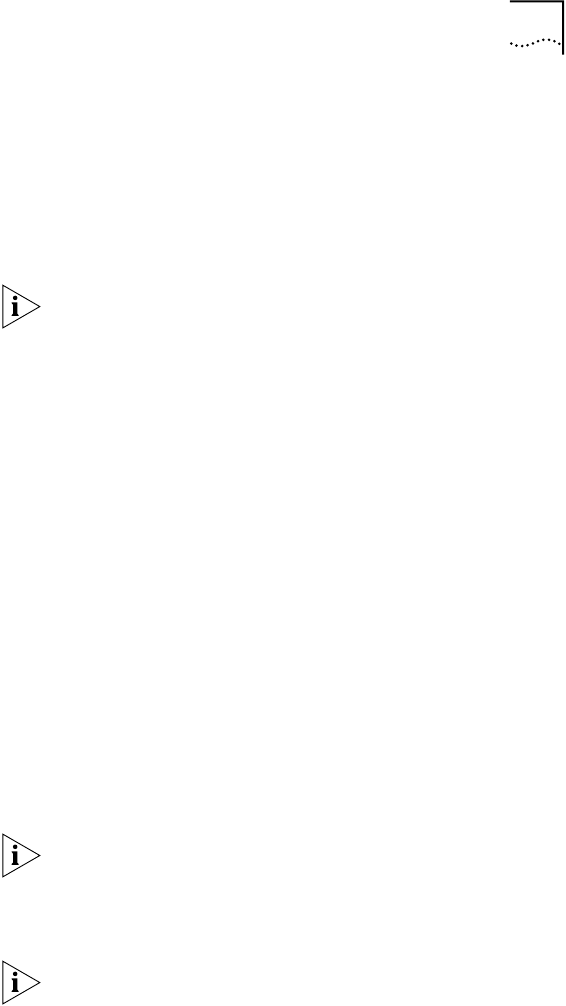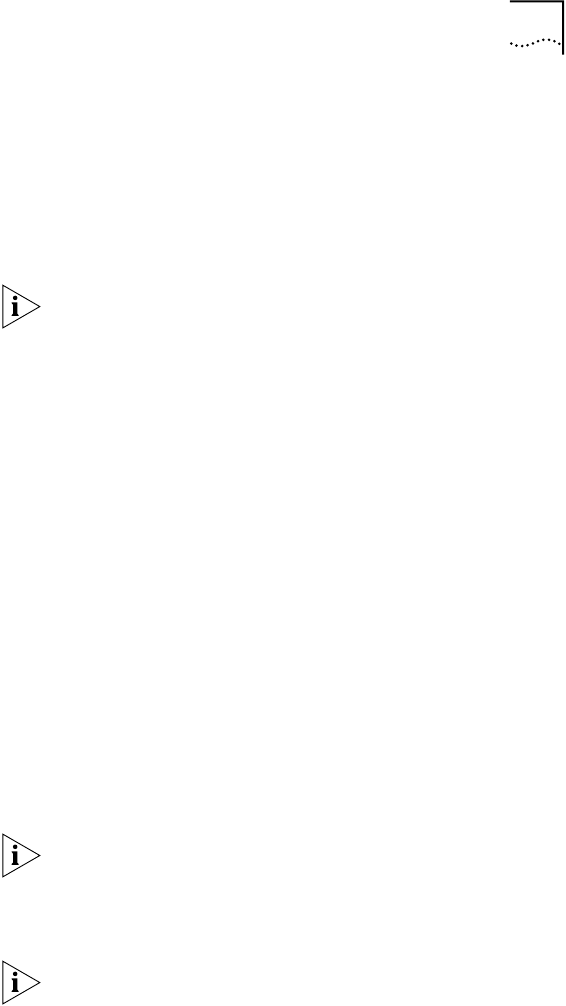
Installing the Driver 31
3 Select Search for the best driver for your device
(Recommended), and then click Next.
4 Select Floppy disk drives, and then click Next.
Windows finds the driver file for the device.
5 Click Next.
Files are copied.
If the Insert Disk dialog box appears, prompting you to
insert EtherDisk diskette 1, click OK.
You are prompted for EtherDisk diskette 2.
6 Remove EtherDisk diskette 1 from drive A, insert
EtherDisk diskette 2, and then click OK.
Files are copied. You are prompted for the Windows 98 CD.
7 Insert the Windows 98 CD or diskette, and then
click OK.
If you do not have the Windows 98 CD or diskette, but the
Windows 98 installation files are on your hard drive, click
OK. Enter the directory in the Copy Files From entry box
(usually C:\WINDOWS\OPTIONS\CABS), and then click OK.
Files are copied. You are prompted for EtherDisk diskette 2.
8 Make sure that EtherDisk diskette 2 is in drive A, and
then click OK.
Files are copied.
9 Click Finish.
You are prompted to restart the PC.
10 Remove EtherDisk diskette 2 from drive A, and then
click Yes to restart the PC.
You must restart the PC to complete the installation.
The installation is complete. Go to “Verifying Successful
Installation” later in this chapter to confirm that the NIC
is properly installed.
After Windows restarts, double-click the Network icon
in the Windows Control Panel and make sure that the
configuration settings are properly set for your network
environment. Contact your system administrator
for assistance.
book Page 31 Monday, March 15, 1999 1:31 PM