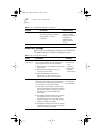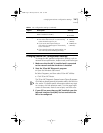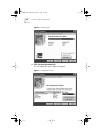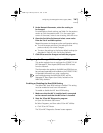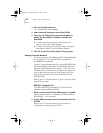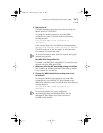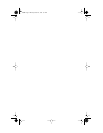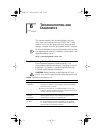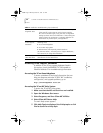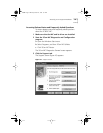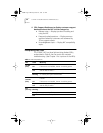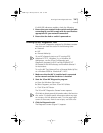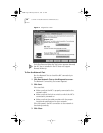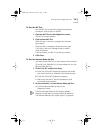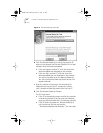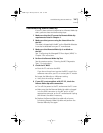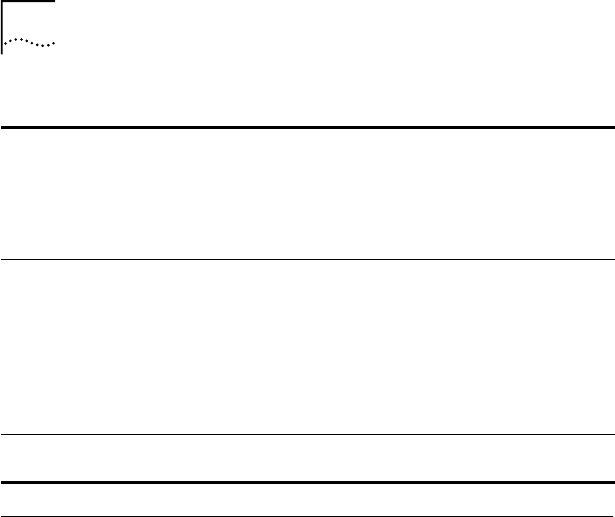
54 CHAPTER 6: TROUBLESHOOTING AND DIAGNOSTICS
Accessing 3Com Support Databases
In addition to the 3Com support databases listed in
this section, check the README.TXT file located on
EtherDisk diskette 3 for troubleshooting information.
Accessing the 3Com Knowledgebase
To access a database of technical information that can
help you diagnose and solve 3C905C NIC installation,
configuration, and upgrade problems, go to:
http://knowledgebase.3com.com
Accessing the 3Com NIC Help System
To access the 3Com NIC Help system:
1 Make sure that the NIC and its driver are installed.
2 Open the Windows Start menu.
3 Select Programs, and then 3Com NIC Utilities.
4 Select 3Com NIC Doctor Help.
The main Help screen appears.
5 Click Help Topics to display a list of Help topics or click
Find to search for a Help topic.
Run the NIC
diagnostic tests
■ Run the NIC and Network Tests, as described in this chapter.
If the tests fail, replace the NIC with a known working
NIC and run the tests again, using the same configuration
settings as those used on the failed NIC. If the working NIC
passes all tests, the original NIC is probably defective. For
information on product repair, see Appendix D.
Check the
3Com support
databases
Review the known problems and solutions found in the
following areas:
■ 3Com Knowledgebase
■ 3Com NIC Help system
■ Release Notes and Frequently Asked Questions
See the next section, “Accessing 3Com Support Databases,”
for instructions on using these databases.
Download the
latest NIC driver
Download and install the latest NIC driver. Contact your PC
manufacturer for the latest driver.
Table 8 Installation Troubleshooting Tips (continued)
book Page 54 Monday, March 15, 1999 1:31 PM