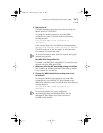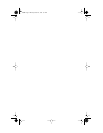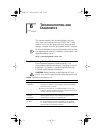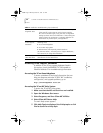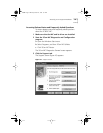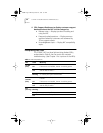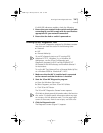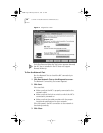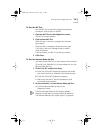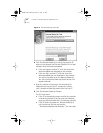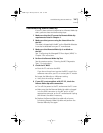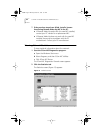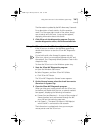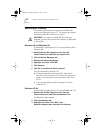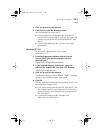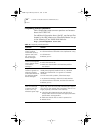Running the NIC Diagnostics Tests 59
To Run the NIC Test
Run the NIC Test to check the physical components,
connectors, and circuitry on the NIC.
1 Click Run NIC Test on the Diagnostics screen.
The NIC Test screen appears.
2 Click Perform NIC Test.
While the test is running, a progress bar indicates
test progress.
If the test fails, a message indicates the error type.
Click Help in the error message screen to obtain
more information.
If the test passes, the NIC is functioning correctly.
3 Click Close.
To Run the Remote Wake-Up Test
You need at least two PCs on your network that contain a
3Com NIC with EtherDisk 4.x or later software to run the
Remote Wake-Up Test.
1 On the first PC, enable Auto Echo:
a Open the 3Com NIC Diagnostics program and make
sure that Auto Echo is enabled on the General screen.
b Close the 3Com NIC Diagnostics program.
c Make sure that the PC remains powered on and
connected to the network.
2 On the second PC, run the Remote Wake-Up Test:
a Click Run Remote Wake-Up Test on the
Diagnostics screen.
If the Run Remote Wake-Up Test button appears
dimmed, the NIC does not support Remote Wake-Up.
The Remote Wake-Up Test screen (Figure 12) appears.
book Page 59 Monday, March 15, 1999 1:31 PM