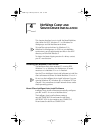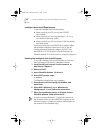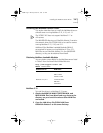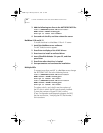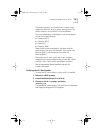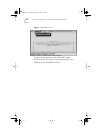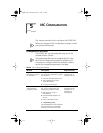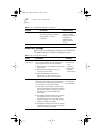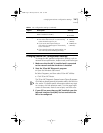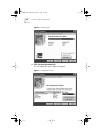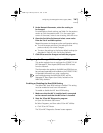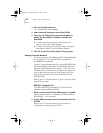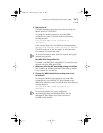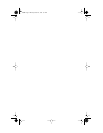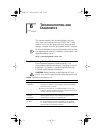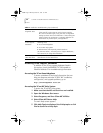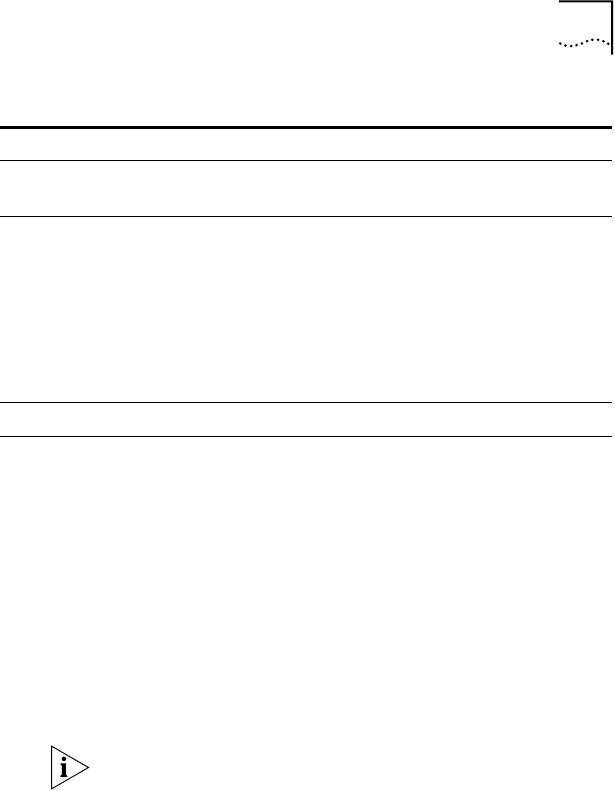
Changing General NIC Configuration Settings 47
Changing General NIC Configuration Settings
To change the NIC general configuration settings, such as
network driver optimization, duplex mode, and media type:
1 Make sure that the NIC is installed and is connected
to the network and that the driver is installed.
2 Start the 3Com NIC Diagnostic program.
a Open the Windows Start menu.
b Select Programs, and then select 3Com NIC Utilities.
c Click 3Com NIC Doctor.
The 3Com NIC Diagnostic General screen (Figure 8) appears.
Click Help to obtain general information about the function
of a screen. To obtain specific information about any topic
on a screen, click the question mark (?) in the upper right
corner of the screen, move it over a topic, and click once.
3 If your PC has more than one NIC installed, open the
Network Interface Card (NIC) list box and select the
NIC to be configured.
Boot PROM Enables or disables the NICs boot ROM (if a boot
ROM is installed on the NIC).
■ Enabled
■ Disabled
Media Type Determines the type of media your network is using.
■ Auto Select allows the NIC to automatically
select the Media Type for you.
■ If you set the NIC Duplex setting to
Auto Select, the Media Type is automatically
set to Auto Select.
■ If you manually set the NIC Duplex setting, you
must manually set the Media Type setting.
■ Auto Select
■ 10BASE-T
(10Mb/s)
■ 100BASE-TX
(100Mb/s)
Table 7 NIC Configuration Settings (continued)
Option Description Settings
book Page 47 Monday, March 15, 1999 1:31 PM