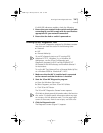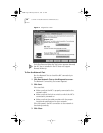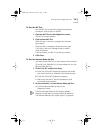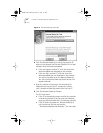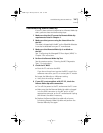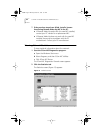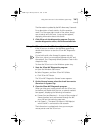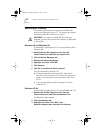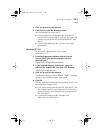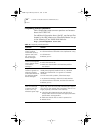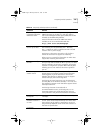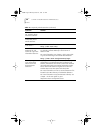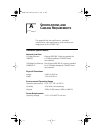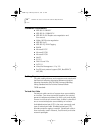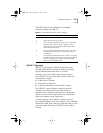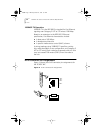Removing NIC Software 65
4 Click Yes to confirm the removal.
5 Click Close to close the Network screen.
You are prompted to restart the PC.
■ If you are physically removing the NIC from the PC,
click No. Do not restart the PC until you shut down the
system, turn the power off, and remove the NIC from
the PC.
■ If you are reinstalling the NIC software, click Yes to
restart the PC.
Windows NT 3.51
To remove NIC software from a PC running
Windows NT 3.51:
1 In the Main program window, double-click the
Control Panel icon, and then double-click the
Network icon.
The Network Settings window appears.
2 In the Installed Adapter Cards panel, select the
name of the installed NIC, and then click Remove.
A warning message appears.
3 Click Yes to confirm the removal.
The Network Settings window appears. The NIC no longer
appears in the Installed Adapter Cards panel.
4 Click OK.
The NIC driver and software are removed from the PC. You
are prompted to restart the PC.
■ If you are physically removing the NIC from the PC, click
Don’t Restart Now. Do not restart the PC until you shut
down the system, turn the power off, and remove the
NIC from the PC.
■ If you are reinstalling the NIC software, click
Restart Now to restart the PC.
book Page 65 Monday, March 15, 1999 1:31 PM