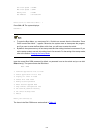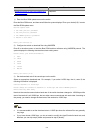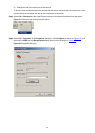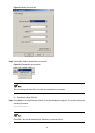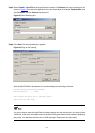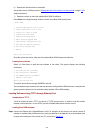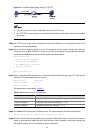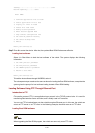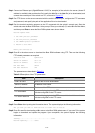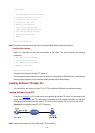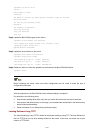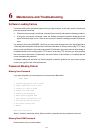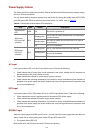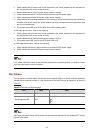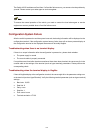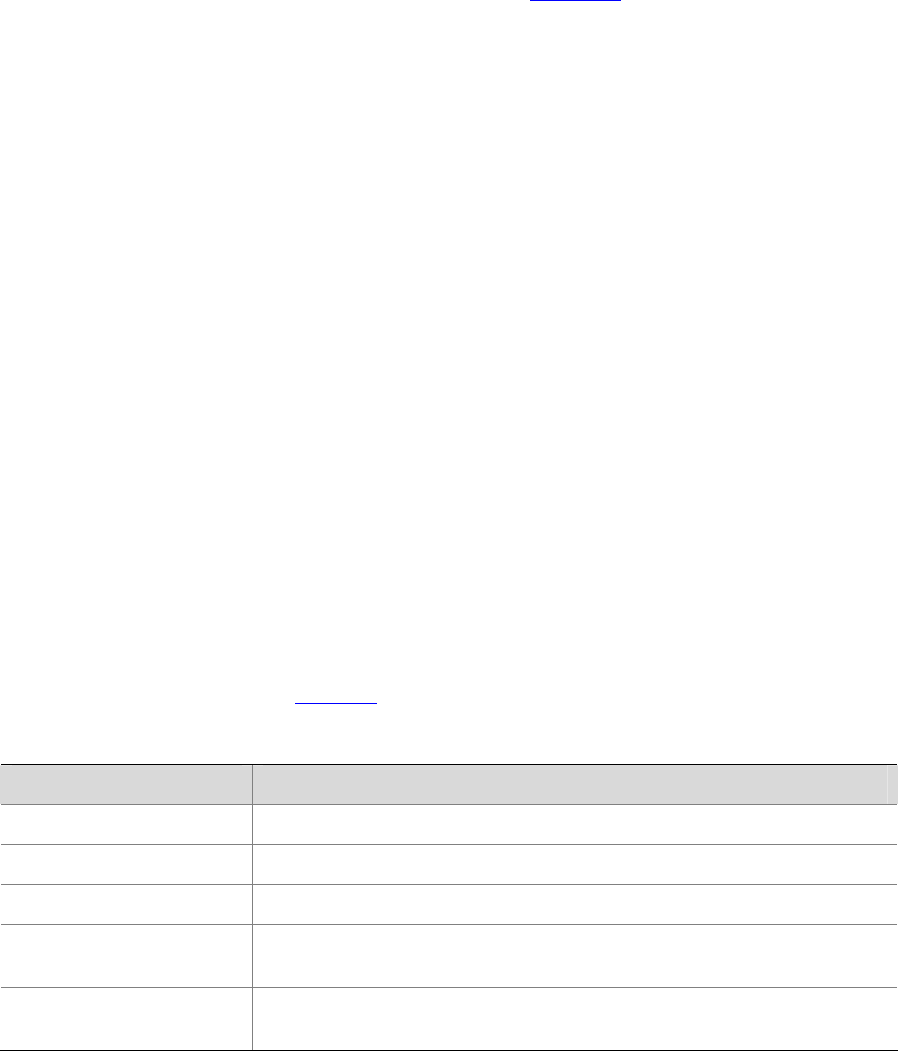
5-11
Step1 Connect an Ethernet port (GigabitEthernet 1/0/25, for example) of the switch to the server (whose IP
address is available) that provides the file (usually the .bin file or the .btm file) to be downloaded, and
connect the console port of the switch to a PC, as shown in
Figure 5-7.
Step2 Run FTP Server on the server connected with the switch’s Ethernet port, configure the FTP username
and password, and specify the path of the application file to be downloaded.
Step3 Run the terminal emulation program on the PC connected with the switch’s console port. Start the
switch and enter the Boot ROM menu. At the prompt "Enter your choice(0-9):" select 6 in the Boot Menu,
and then press Enter to enter the Boot ROM update menu shown below:
Bootrom update menu:
1. Set TFTP protocol parameter
2. Set FTP protocol parameter
3. Set XMODEM protocol parameter
0. Return to boot menu
Enter your choice(0-3):
Step4 Enter 2 in the above menu to download the Boot ROM software using FTP. Then set the following
FTP-related parameters as required:
Load File name :update.btm
Switch IP address :10.1.1.2
Server IP address :10.1.1.1
FTP User Name :4210G
FTP User Password :123
The parameters are described in Table 5-3.
Table 5-3 Description of the FTP parameters
Item Description
Load File name : Name of the file to be downloaded
Switch IP address IP address of the switch
Server IP address : IP address of the FTP server
FTP User Name
Username for logging in to the FTP server, which should be consistent
with that configured on the FTP server.
FTP User Password
Password for logging in to the FTP server, which should be consistent
with that configured on the FTP server.
Step5 Press Enter after inputting the information above. The system displays the following information:
Are you sure you want to download file to flash? Yes or No(Y/N)
Step6 Enter Y to start file downloading or N to return to the Boot ROM update menu. If you enter Y, the system
begins to download and update the program. Upon completion, the system displays the following
information:
Loading........................................done
Bootrom updating..........done!