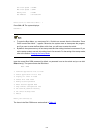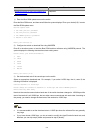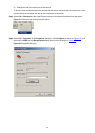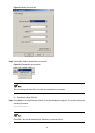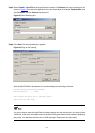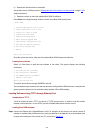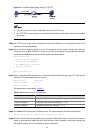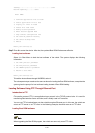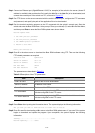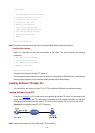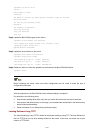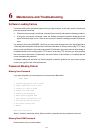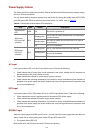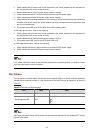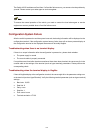5-13
<Sysname> ftp 202.10.10.53
Trying ...
Press CTRL+K to abort
Connected.
220 WFTPD 2.0 service (by Texas Imperial Software) ready for new user
User(none):4210G
331 Give me your password, please
Password:
230 Logged in successfully
[ftp] get 4210G.bin
[ftp] get 4210G.btm
[ftp] bye
Step2 Update the Boot ROM program on the switch.
<Sysname> bootrom update file 4210G.btm
This command will update BootRom file, Continue? [Y/N]y
Updating BootRom, please wait...
Upgrade Bootrom succeeded!
Step3 Update the host software on the switch.
<Sysname> boot-loader file 4210G.bin
<Sysname> display boot-loader
The current boot app is: flash:/ 4210G.bin
The main boot app is: flash:/ 4210G.bin
The backup boot app is: flash:/ 4210Gbak.bin
Step4 Restart the switch to make the updated host software and the Boot ROM file effective.
<Sysname> reboot
Before restarting the switch, make sure other configurations are all saved to avoid the loss of
configuration information.
After the steps above, the Boot ROM and host software loading is completed.
Pay attention to the following points:
z Host software loading takes effect only after you restart the switch with the reboot command.
z If the space of the flash memory is not enough, you can delete the useless files in the flash memory
before software downloading.
z Power interruption is not allowed during software loading.
Loading Software Using TFTP
The remote loading by using TFTP is similar to the remote loading by using FTP. The only difference is
that it is TFTP that you use when loading software to the switch. In this case, the switch can only be
used as a TFTP client.