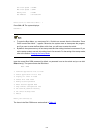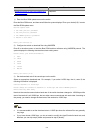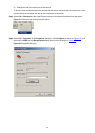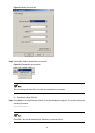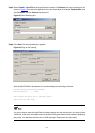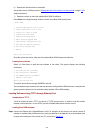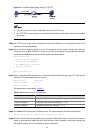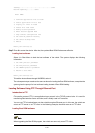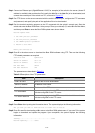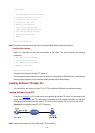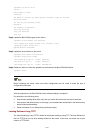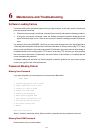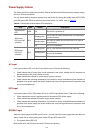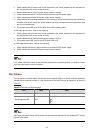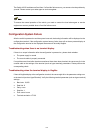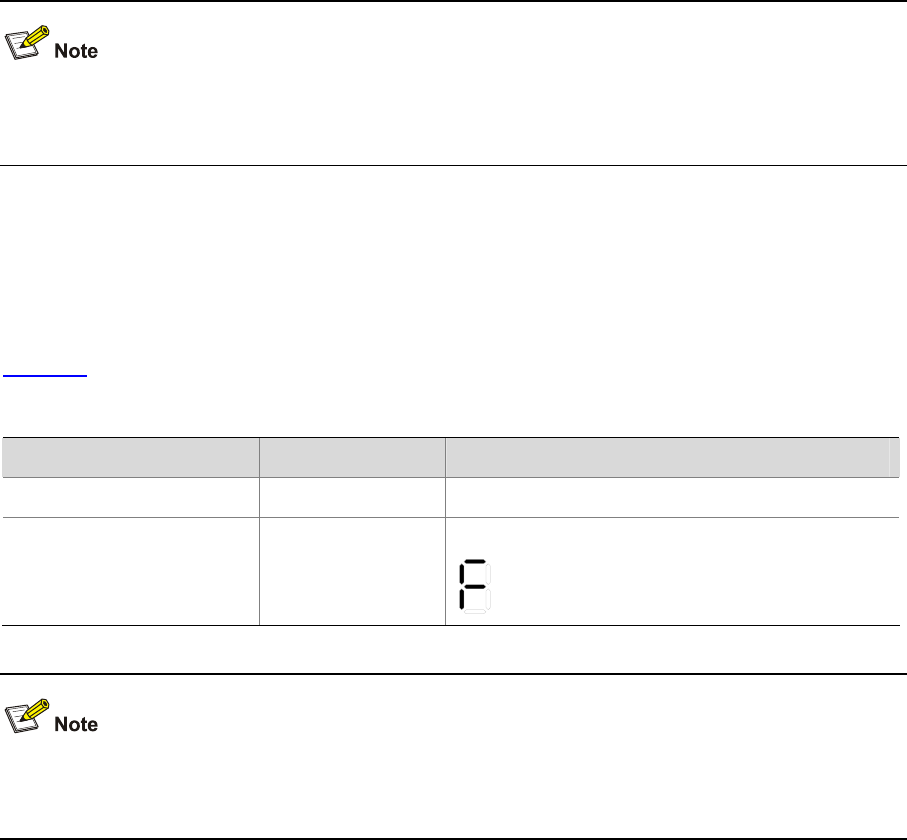
6-3
z Check whether the AC power cord is well connected to the switch, whether the AC receptacle on
the switch and the AC power socket are faulty.
z Check whether the AC external power supply system is normal.
z Check whether the switch is well connected to the external RPS power supply.
z Check whether the external RPS power supply works normally.
z Check whether the operating temperature of the switch is normal, and whether good ventilation is
provided to the power supply (the power module may stop working and enter the protection state
due to over-temperature).
2) The system status LED is on but the RPS status LED is steady yellow.
An AC input failure occurs. Then do the following:
z Check whether the AC power cord is well connected to the switch, whether the AC receptacle on
the switch and the AC power socket are faulty.
z Check whether the AC external power supply system is normal.
3) The system status LED is on but the RPS status LED is off.
An RPS input failure occurs. Then do the following:
z Check whether the switch is well connected to the external RPS power supply.
z Check whether the external RPS power supply works normally.
If the cause cannot be located in the preceding steps and the problem persists, you need to contact
your local sales agent or service engineer.
Fan Failure
You can check the system status LED and the seven-segment LED of an Switch 4210G to determine
whether the fans operate normally. If a fan failure occurs, the two LEDs give an indication, as shown in
Table 6-2.
Table 6-2 Fan failure LEDs description
LED Mark State
System status LED PWR Steady red
Seven-segment LED Unit
The LED flashes F for fan failure.
Only when the system status LED is steady red and the seven-segment LED is displayed as F does it
indicate a fan failure.