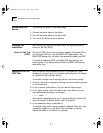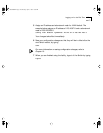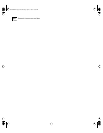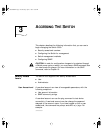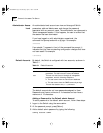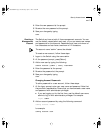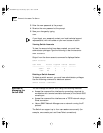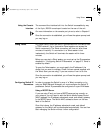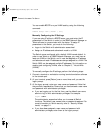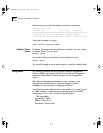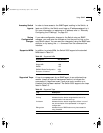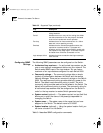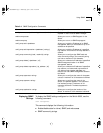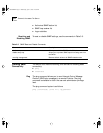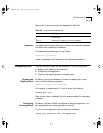3-6 CHAPTER 3: ACCESSING THE SWITCH
You can enable BOOTP on a per-VLAN basis by using the following
command:
enable bootp vlan [<name> | all]
Manually Configuring the IP Settings
If you are using IP without a BOOTP server, you must enter the IP
parameters for the Switch in order for the SNMP Network Manager or
Telnet software to communicate with the device. To assign IP
parameters to the Switch, you must do the following:
■ Logon to the Switch with administrator access level.
■ Assign an IP address and subnetwork mask to a VLAN.
The Switch comes configured with a default VLAN named default. In
order to use Telnet or an SNMP Network Manager, you must have at
least one VLAN on the Switch, and it must be assigned an IP address
and subnetwork mask. IP addresses are always assigned to a VLAN. The
Switch 9000 can be assigned multiple IP addresses. For information on
creating and configuring VLANs, refer to Chapter 5, “Virtual LANs
(VLANs).”
To manually configure the IP settings, perform the following steps:
1 Connect a terminal or workstation running terminal emulation software
to the console port.
2 At your terminal, press [Return] one or more times until you see the
logon prompt.
3 At the logon prompt, enter your user name and password. Note that
they are both case-sensitive. Ensure that you have entered a user name
and password with administrator privileges.
■ If you are logging on for the first time, use the default user name
admin to log on with administrator privileges. For example:
login: admin
The administrator access level allow you to access all Switch
functions. The default user names have no passwords assigned. For
more information on Switch security, refer to “Security Access
Levels,” on page 3-1.
■ If you have been assigned a user name and password with
administrator privileges, enter them at the logon prompt.
SW9000.BK Page 6 Wednesday, April 1, 1998 11:00 AM