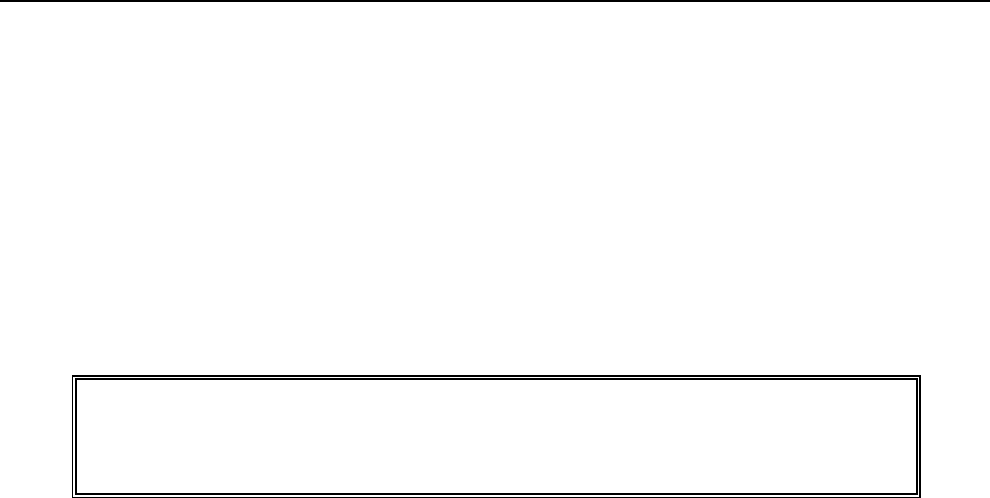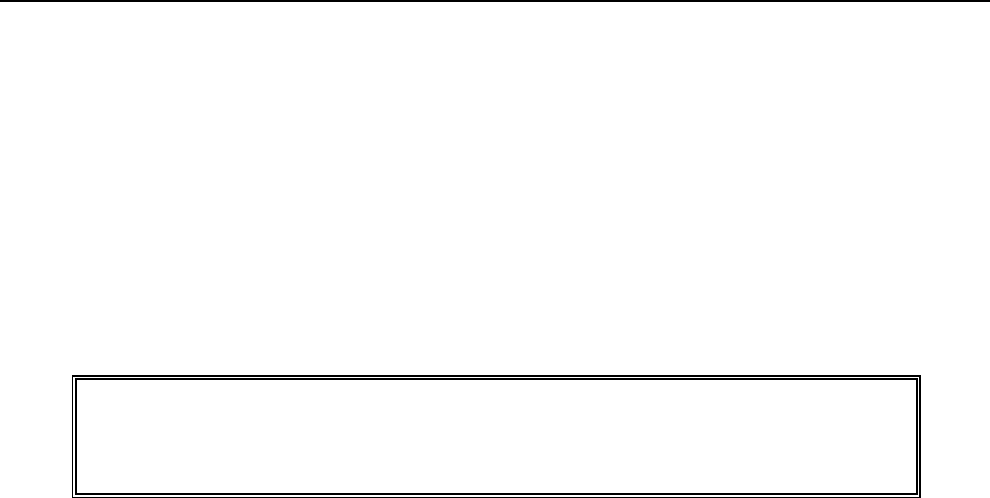
38
PRICE LOOK-UP (PLU)
A total of 1600 Price Look Up codes (PLUs) are available on this cash register. Each PLU can be programmed
with a 16 character description that will print on the tape. The Price-Look Up system allows for fast, accurate entry
of an item and automatically records the number of items sold.
The first step in programming PLUs is to assign a PLU number between 1 and 1600 to each sales item. Second,
the PLU Numbers must then be linked to a Department key which has the appropriate Tax Status needed for that
PLU. For example, if PLU #1 is required to charge tax, then link it to a Department key which is set up for tax.
Whereas, if PLU #2 is not required to charge tax, then link it to a Department key which is programmed for no tax.
Lastly, each PLU (1-1600) can be programmed with a name or description. The PLU name will print on the receipt
or journal tape as well as on the PLU report.
TO PROGRAM PLU's
"PRG"+ (PLU #) + [PLU] + (Bar Code) + [RA] + (Price) + [PLU/DEPT ALT] + (Link Dept #) +
1-1600 14 digits (maximum) 8 digits 1 – 99
[DEPT] + (Name) + [CHECK/STUBS] + [#/ST/NS]
16 Characters
Example: Set PLU #1 with a $2.99 price, linked to Department 1; description of "Apple":
1. Turn the key to the "PRG" (PROGRAM) position.
2. If a Manager Password has been programmed, ENTER the (PASSWORD #), then PRESS the [CLERK]
key, or if you did not program a Manager Password, go to Step 3.
3. ENTER (1), then PRESS the [PLU] key.
4. If the Barcode Reader is used for registration, but if the Barcode Reader is not at hand for programming,
ENTER the (Barcode No.) and PRESS the [RA] key. Direct entry with the Barcode Reader is also
available. Just scan the code. If you do not use a barcode reader for registration, in other words, if you use
PLU number (from 1 to 1600) only, the steps of (barcode) and [RA] can be skipped.
5. ENTER (299), then PRESS the [PLU/DEPT ALT] key.
6. ENTER (1), then PRESS the [DEPT] key (Link Dept No.).
7. Input the characters (A)(P)(P)(L)(E) using the alpha keyboard [Department keys] or the Alphanumeric Code
Chart, if needed (see Page 47). Remember the Department Shift key accesses the letters in the lower
green section on the Department keys.
8. PRESS the [CHECK/STUBS] key.
9. Repeat Steps 3, 4, 5, 6, 7 and 8 to program other PLUs.
10. PRESS the [#/ST/NS] key to end programming of PLUs.
NOTE: Instead of above 5 and 6, the following step is available if the linked department number is 20 or less.
ENTER (299), then PRESS the [DEPARTMENT NUMBER] key.
Confirmation Report: To check your results, a PLU Confirmation Report is available. For details see Page 69.
www.abcoffice.com 1-800-658-8788