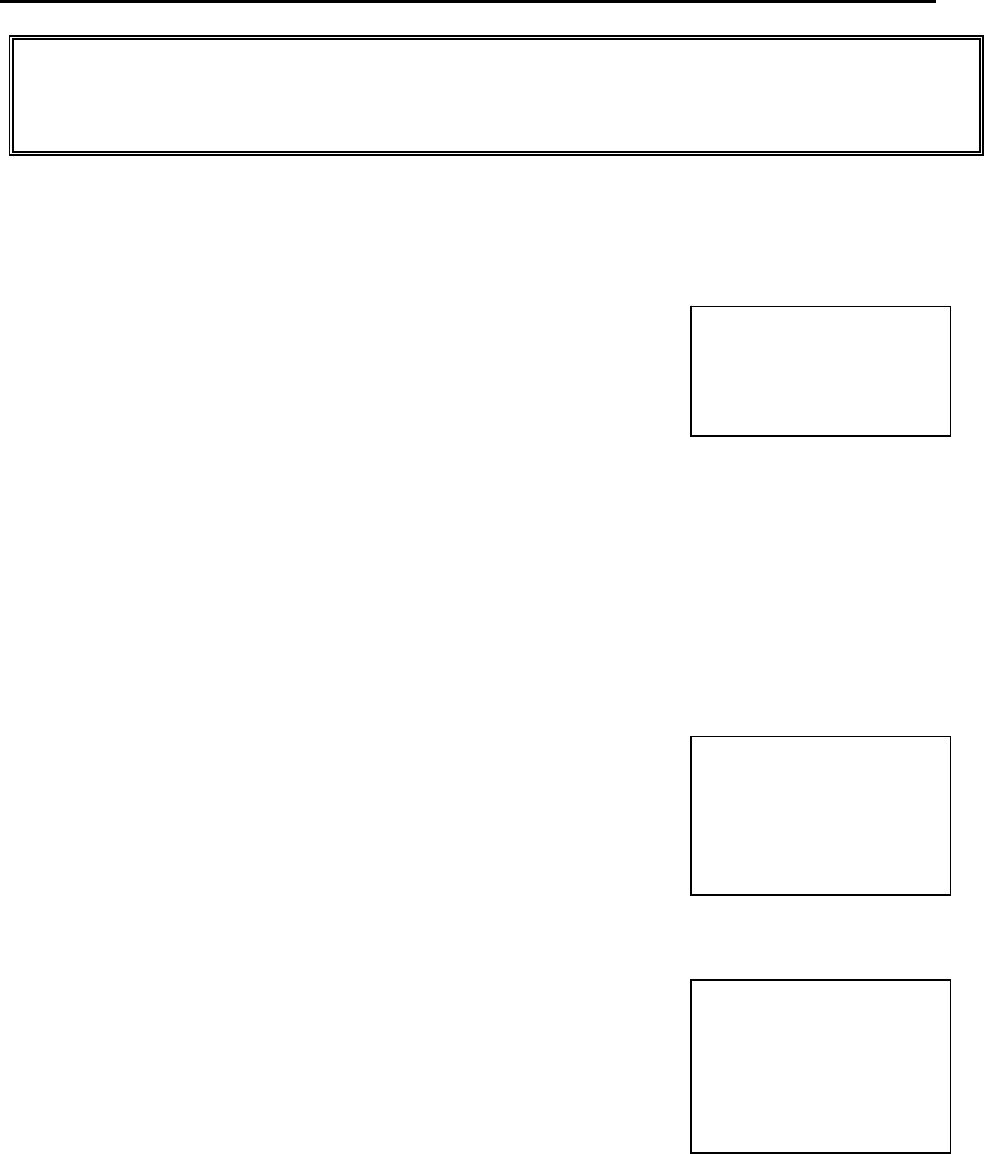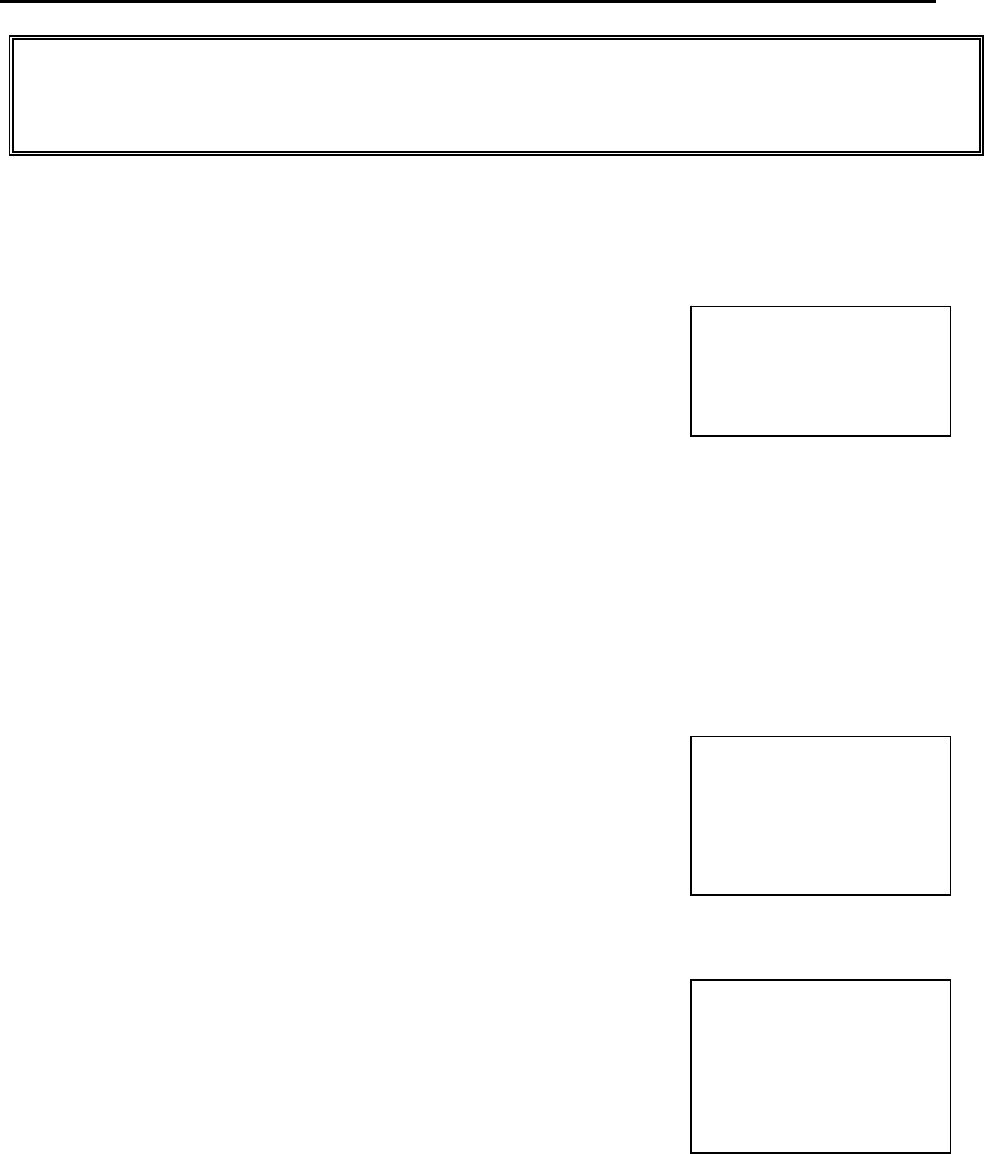
84
TRANSACTION EXAMPLES FOR OPERATING THE CASH REGISTER
NOTE: Turn the key to the "REG" (REGISTER) position for registering sales transactions.
IMPORTANT: It is not necessary to press the Decimal Point when ringing up a price.
REMINDER: If Clerk Numbers are programmed, be sure to ENTER the (CLERK #), then PRESS the
[CLERK] key before ringing up a sale.
In the examples below, Department 1 is programmed as taxable with a 6% (TAX 1) rate and Clerk #1 is used.
EXAMPLE 32: PLU SALE - (Assume the PLU # is preset for the price of $1.00 in Department 1. Ring up the PLU
#1):
1. ENTER (1), then PRESS the [PLU] key. PLU 0001 I 1.00
2. PRESS the [AMOUNT TEND/TOTAL] key. ITEM CT 1
TAX 0.06
Note: PLUs follow the same procedure for ringing up
CASH 1.06
Coupons, Refunds, Minus Percentage Discounts,
Plus Percentages, etc. as described throughout
the section for Transaction Examples For
Operating The Cash Register.
Temporarily overriding a PLU PRICE: If you would like to enter a different price than what is programmed into a
PLU #: ENTER the (DESIRED PRICE), PRESS the [PLU/DEPT ALT] key, ENTER the (PLU #), then PRESS the
[PLU] key.
EXAMPLE 33: VOIDING A PLU SALE - (Assume PLU #1 is preset for the price of $1.00 in Department 1.
Void PLU #1):
-VOID-
1. ENTER (1), PRESS the [VOID] key, then PRESS PLU 0001 1.00
the [PLU] key. ITEM CT -1
2. PRESS the [AMOUNT TEND/TOTAL] key. TAX -0.06
CASH -1.06
EXAMPLE 34: VOIDING A PLU MULTIPLICATION SALE - (Assume PLU #1 is preset for the price of $1.00 in
Department 1. Void PLU #1 three times):
-VOID-
1. PRESS the [VOID] key, ENTER (3), then 3Q @1.00
PRESS the [QTY/TIME] key. PLU 0001 3.00
2. ENTER (1), then PRESS the [PLU] key. ITEM CT -3
3. PRESS the [AMOUNT TEND/TOTAL] key. TAX -0.18
CASH -3.18
NOTEIf registering with the barcode reader is difficult by some reason, it is possible to enter the barcode number
string from the keyboard. (Barcode) + [PLU]
www.abcoffice.com 1-800-658-8788