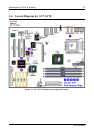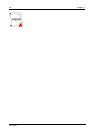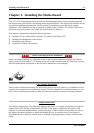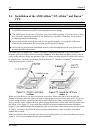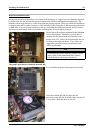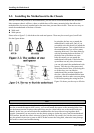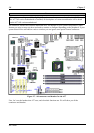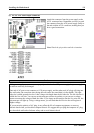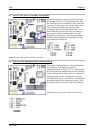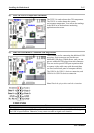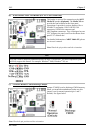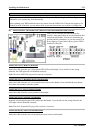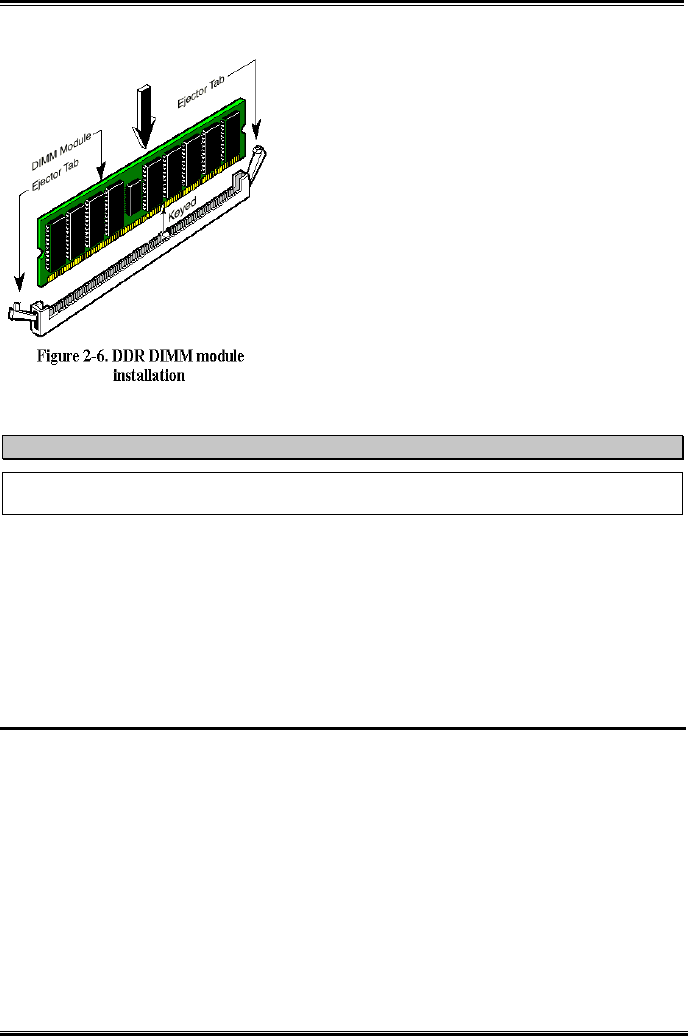
Installing the Motherboard
User’s Manual
2-7
Step 3. Before touching any electronic components, make
sure you first touch an unpainted, grounded metal
object to discharge any static electricity stored on
your clothing or body.
Step 4. Locate your computer’s 184-pin memory
expansion DDR DIMM socket.
Step 5. Insert the DDR DIMM module into the expansion
socket as shown in the illustration. Note how the
module is keyed to the socket. You can refer to
Figure 2-6 for the details. This insures the DDR
DIMM module will be plugged into the socket in
one way only. Firmly press the DDR DIMM
module into DDR DIMM socket, making certain
the module is completely seated in the DDR
DIMM socket.
Step 6. Once the DDR DIMM module has been installed,
the installation is complete and the computer’s
cover can be replaced. Or you can continue to install other devices and add-on cards that are
mentioned in the following section.
Note
When you install a DDR DIMM module fully into the DDR DIMM socket, the eject tab should be
locked into the DDR DIMM module very firmly and fit into its indention on the both sides.
It is difficult to differentiate between the PC 1600, PC 2100 and PC 2700 DDR SDRAM modules from
the exterior. The only way you can identify them is to look at the sticker on the DDR SDRAM module.
The sticker will tell you which kind of structure module the DDR SDRAM is.
2-4. Connectors, Headers and Switches
Inside the case of any computer several cables and plugs have to be connected. These cables and plugs are
usually connected one-by-one to connectors located on the motherboard. You need to carefully pay
attention to any connection orientation the cables may have and, if any, notice the position of the first pin
of the connector. In the explanations that follow, we will describe the significance of the first pin.
We will show you all of the connectors, headers and switches here, and tell you how to connect them.
Please pay attention and read the entire section for necessary information before attempting to finish all of
the hardware installation inside the computer chassis.
Figure 2-7 shows you all of the connectors and headers that we’ll discuss in the next section, you can use
this diagram to visually locate each connector and header we describe.