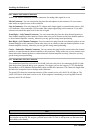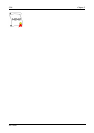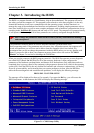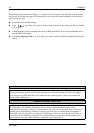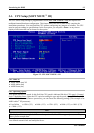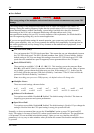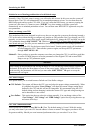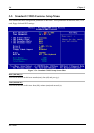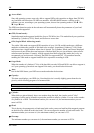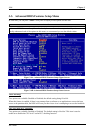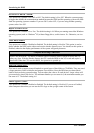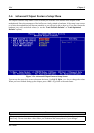Introducing the BIOS
User’s Manual
3-7
IDE Primary Master / Slave and IDE Secondary Master / Slave:
These items have a sub-menu to let you choose further options. You can refer to figure 3-3B to check
what options are available.
Figure 3-3B. IDE Primary Master Setup Screen Shot
IDE HDD Auto-Detection:
When you press the <Enter> key for the BIOS to auto detect all detailed parameters of the hard disk
drivers (HDD). If auto detection is successful, the correct values will be shown in the remaining items of
this menu.
Note
) A new IDE HDD must be first formatted, otherwise it can’t be read or write. The basic step in
using a HDD is to run FDISK, and then FORMAT the drive. Most current HDDs have already
been subjected to low-level format at the factory, so you can probably skip this operation.
Remember though, the primary IDE HDD must have its partition set to active within the FDISK
procedure.
* If you are using an old HDD that is already formatted, auto detection can’t detect the correct
parameters. You may need to do a low-level format or set the parameters manually, and then check
if the HDD is working.
IDE Primary Master:
Three settings are available: None ( Auto ( Manual. The default setting is Auto. If you choose Auto,
the BIOS will automatically check what kind hard disk you are using. If you want to set the HDD
parameters yourself, make sure you fully understand the meaning of the parameters, and be sure to refer
to the manual provided by the HDD manufacture to get the settings right.