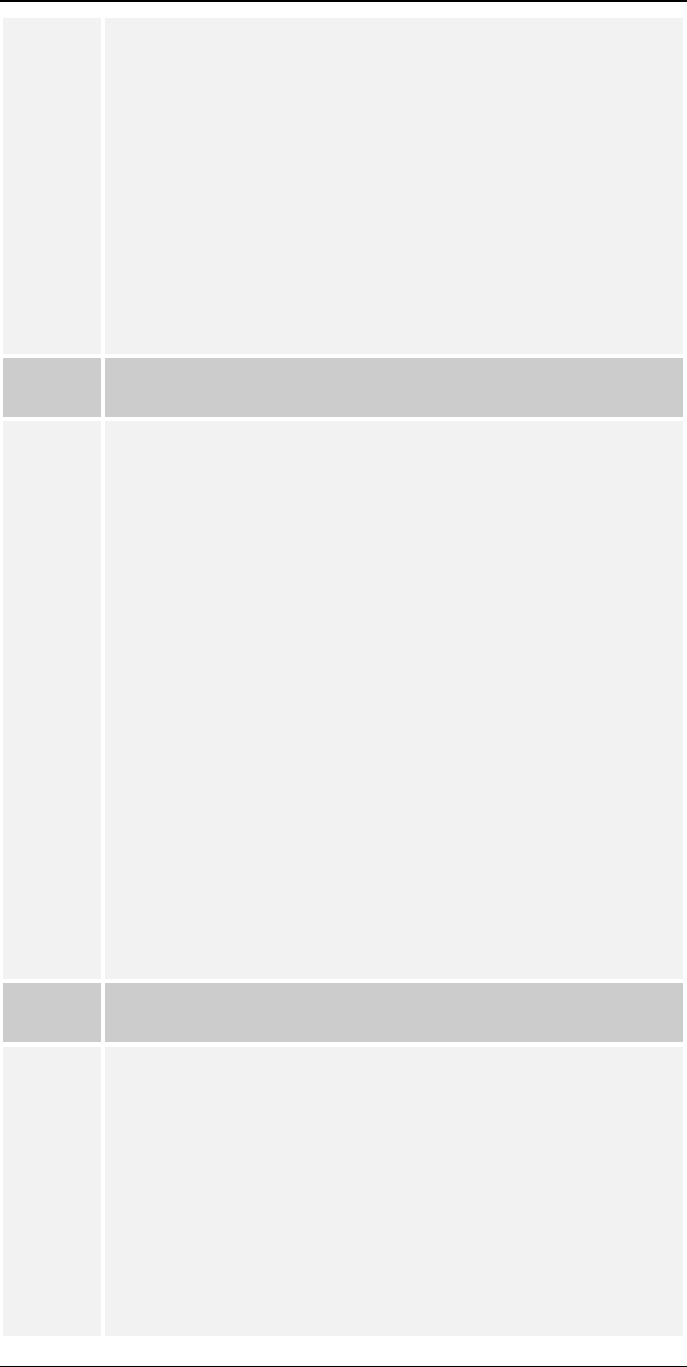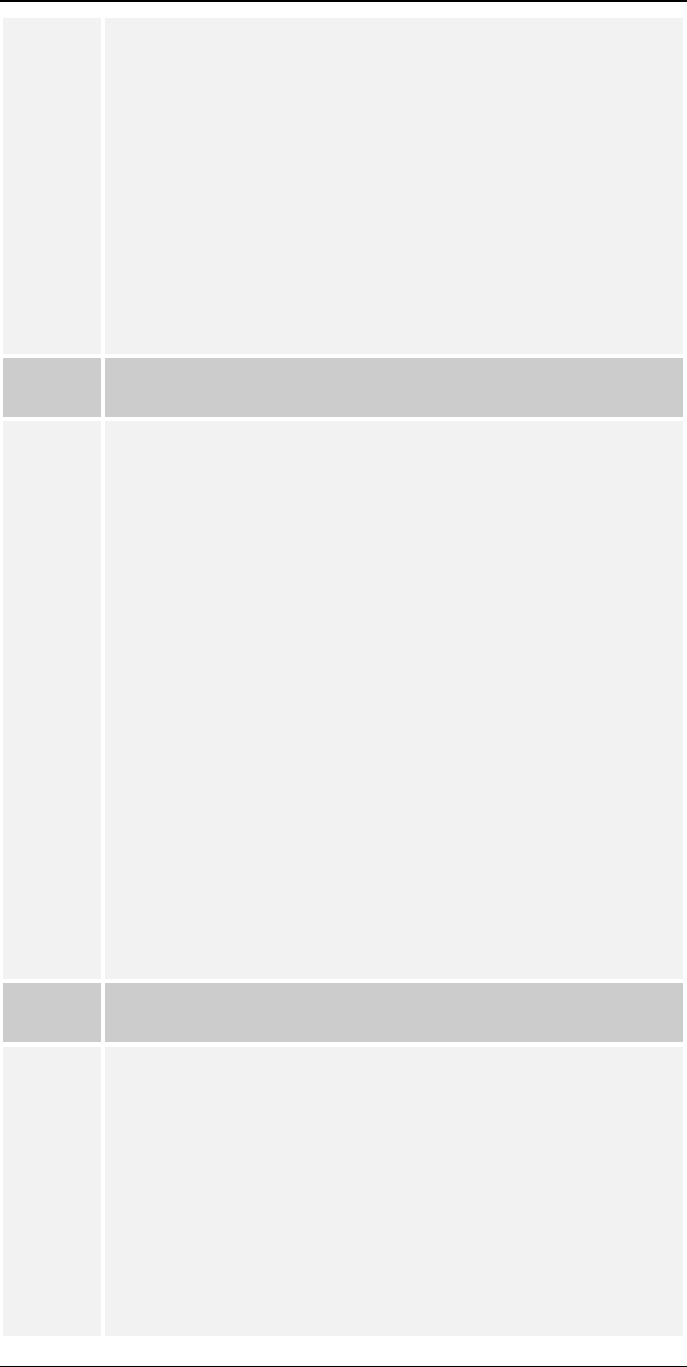
Troubleshooting
97
WPCONFIG or BiAdmin.
Print Server Not Defined
Install Print Server again
4. Check NetWare to see if the login status of the Print Server to the
file servers is Ready. If it is not, check the error message and
perform the required corrective action.
5. Check the Novell file server's name. If it is over 20 characters
long,. Rename it using no more than 20 characters.
6. If the file server is not in the status list and the Print Server has
logged into the master file server, it means that the file server has
not been serviced by the Print Server. Check to see if the file
server is in the list of File Server To Be Serviced item of
PCONSOLE. If not, insert the file server name to the list.
Problem
No. 4
My Print Server is configured as a Novell Remote Printer, and
can’t log in to the Novell Print Server.
Solution
No. 4
Try the following troubleshooting procedure:
1. Get the Print Server information as described in Problem 3 above.
2. Check the fields after the following.
Remote Printer Mode Status:
For each logical printer, there will be a status entry. The status
will be one of the following.
Connected:
No action required
Unable to find server:
Load NetWare Print Server.
Connecting to Server:
Wait and check if the NetWare Print server is
loaded
Printer not Defined
Install the Print Server as a remote printer of a
NetWare print server.
3. Check NetWare to see if the Print Server is ready. If it is not,
check the error message and perform the required corrective
action.
4. Check the NetWare Print Server's name. If it is over 20
characters, rename it using no more than 20 characters.
Problem
No. 5
My Print Server cannot print the jobs sent to the print queue.
Solution
No. 5
Try the following.
1. Check if the printer attached to the Print Server is on-line.
2. Check if your Print Server is logged into the file server (See
Problem 3)
3. Check the current status of the queue.
Run PCONSOLE and select Print Queue Information. Then select
the queue and select Current Queue Status. See if there are three
YES’s. If not, set them to YES.
4. Check if the NetWare printer number is correct.
0 = parallel port 1 of the Print Server.
1 = parallel port 2 of the Print Server.