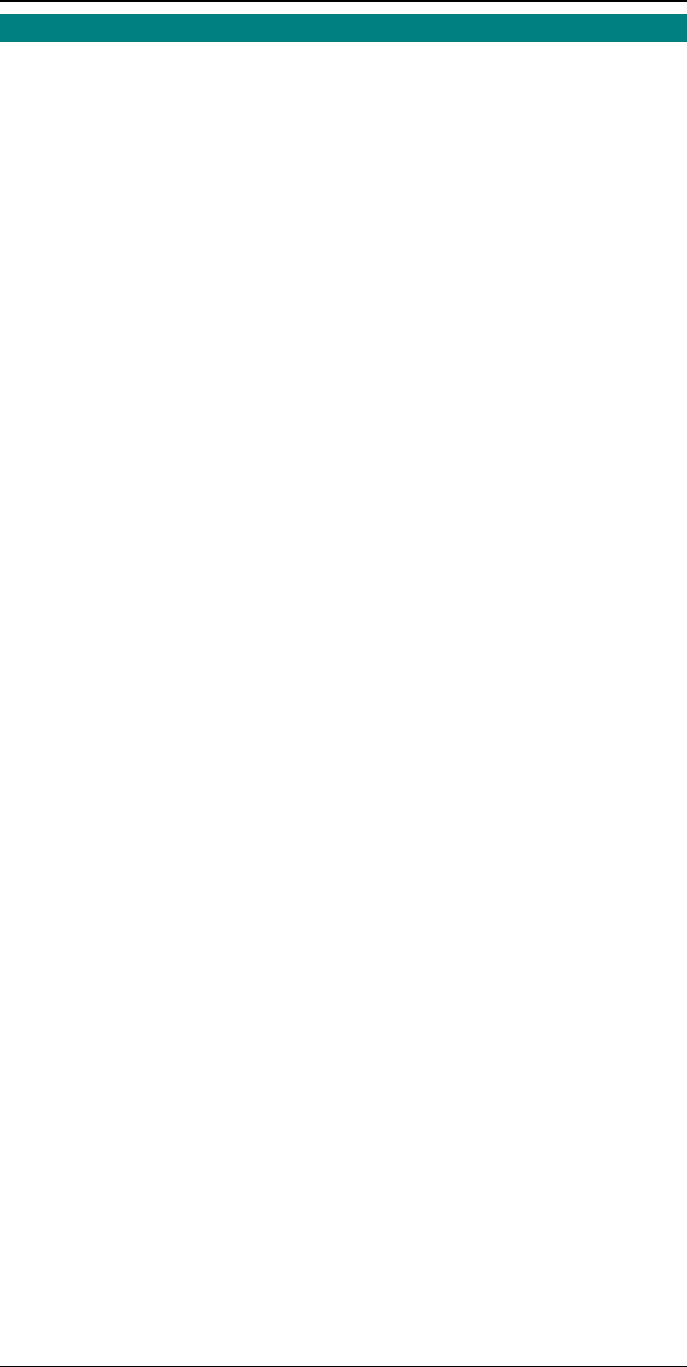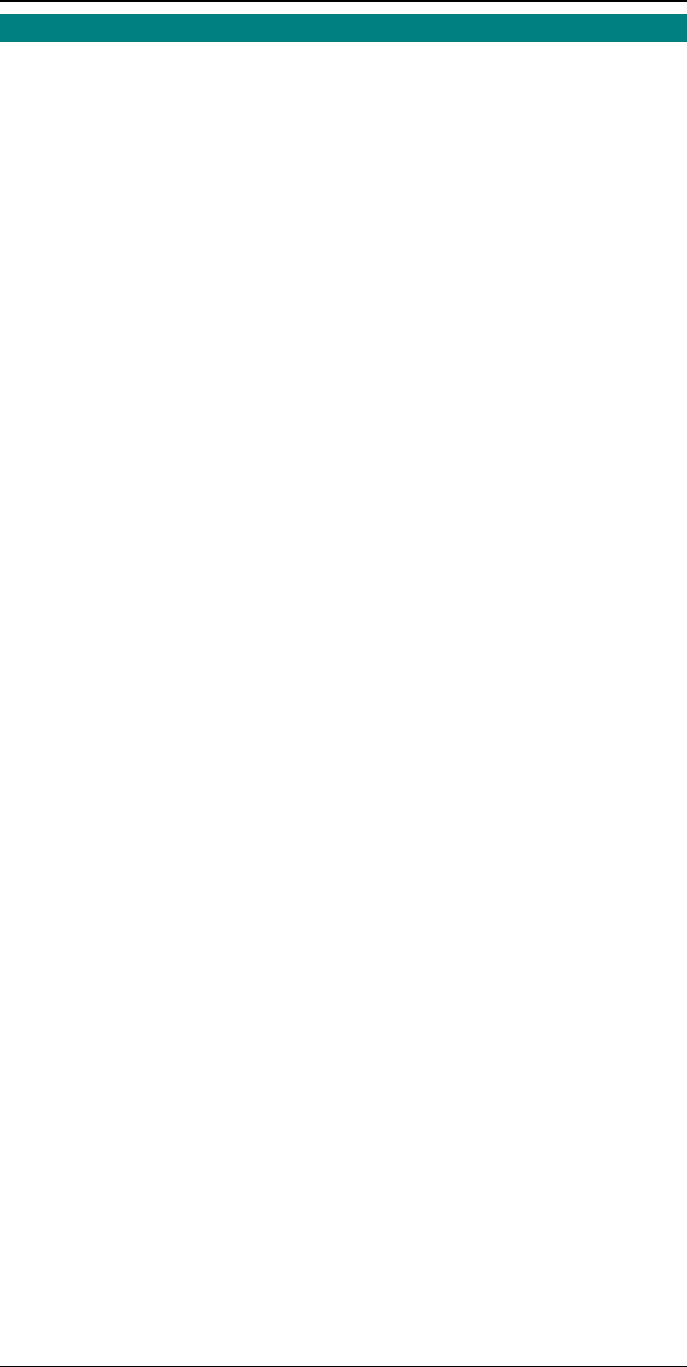
TCP/IP
29
Dynamic IP Address Configuration
If the device’s IP Address is left at 0.0.0.0 it will try to obtain a dynamic IP Address
by using the following methods in sequence: DHCP, BOOTP, RARP.
Using DHCP
Using DHCP is only possible if you have DHCP management software which allows
you to take advantage of this feature. Otherwise, the Print Server’s IP Address will
be unknown, and connection to it will be impossible. In this case, configure the Print
Server for a static IP Address. (See preceding section.)
Using BOOTP
1. Perform steps 1 to 3 for assigning a static IP Address.
2. Add the following entry to the Boot Table /etc/booptab
NAME:ht=ether:vm=rfc1024::ha=PA:ip=IP:sm=SM:gw=GW
Where
NAME is the Print Server’s name
PA is the physical address of the Print Server
IP is the Print Server’s IP Address
SM is the Subnet Mask
GW is the Gateway IP Address
3. If it is not running, start the bootp daemon (the usual command is bootpd) and
then reset the Print Server. It should then acquire an IP Address using bootp.
4. If the Print Server is not configured yet, you can now configure it using FTP.
(See page 41 for details). Otherwise, check with the ping command:
ping NAME
You should receive a response. If you get a Timeout message, the above
procedure has failed.
Using RARP
1. Perform steps 1 to 3 for assigning a static IP Address.
2. If the rarp daemon is not running, start it with the command:
rarpd -a
3. Add a line to the Ethernet Address table /etc/ethers
00:c0:02:xx:yy:zz NAME
Where
00:c0:02:xx:yy:zz is the physical address of the Print Server
NAME is the name of the Print Server.
4. Reset the Print Server. When it reboots, it should acquire an IP Address from
rarp.
5. If the Print Server is not configured yet, you can now configure it using FTP.
(See page 41 for details). Otherwise, check the Address with the ping command:
ping NAME
You should receive a response. If you get a Timeout message, the above
procedure has failed.