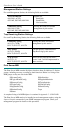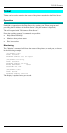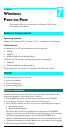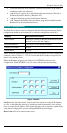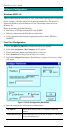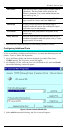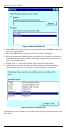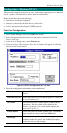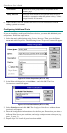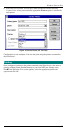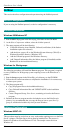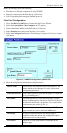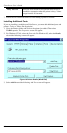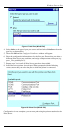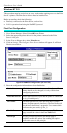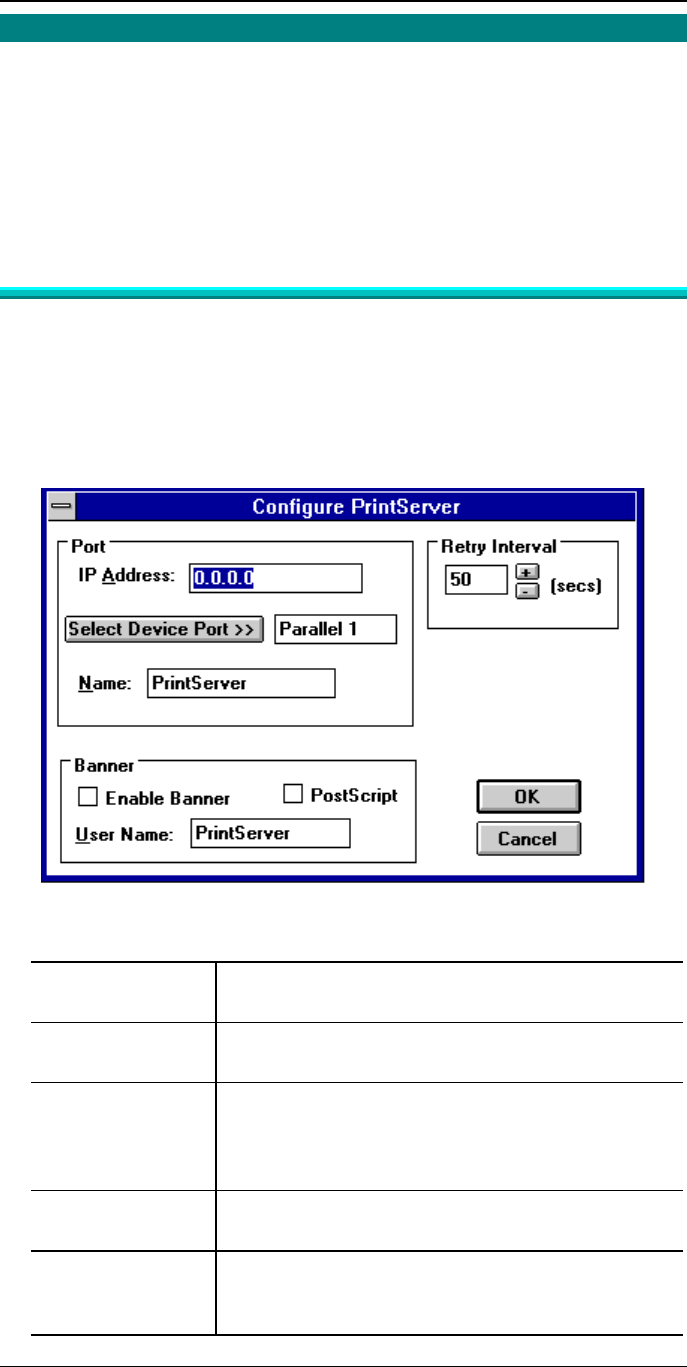
Windows Peer-to-Peer
55
Configuration - Windows NT 3.51
This procedure must be carried out on every workstation requiring access to the Print
Server’s printers. The Print Server driver must be installed first.
Before proceeding, check the following:
• Print Server is ON and configured
• Printer(s) connected to the Print Server, and on-line.
• LAN is operational and using the TCP/IP protocol.
First Port Configuration
1. Go to Printer Manager. Select PrinterèCreate Printer.
2. Select the appropriate printer driver for the printer connected to the Print
Server’s first port.
3. In the Print to dialogue box, select PrintServer.
4. Click on Settings. The Configure Print Server window will appear. It will look
like one of the screens below.
Figure 11 TCP/IP Configuration (NT 3.51 PtP)
5. Enter the configuration information as described below.
IP Address
Enter the IP address that was assigned to the Print
Server
Select Device Port
Select the Print Server port that the printer is connected
to (e.g. Parallel port 1).
Port Name
Each port must have a unique name (8 alpha-numeric
characters). The Port Name will be shown in the
Printer’s properties. Use a name which indicates the
port used (e.g. Par_1)
Enable Banner
Select this option to enable a banner page. The Banner
page contain the value in the User Name field.
PostScript
If using a PostScript Printer and banner page is
enabled, enable this option. Not enabling this option
will cause errors in the print job.