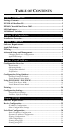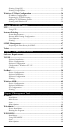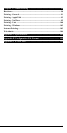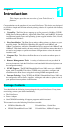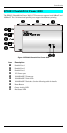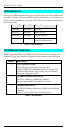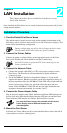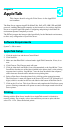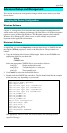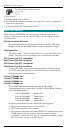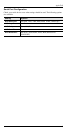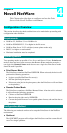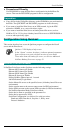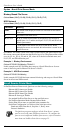6
Chapter 3
AppleTalk
This chapter details using the Print Server in the AppleTalk
environment.
The Print Server supports AppleTalk (EtherTalk), PAP, ATP, NBP, ZIP and DDP
protocols, enabling Macintosh computers on the network to view and use the Print
Server as a regular AppleTalk printer. Configuring and printing in the EtherTalk
environment operates completely as usual.
The PSTool program has been provided specifically for the Macintosh environment,
to allow easy configuration of your Print Server.
Software Requirements
System 7.x OS or newer
AppleTalk Setup
1. Click the apple icon and choose Control Panel.
2. Click Network.
3. Make sure that EtherTalk is selected under AppleTalk Connection. If not, do so
now.
4. Click Chooser. The Chooser panel will open.
5. Click on either the LaserWriter 8 icon (recommended) or the LaserWriter 7 icon.
LaserWriter 8 makes use of the fonts installed in the printer itself, so the printing
response time is quicker. LaserWriter 7 uses the fonts installed in the computer,
which increases network traffic and takes more printing time.
6. Select a Print Server from the printer list by clicking on the appropriate name.
The Print Server’s name will appear in the form of SCxxxxxx, (SC followed by 6
digits) which is recorded on the bar code label on the bottom of the Print Server.
7. Click on the Close box. This closes Chooser and completes the Print Server setup
process. Printing commands will operate as usual, with output routed to the Print
Server printer.
Printing
Printing with the Print Server installed in an AppleTalk network is identical to
normal printing. For example, select a document that you want to print and then
select File - Print. Chose the desired printer.
3