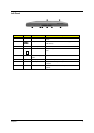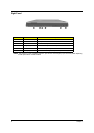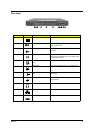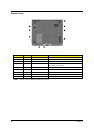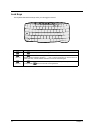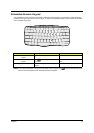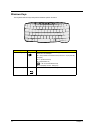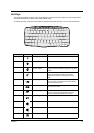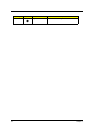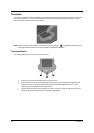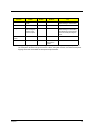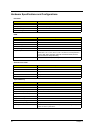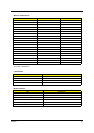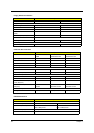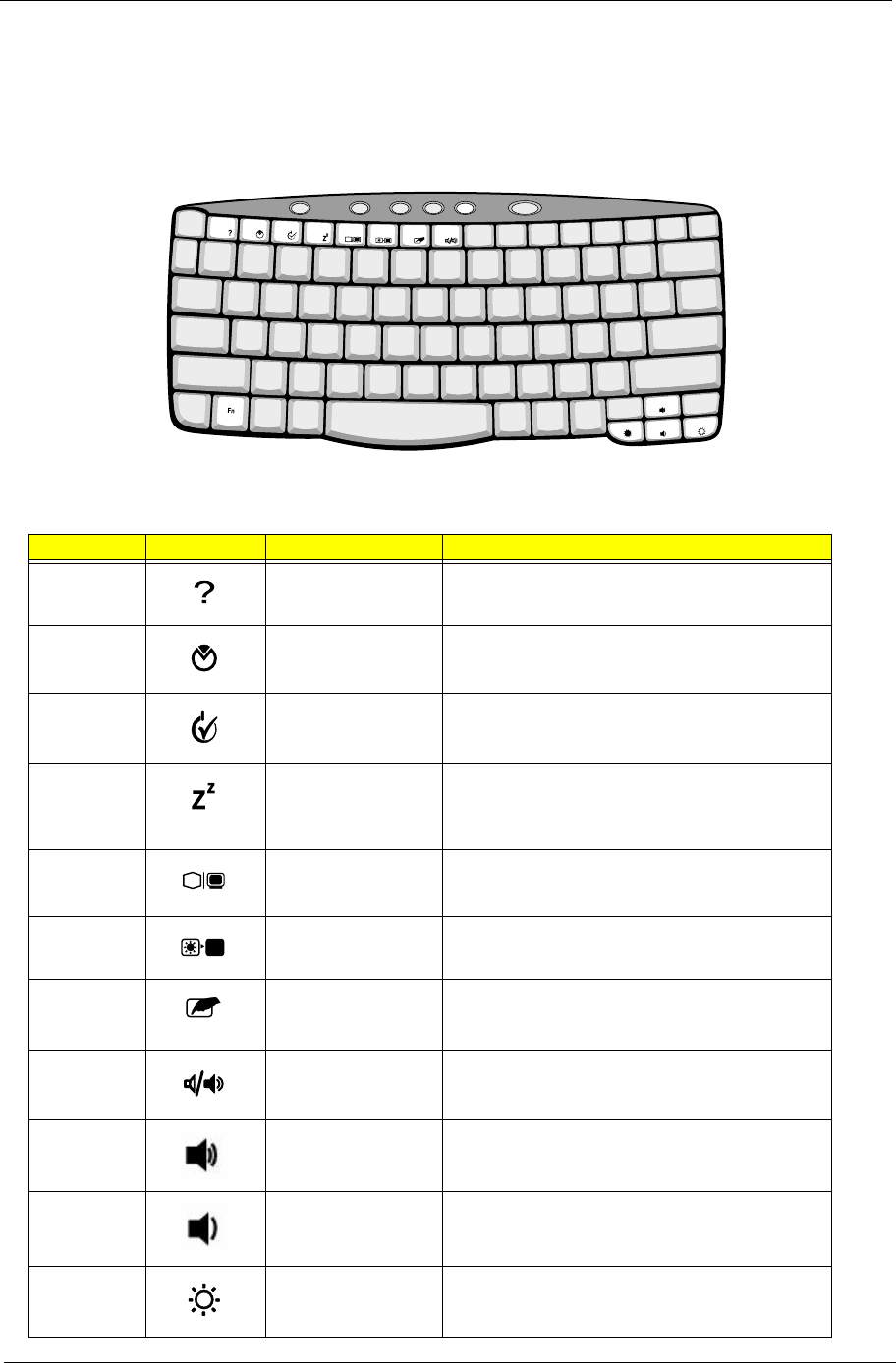
Chapter 1 15
Hot Keys
The computer employs hot keys or key combinations to access most of the computer’s controls like screen
contrast and brightness, volume output and the BIOS Utility.
To activate hot keys, press and hold the
Fn
key before pressing the other key in the hot key combination.
Hot Key Icon Function Description
Fn-F1 Hot key help Displays a list of the hotkeys and their functions.
Fn-F2 Setup Accesses the notebook’s configuration utility.
Fn-F3 Power Management
Scheme Toggle
Switches the power management scheme used by the
computer (function available if supported by operating
system).
Fn-F4 Sleep Puts the computer in Sleep mode, which can be
defined via the advanced section of the Power
Management Properties in the Windows Control
Panel.
Fn-F5 Display toggle Switches display output between the display screen,
external monitor (if connected) and both the display
screen and external monitor.
Fn-F6 Screen blank Turns the display screen backlight off to save power.
Press any key to return.
Fn-F7 Touchpad toggle Turns the internal touchpad on and off.
When you connect an external PS/2 mouse, the
computer automatically disables the touchpad.
Fn-F8 Speaker toggle Turns the speakers on and off; mutes the sound.
Fn-up Volume up Increases the speaker volume.
Fn-down Volume down Decreases the speaker volume.
Fn-
→
Brightness up Increases the screen brightness.