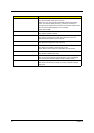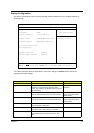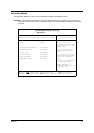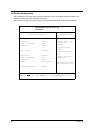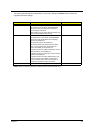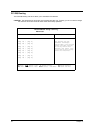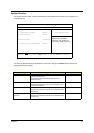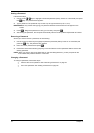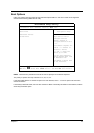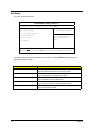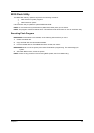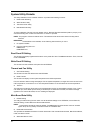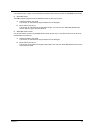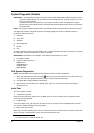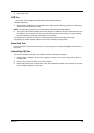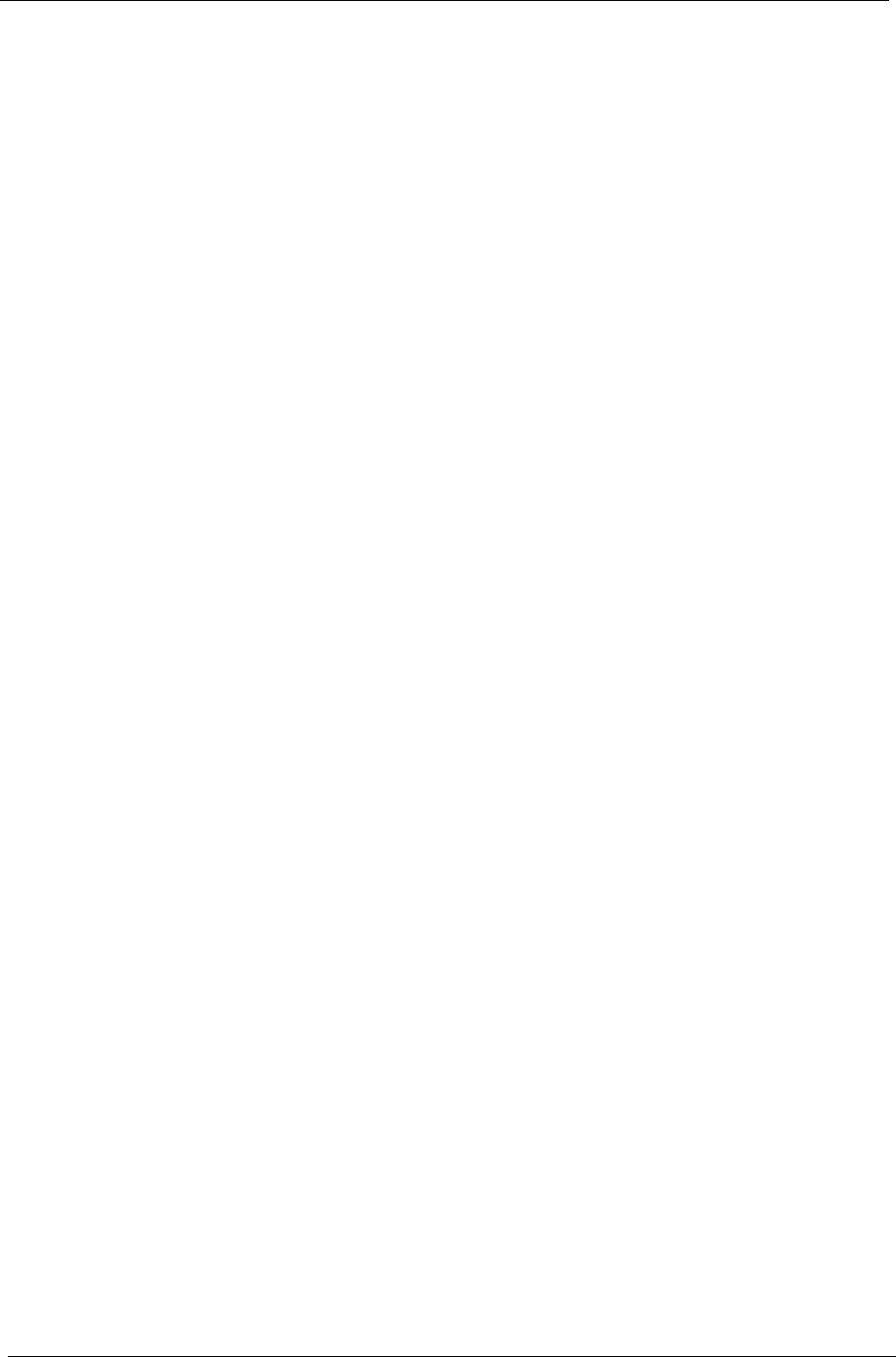
42 Chapter 2
Setting a Password
Follow these steps:
1.
Use the cursor
w
ww
w
/
y
yy
y
keys to highlight a Password parameter (Setup, Power-on or Hard Disk) and press
the
e
ee
e
key. The password box appears:
2.
Type a password. The password may consist of up to eight characters (A-Z, a-z, 0-9).
IMPORTANT:
Be very careful when typing your password because the characters do not appear on the
screen.
3.
Press
e
ee
e
. Retype the password to verify your first entry and press
e
ee
e
.
4.
After setting the password, the computer automatically sets the chosen password parameter to Present.
Removing a Password
Should you want to remove a password, do the following:
1.
Use the cursor up/ down keys to highlight a password parameter (Setup, Power-on or Hard Disk) and
press the
e
ee
e
key. The password box appears.
2.
Enter the current password and press
e
ee
e
.
3.
Press Enter twice without entering anything in the new field and confirm password fields to remove the
existing password.
NOTE:
When you want to remove the Hard Disk (or 2nd Hard Disk) password, you are prompted for the
current Hard Disk password before it is removed.
Changing a Password
To change a password, follow these steps:
!
Remove the current password. See “Removing a Password” on page 42.
!
Set a new password. See “Setting a Password” on page 42.