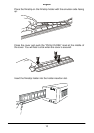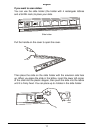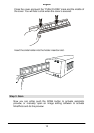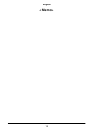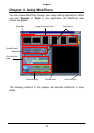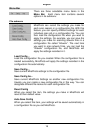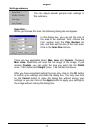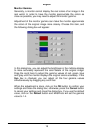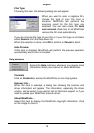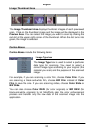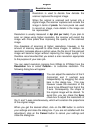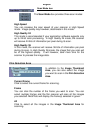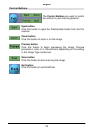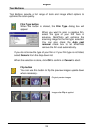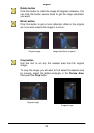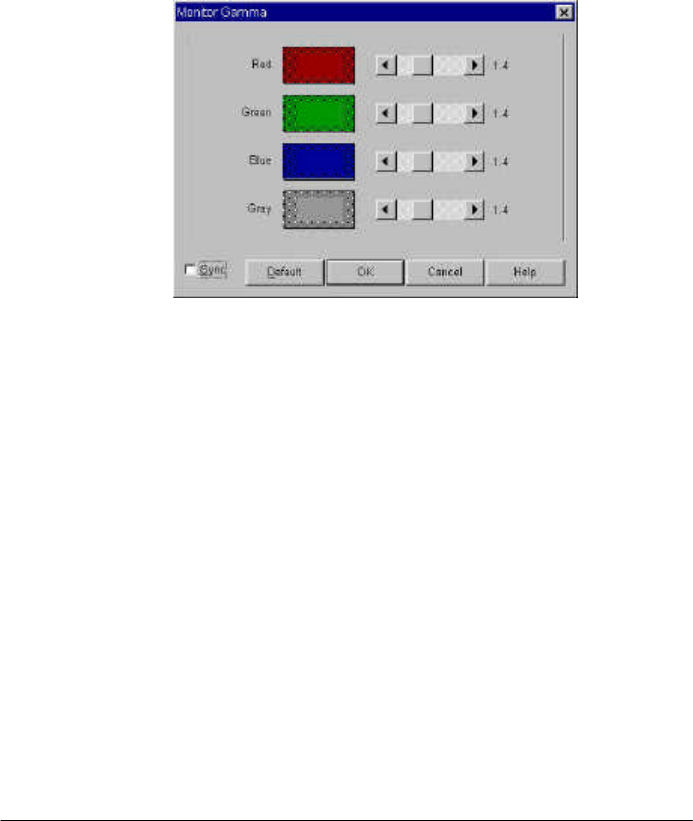
English
18
Monitor Gamma
Generally, a monitor cannot display the real colors of an image in the
real world. In order to have the monitor approximate the colors as
close as possible, you may need to adjust the monitor gamma.
Adjustment of the monitor gamma can make the monitor approximate
the colors of the original image more closely. Choose this item, and
the following dialog box will appear:
In this dialog box, you can adjust the brightness in the midtone display
to more accurately represent the color details of the original image.
Drag the scroll bars to adjust the gamma values of red, green, blue
and gray until the monitor displays the original colors accurately. If the
Syn box is checked, you can adjust all the four gamma values
simultaneously by dragging any scroll bar.
When the adjustment is done, click on the OK button to confirm your
settings and close the dialog box; otherwise, press the Cancel button
to cancel your settings and close this dialog box. If you use the default
value, click on the Default button and MiraPhoto will set the gamma
value to 1.4.