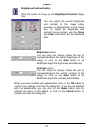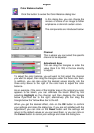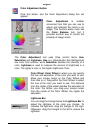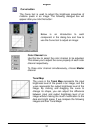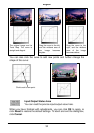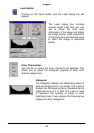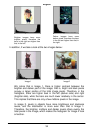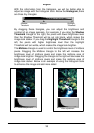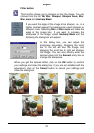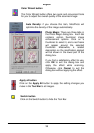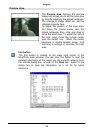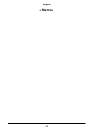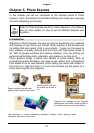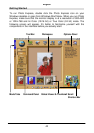English
35
With the information from the histogram, we will be better able to
adjust an image with the histogram tools. Below the Histogram, there
are three tiny triangles:
By dragging these triangles, you can adjust the brightness and
contrast of an image precisely. For example, if you drag the Shadow
Threshold triangle to the right, the pixels with lower brightness level
than the Shadow Threshold will be cut into black, which makes the
image look darker. If you drag the Highlight Threshold triangle to the
left, the pixels with higher brightness level than the Highlight
Threshold will turn white, which makes the image look brighter.
The Midtone triangle is used to control the brightness level of midtone
pixels. Dragging the Midtone triangle to the left will increase the
brightness level of midtone pixels and make the midtone area of
image look brighter. Dragging the triangle to the right will decrease the
brightness level of midtone pixels and make the midtone area of
image look darker. Below is an example of using the histogram tools
to enhance the image and add more detail:
Shadow
Threshold
Highlight
Threshold
Midtone
Before adjustment
After adjustment