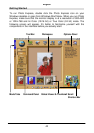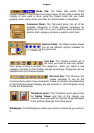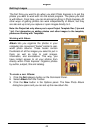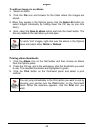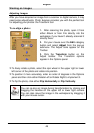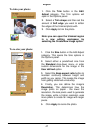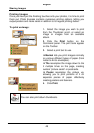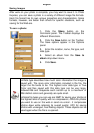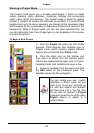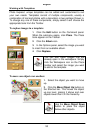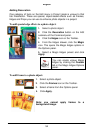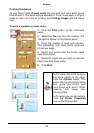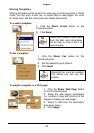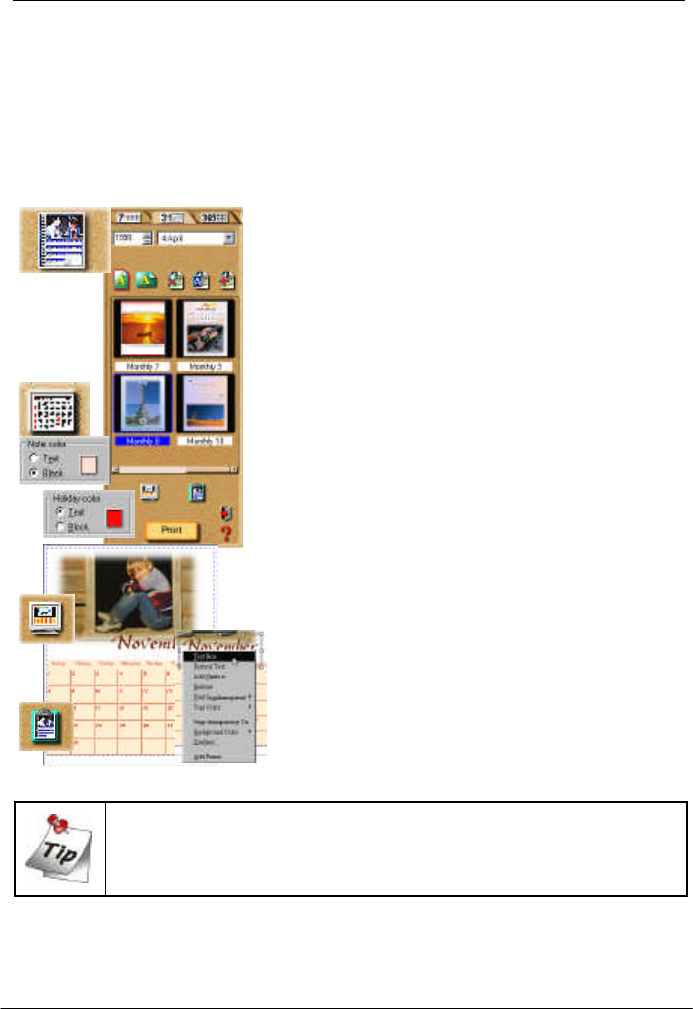
English
50
Express Your Images
Create Calendars
One of the easiest tasks to accomplish in Photo Express is making
calendars, either for your Windows desktop or for your real desktop. They
are great for keeping your loved ones close, in addition to being a
convenient way to keep track of important dates in style.
To create calendars:
1. Get the image you want to use as the
calendar image.
2. Click the Express button on the
Cmmand panel and then select the
Calendar icon from the Toolbar.
3. Choose a type of calendar from the
samples and modify it to fit your needs.
4. Click and drag the photo or date object
to move it. Or, resize it using the control
handles on the image’s border. Edit text
and dates by selecting the object that
contains it, then click the Planner button on
the Shortcut bar to add notes or holidays to
individual dates as well as add props from
the Clipart box.
5. When your calendar is ready, set it as
Windows wallpaper by clicking the
Wallpaper icon in the Options panel, or
send it to the Windows clipboard (to paste it
into other applications) by clicking the
Clipboard icon. Finally, print the calendar
by clicking the Print button.
On the Shortcut bar, click the Command Menu icon to open the
Calendar Command Menu. This is where you define the
properties of the calendar, such as font, colors, and text style,
among other things.