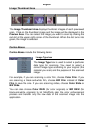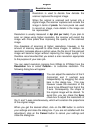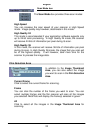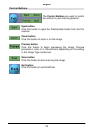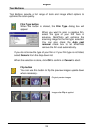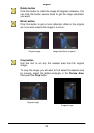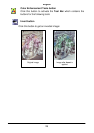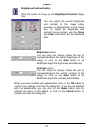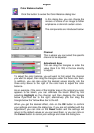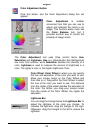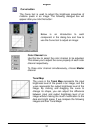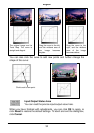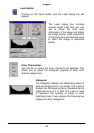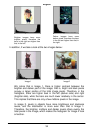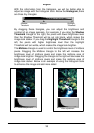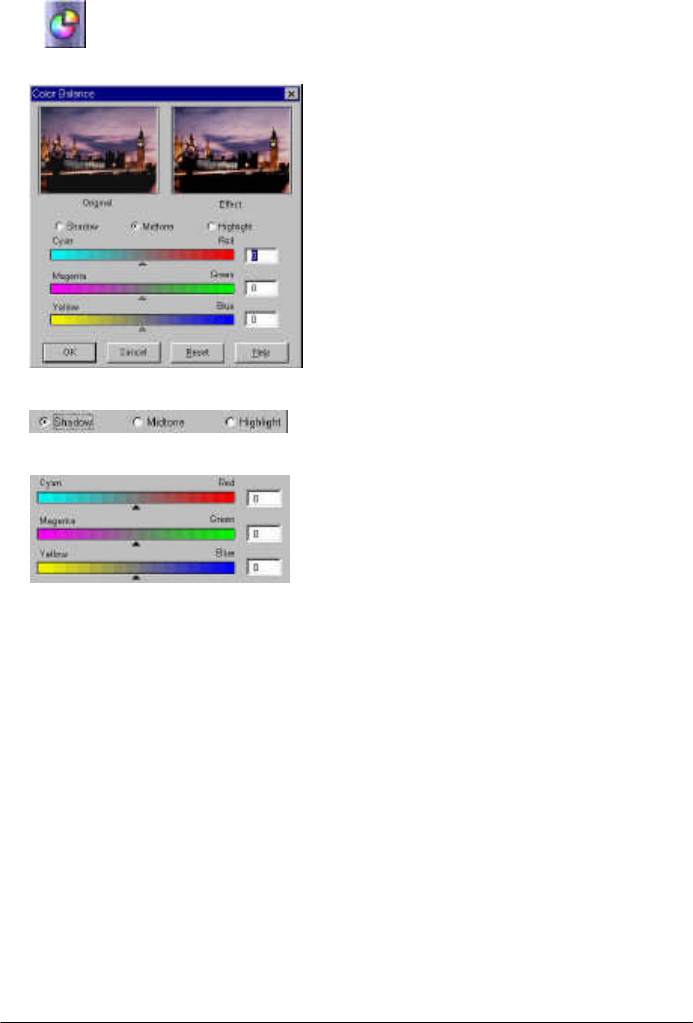
English
28
Color Balance button
Click this button to evoke the Color Balance dialog box:
In this dialog box, you can change the
mixture of colors of an image to either
emphasize or diminish certain colors.
The components are introduced below:
Channel
This is where you can select the specific
channel to be adjusted.
Adjustment Area
You can drag the triangles or enter the
value (from 0 to 100) in the box directly
to adjust.
To adjust the color balance, you will want to first select the channel
you want to adjust, then drag the triangles under the three color bars.
In addition, you can also enter the desired values directly into the
three entry boxes to the right of the color bars to adjust the color
balance.
As an example, if the color of the brighter area in the original you scan
appears to be bluish, you can eliminate the bluish effect by first
selecting Highlight as the channel, and then dragging the triangle
below Cyan-Red bar to the right; alternatively you can drag the
triangle below the Yellow-Blue bar to the left.
When you get the desired effect, click on the OK button to confirm
your settings and close the dialog box. If you are not satisfied with the
adjustment, you can click on the Reset button and the settings will
return to the default values so you can reset them, or you can click on
the Cancel button to cancel your settings and close the dialog box.