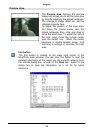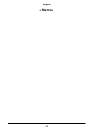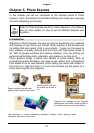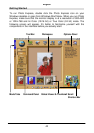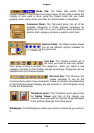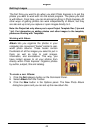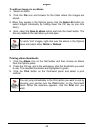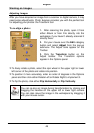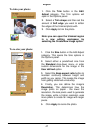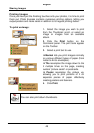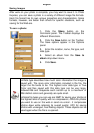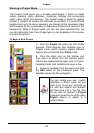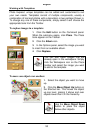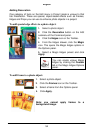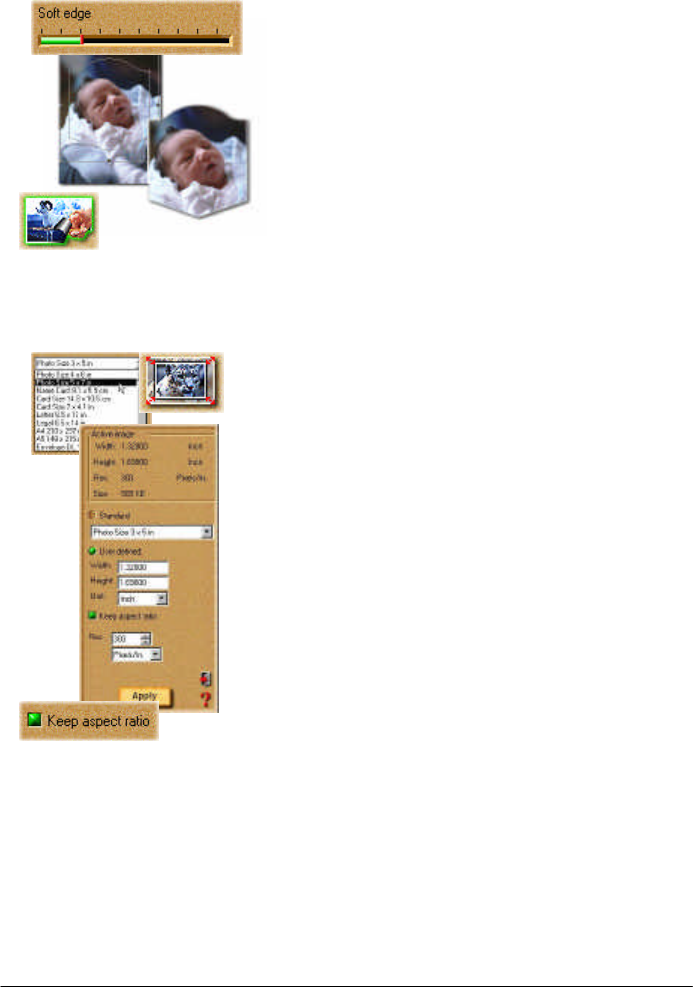
English
47
To trim your photo:
1. Click the Trim button in the Edit:
Adjust category. The Trim options will
open in the Options panel.
2. Select a Trim shape and then set the
amount of Soft edge you want to soften
the edges of the trimmed photo with.
3. Click Apply to trim the photo.
Note: you can open the trimmed region
in a new editing workspace by
selecting the Create New Image option.
To re-size your photo:
1. Click the Size button in the Edit:Adjust
category. This opens the Size options in
the Options panel.
2. Select either a predefined size from
the Standard drop-down menu, or enter
custom dimensions for the image in the
User defined option.
3. Select the Keep aspect ratio button to
maintain continuity between height and
width as you resize. This keeps the image
from getting stretched unnaturally.
4. Finally, you can define the image’s
Resolution. This determines how the
image prints on paper - the lower the
resolution, the less pixels used to generate
the image, while a higher resolution uses
more pixels to create an image with larger
pixels.
5. Click Apply to resize the photo.