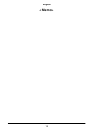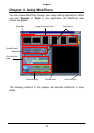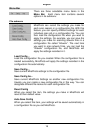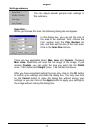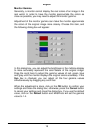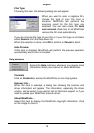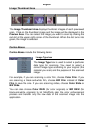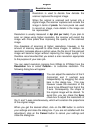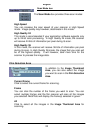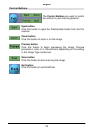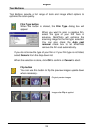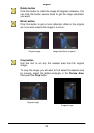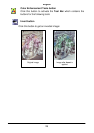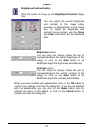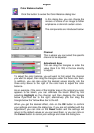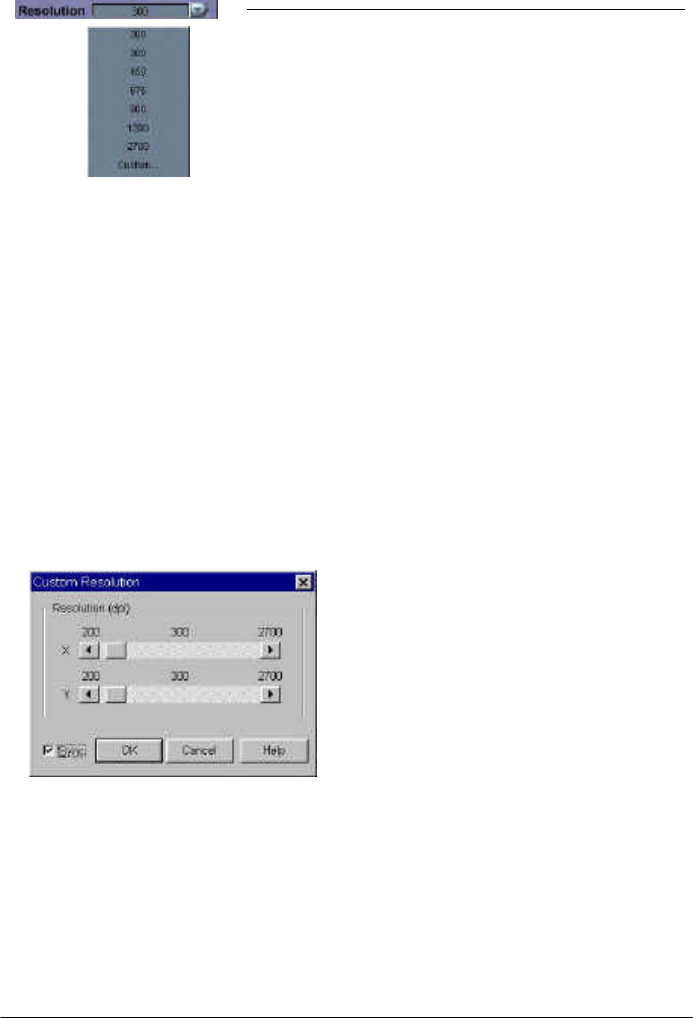
English
21
Resolution box
Resolution is used to decide how delicate the
scanner captures the original image.
When the original is scanned and turned into a
digital image, the scanner captures and records the
image in terms of pixels. As more pixels are used
to record an image, more details in the image can
be represented.
Resolution is usually measured in dpi (dot per inch). If you plan to
scan an image using higher resolution, the scanner will record the
image with more pixels thus improving the quality of the scanned
image.
One drawback of scanning at higher resolutions, however, is the
amount of memory required to store these images. In addition, as
resolution increases above a certain value, the file size of the scanned
image will become larger without improving the image quality. It is
therefore recommended that you select a scan resolution appropriate
to the purpose of your scan job.
You can select resolution (ranging from 200dpi to 2700dpi) from the
Resolution box or select Custom… to customize resolution. The
following dialog box will appear:
You can adjust the resolution of the X
(horizontal) and Y (vertical) axis
independently by dragging the scroll
bars in this dialog box. This may
however cause the resolution of the
X-axis to be different from that of the
Y-axis. Consequently, the shape of
the original image will be altered. To
avoid this, you can check the Sync
check box to adjust the resolutions of
the X- and Y-axes simultaneously, which will constrain the proportions
of the original image.
When you get the desired effect, click on the OK button to confirm
your settings and close the dialog box. If you are not satisfied with the
adjustment, click on the Cancel button to cancel your settings and
close the dialog box.