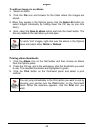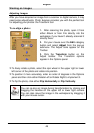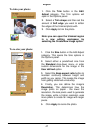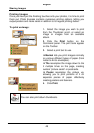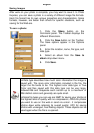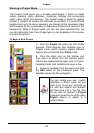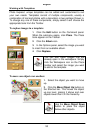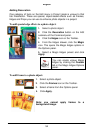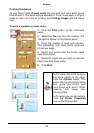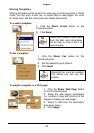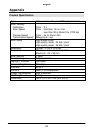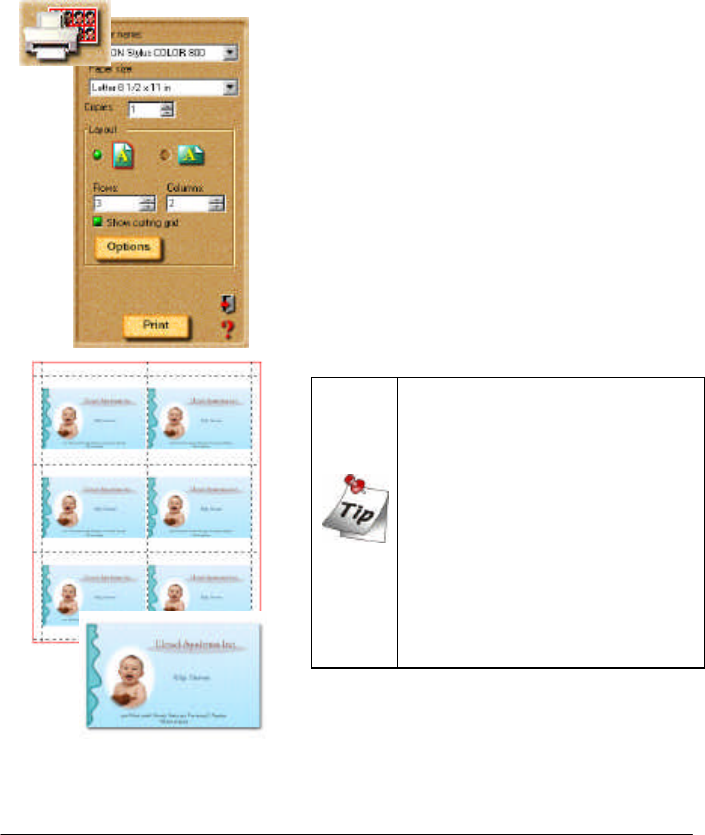
English
55
Printing Templates
As with Photo mode, Project mode lets you print your work when you’re
finished with it. The same options available in Photo mode apply in Project
mode as well. For more on printing, see Printing Images and the online
help.
To print a template as name cards:
1. Click the Print button on the Command
panel.
2. Select the Tile icon from the Toolbar. The
Tile options appear in the Options panel.
3. Enter the number of rows and columns.
This establishes how many name cards are
printed per page.
4. Select your printer from the Printer name
drop-down menu.
5. Select the paper size you want to use from
Paper size drop-down menu.
6. Click Print.
o To further define the layout of
the name cards on the page,
click the Options button. This
opens the Layout options dialog
box, giving you control over
such things as X- and Y- offset,
spacing, and image size,
among others.
o To setup your printer options,
click the Printer Properties
icon on the Shortcut bar.