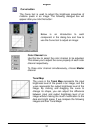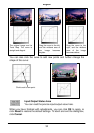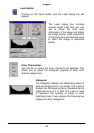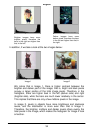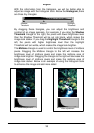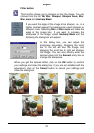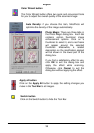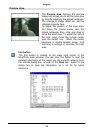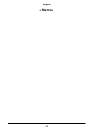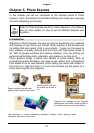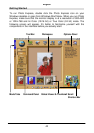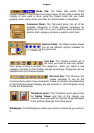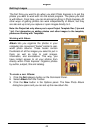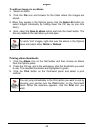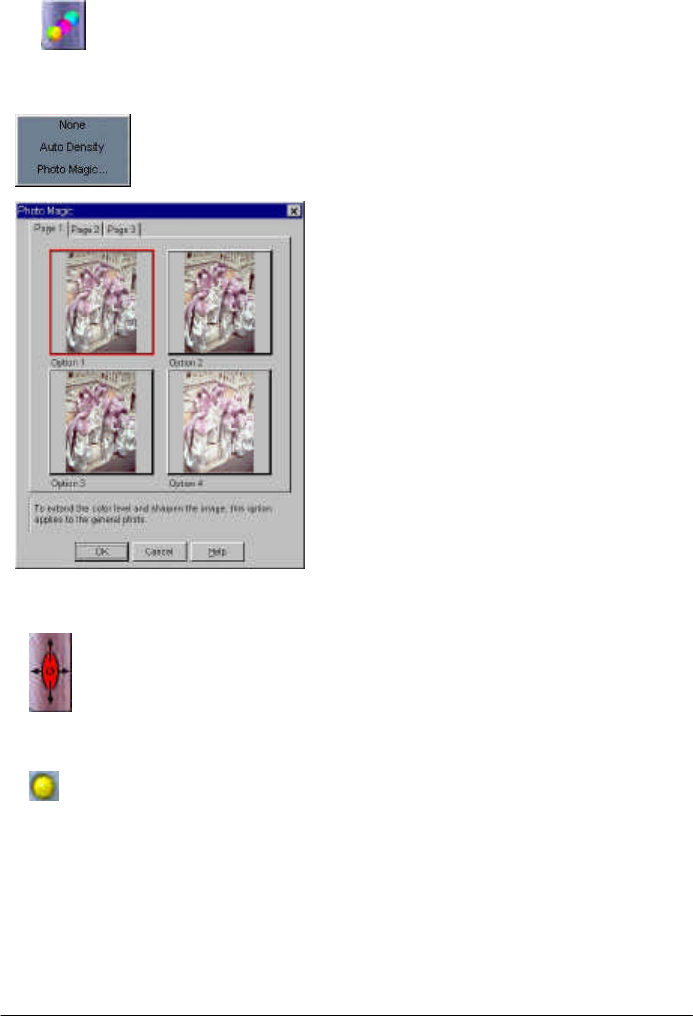
English
38
Color Wizard button
The Color Wizard button offers two quick and convenient tools
for you to adjust the overall quality of the scanned image:
Auto Density: if you choose this item, MiraPhoto will
optimize the density of the image automatically.
Photo Magic: There are three tabs in
the Photo Magic dialog box. Each tab
contains certain thumbnail image
enhancement options. Click on a
thumbnail to select it, and a red frame
will appear around the selected
thumbnail. Meanwhile, a related
description on the modification applied
will be shown in the lower part of the
dialog box.
If you find a satisfactory effect to use,
click OK to exit the dialog box and
apply the effect while scanning.
Otherwise, click Cancel to exit the
dialog box without applying the effect.
Apply all button
Click on the Apply All button to apply the setting changes you
make in the Tool Bar to all images.
Switch button
Click on the Switch button to hide the Tool Bar.