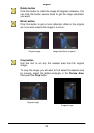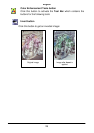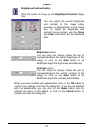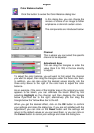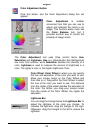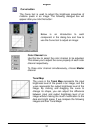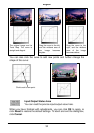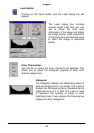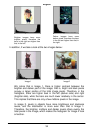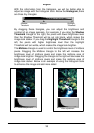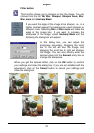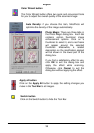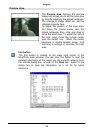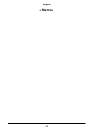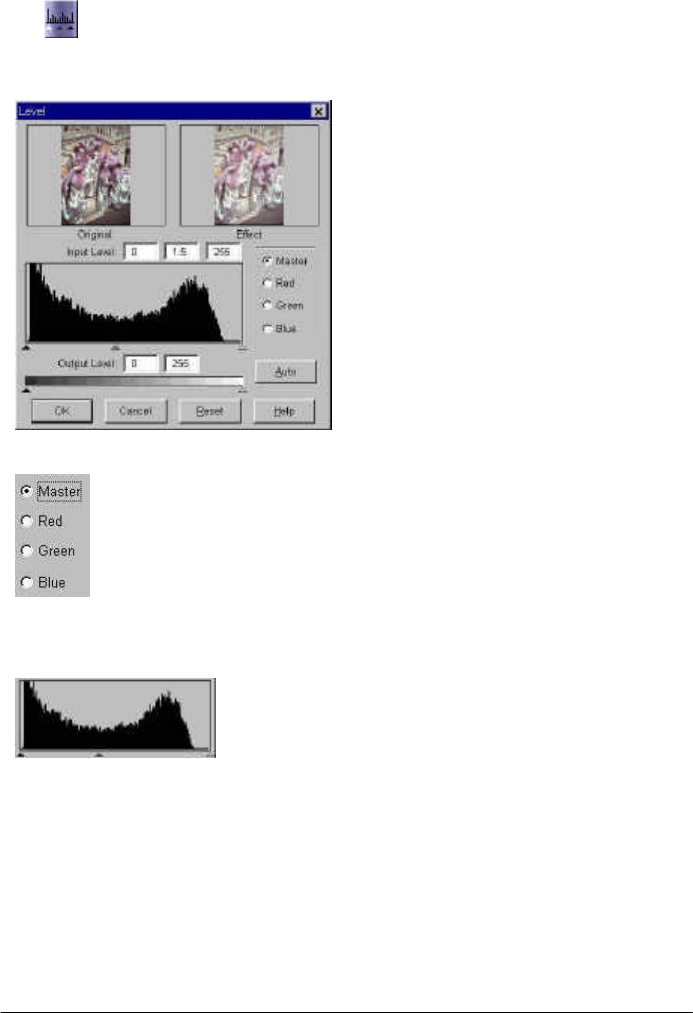
English
33
Level button
Clicking on the Level button, and the Level dialog box will
appear:
The Level dialog box includes
several useful tools that you can
use to check the color level
information of the image and adjust
the image quality. Each component
in the dialog box and how they work
to affect the image is described
below.
Color Channel box
Use this box to select the color channel to be adjusted. This
allows you to adjust the histogram property of each color
channel respectively.
Histogram
The Histogram displays the distributing status of
dark and bright pixels in an image. The x-axis is
divided into 256 equal portions, representing the
brightness level of 0 to 255. The y-axis is used
to represent the quantity of pixels in each
brightness level. If we compare the following two
images and their histograms: