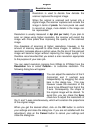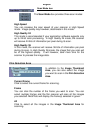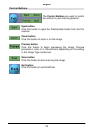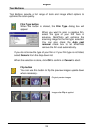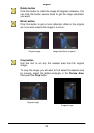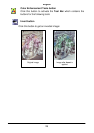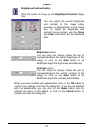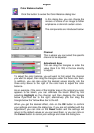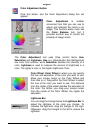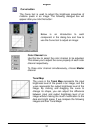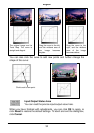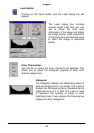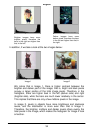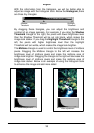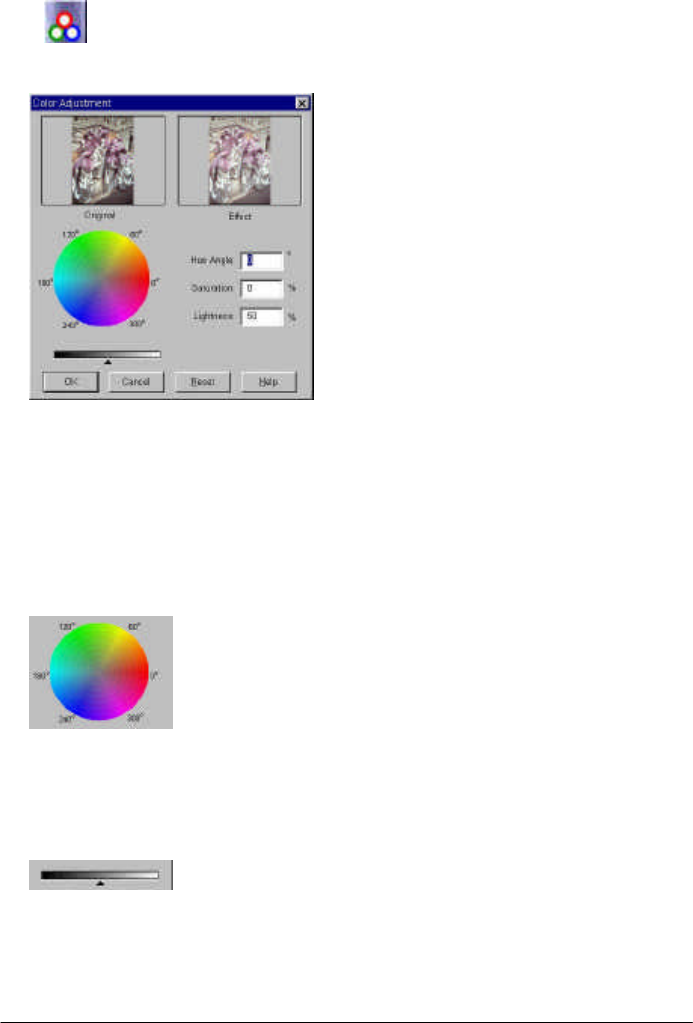
English
29
Color Adjustment button
Click this button, and the Color Adjustment dialog box will
appear:
Color Adjustment is another
convenient tool that you can use to
adjust and calibrate the colors in an
image. This function works much like
the Color Balance tool, but it
provides another way to control the
property of image colors.
The Color Adjustment tool uses three control items: Hue,
Saturation and Lightness. Hue is a characteristic that distinguishes
one color from another, while Saturation decides the intensity of a
color. Lightness is used to measure the amount of brightness in a
color. The lighter a color is, the higher brightness it has.
Color Wheel: Color Wheel is where you can specify
the hue and saturation of the color you want to use.
Move your mouse cursor on the Color Wheel and
then click on it. Drag within the Color Wheel to select
the hue of the color you want to use. The distance
from the center of the wheel decides the saturation of
the color: the farther you drag your mouse cursor
from the center of the Color Wheel, the higher the
saturation.
Lightness Bar
You can drag the triangle below the Lightness Bar to
adjust the lightness of the color you choose. To
increase the lightness, drag the triangle to the right.
Otherwise, drag the triangle to the left to reduce the
lightness.