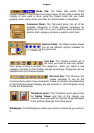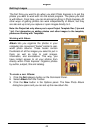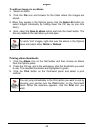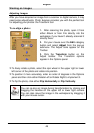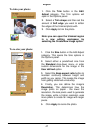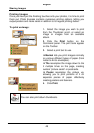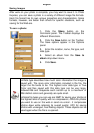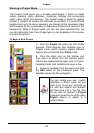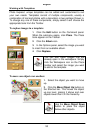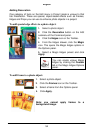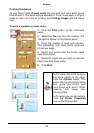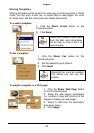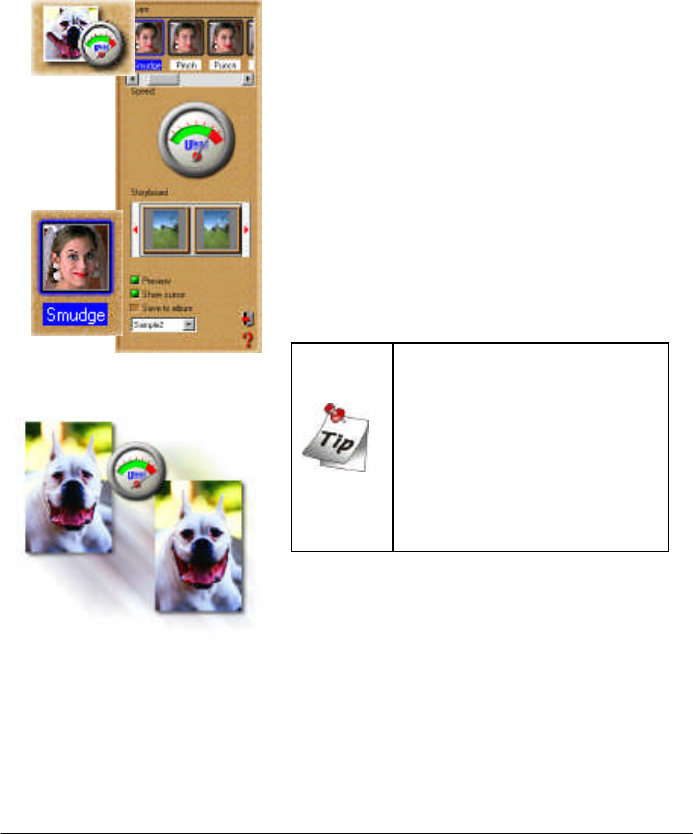
English
51
Morphing Photos
One of Photo Express’ more novel effects extras is that of image morphing.
Morphing transforms an image over time to create interesting and unique
“warps” of the original photo. Image morphs are output as either image
sequences or animated GIF files.
To morph an image:
1. Get the photo you want to morph from an
album or from your hard disk.
2. Click the Express button on the
Command panel. The Express extras
appear on the Toolbar.
3. Select the Morph icon from the Toolbar.
4. Choose a transformation from Type. To
use the transformation, move your mouse
cursor into the workspace and start
“painting”.
5. On the Shortcut bar, click the Add Item
to Storyboard button. This adds the current
image to the Storyboard.
You can remove the effects
of a transformation and
return the image to its
original state by clicking the
Restore button on the
Shortcut bar. Also, click the
Play button to view an on-
the-fly rendering of the
animation.
6. When your Storyboard is complete, save
the file to disk by clicking the Save icon on
the Shortcut bar.
Note: you can output image morphs as either an image sequence or
GIF animations. GIF animations are useful for putting your images on
the Web while image sequences are best for searching through the
individual frames to find the one that really stands out.