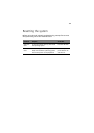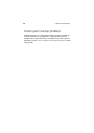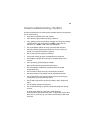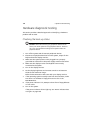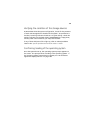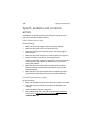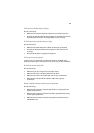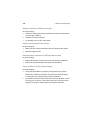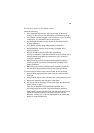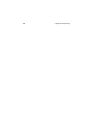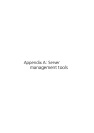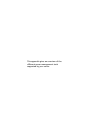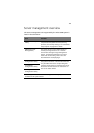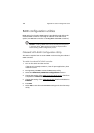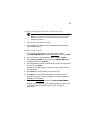109
No characters appear on the display monitor.
Check the following:
• Is the keyboard functioning? Test it by turning the Num Lock
function on and off to check if the Num Lock indicator lights up.
• Is the display monitor plugged in and turned on? If you are using
a switch box, is it switched to the correct system?
• Are the brightness and contrast controls on the video monitor
properly adjusted?
• Is the display monitor signal cable properly connected?
• Does this display monitor work correctly if plugged into a
different system?
• Remove all add-in cares and see if the system boots.
If reboot is successful, install the cards back in one at a time with a
reboot between each addition to determine if one of them is
causing the problem.
• Make sure that you have properly installed system compliant
memory modules, and that there populated according to the
system guidelines.
• Make sure that you have installed system compliant processors,
and that there populated according to the system guidelines.
If you are using an add-in video controller card, do the following:
1 Verify that the display monitor works using the onboard video
controller.
2 Verify that the add-in video controller card is fully seated in its slot.
3 Reboot the system for the changes to take effect.
4 If there are still no characters on the screen after you reboot the
system, reboot it again.
Take note of the beep codes emitted during POST. This
information may be required if you seek technical assistance.
If POST does not emit any beep code and characters still does not
appear, the display monitor or the video controller may be
defective. Contact your local Acer representative or authorized
dealer for technical assistance.