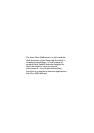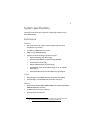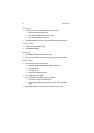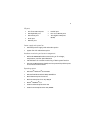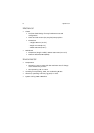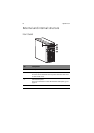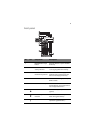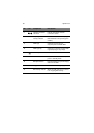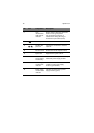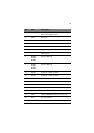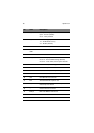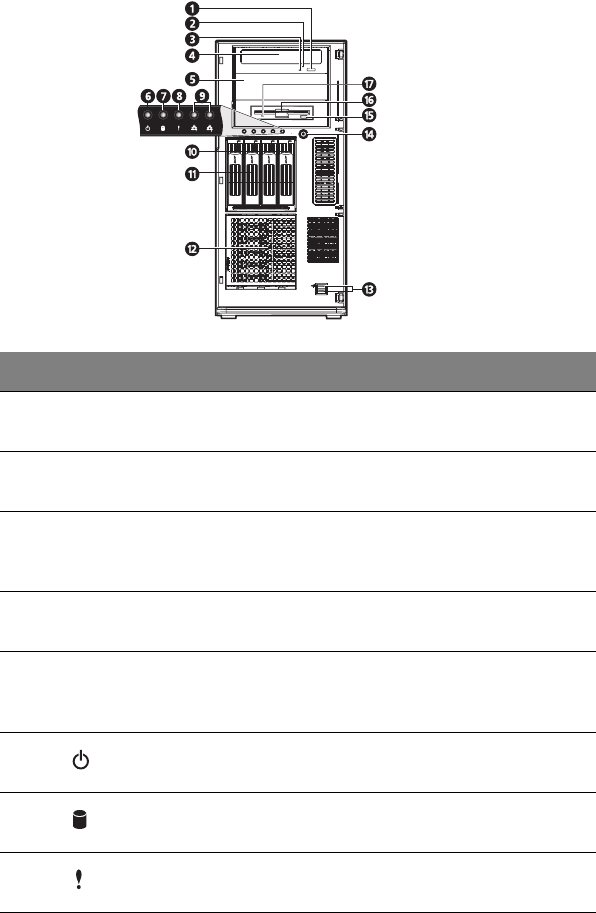
9
Front panel
No. Icon Component Description
1 DVD-ROM drive Eject
button
Press this button to open the DVD
drive tray.
2 DVD-ROM drive
activity indicator
When the LED indicator is lit, there
is an ongoing DVD drive activity.
3 DVD-ROM drive
mechanical eject hole
When the DVD drive tray get
stucked, insert a paperclip to this
hole to manually eject the tray.
4 DVD-ROM drive Disk drive for reading CD, VCD, and
DVD contents.
5 5.25-inch drive bay Allows installation of additional
storage devices. Go to page 4 for a
list of supported devices.
6 Power indicator Indicates the system power status
(green).
7 HDD activity
indicator
Indicates the status of a system
hard drive (green/amber).
8 Status/fault indicator Indicates the status of the system
operations (green/amber).