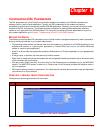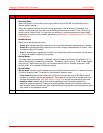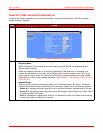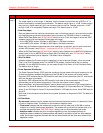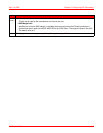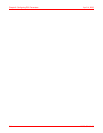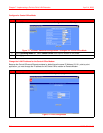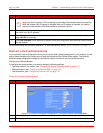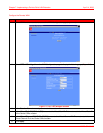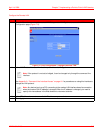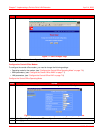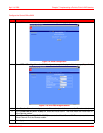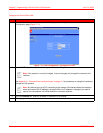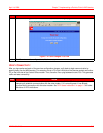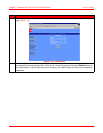April 14, 2006 Chapter 7: Implementing a Point-to-Point LAN Extension
MM70xG2-UM-03 7-3
You are now finished with the Quick Installation. To verify connectivity, refer to “Verify Connectivity” on page 7-9.
COMPLETE A CUSTOM CONFIGURATION
If you implement custom configuration where you do not use factory default parameters for your modems, you will
need to make changes to the configuration on both the Remote and the Central-Office modem. The following
sections provide configuration changes for the Remote modem and then for the Central-Office modem.
Configure the Remote Modem
To configure the remote modem, you need to change the following settings:
• Operating mode for the modem, (see “Configure the Remote Operating Mode” on page 7-3)
• WAN parameters, (see “Configure the Remote WAN” on page 7-4)
• LAN parameters, (see “Configure the Remote LAN” on page 7-5)
Configure the Remote Operating Mode
2 In the IP address box, enter 10.0.0.2.
3 Click Apply to activate the changes. The connection to the Web interface will be lost because the modem
now has a new LAN IP address.
4 In the Web browser address field (see “Accessing the Modem Web Pages” on page 2-3), specify
http://10.0.0.2 to reconnect.
5 Click Save Changes on the menu bar to prevent losing the configuration after restoring communication
with the modem.
Step Action
1Select DSL on the menu bar then select Advance Configuration under DSL Options.
Figure 7-3. G.SHDSL Advanced Configuration—Configure Remote Operating Mode
2 In the Operating Mode box, select Remote to configure the modem for this mode.
3 Click Apply.
Step Action
Note: Any device (such as a PC) connecting to the modem LAN interface loses its connection
when the modem LAN IP address is changed. After the IP address is changed, you need to
specify this new address in the Web browser to reconnect a device.