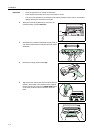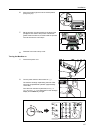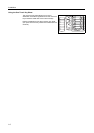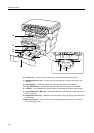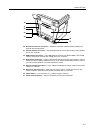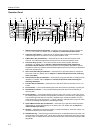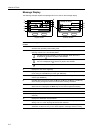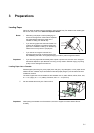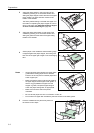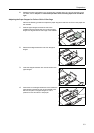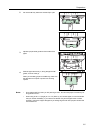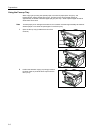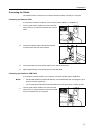Names of Parts
2-6
Message Display
The following examples explain the messages and icons used on the message display.
Ready to copy.
A 4
A 4
Set
Zoom
100%
:1
:h_pttr@owl-net.net
Ready to send.
Dest.
SubjectPlacemnt
Left Off
:1
1
3
4
5
2
7
6
8
9
Copier Screen Scanner Screen
10
11
12
13
Reference
number
Meaning
1 Indicates the current status of the machine. Also displays the title of the current menu
whenever the operation panel is being used.
2 Displays an icon that indicates the currently selected source of paper feed. The
meaning of each icon is as indicated below.
The standard paper cassette is currently selected. When this icon is
displayed as , there is no paper is the cassette.
The paper cassette for the optional paper feeder is currently selected. When
this icon is displayed as , there is no paper is the cassette.
The MP Tray is currently selected.
3 Displays the size of the original(s).
4 Displays the currently selected setting when there is a corresponding menu that can
be set using the left select key and the right select key.
5 Displays the title of the corresponding menu that can be set using the left select key
and the right select key.
6 Indicates which keys can be used, the S key, the T key, the W key, or the X key,
when scrolling through the menus as well as when entering characters.
7 Indicates whether or not the current setting can be registered using the Enter key.
When this icon is displayed, the Enter key can be used to register that setting.
8 Displays the number of copies.
9 Displays the paper size to be copied.
10 Displays the number of destinations. (Only one destination is possible with this
machine.)
11 Displays the destination e-mail address.
12 Displays Rear when top edge to rear has been selected as the original placement
setting, and Left when top edge to left has been selected.
13 Displays On when the subject or message of e-mail to send scanned images to a
destination contains an entry or Off when subject or message contains no entry.