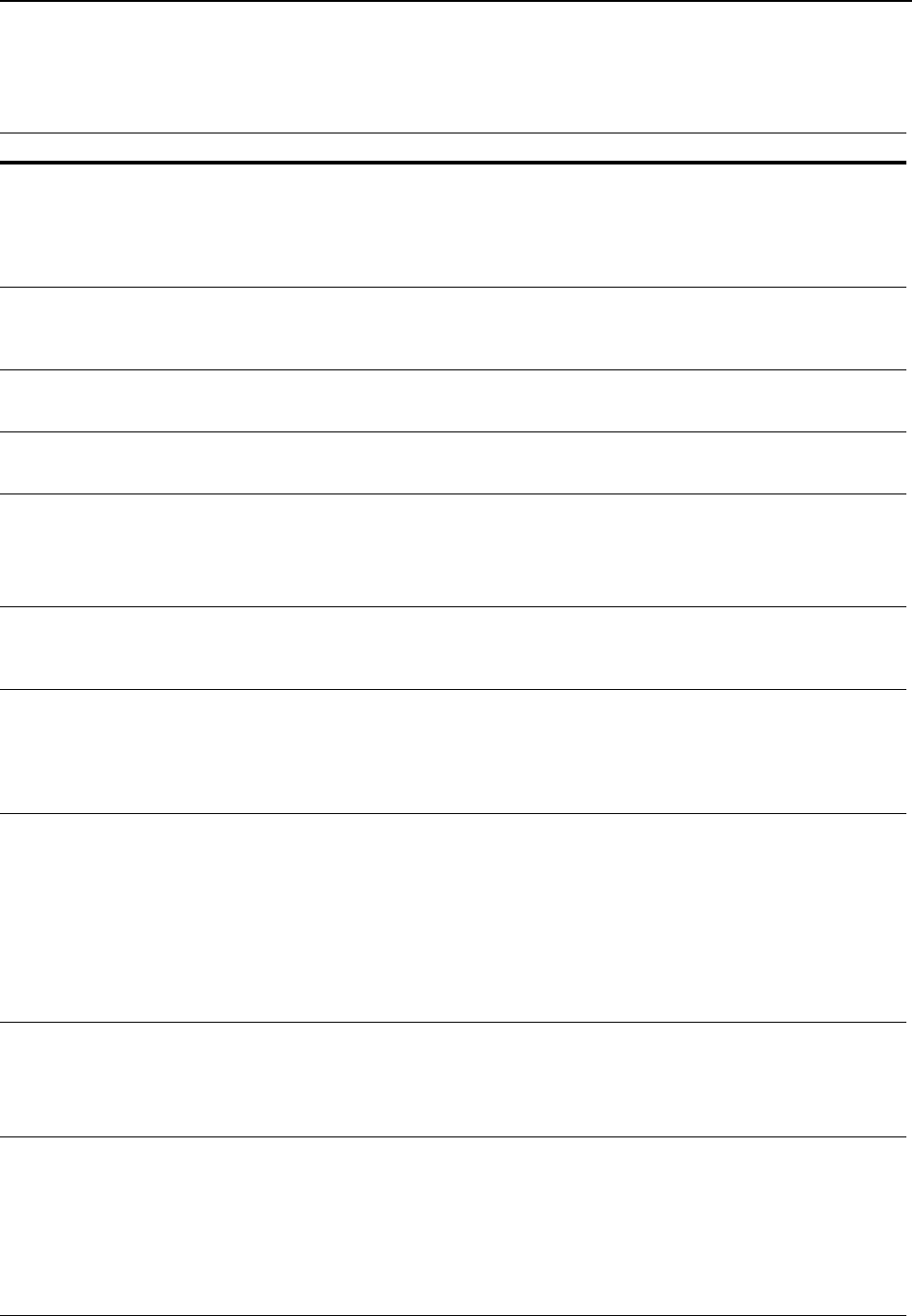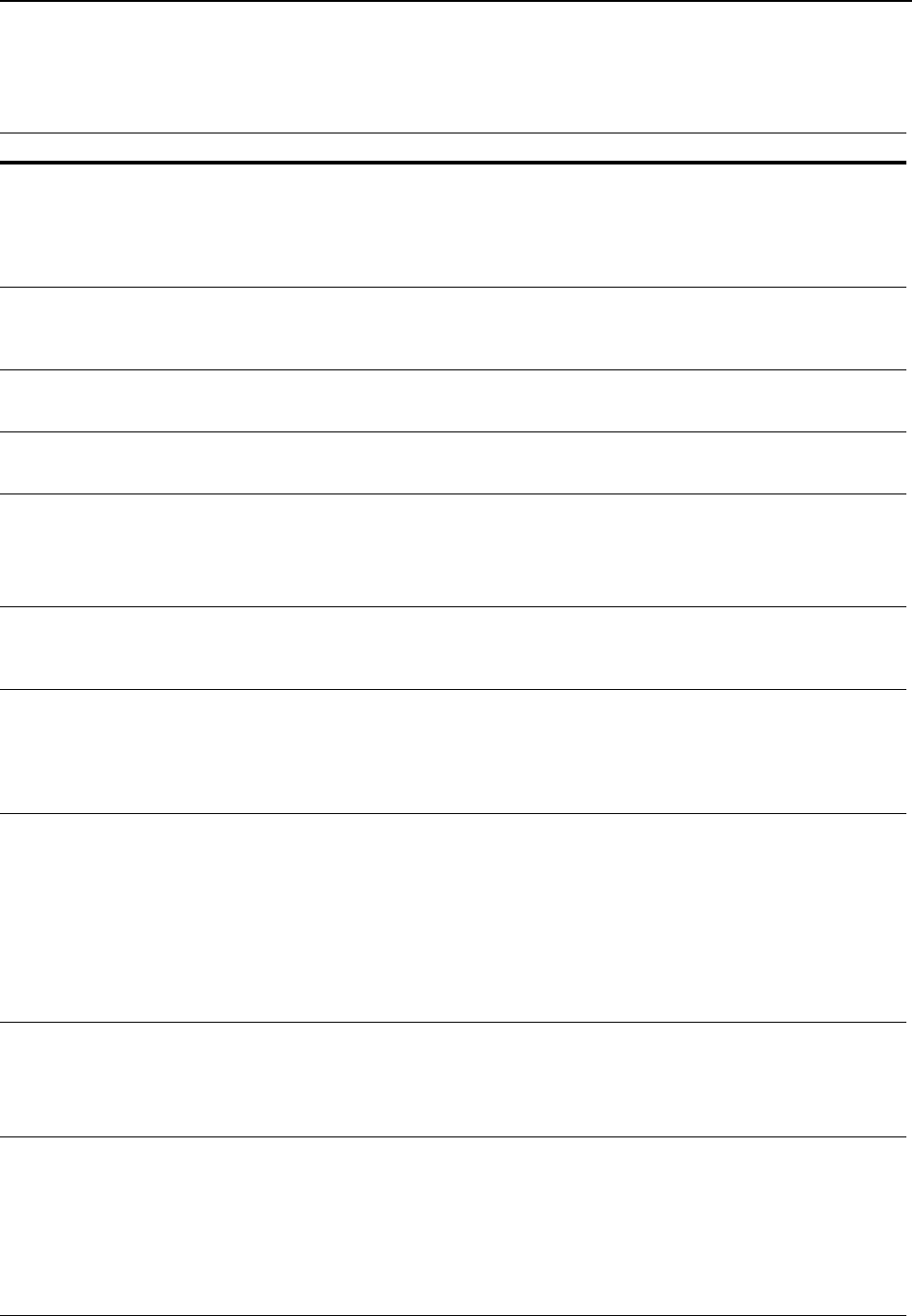
Troubleshooting
7-3
Maintenance and Error Messages
When any of the following messages appears on the message display, perform the procedure
provided below.
Message Procedure Reference Page
Add paper to (paper source). The paper has run out. Supply paper according to the paper
source that is Casset. 1 or Casset. 2 (with option paper
feeder) and MP Tray.
The cassette is not properly closed. Make sure the cassette is
closed securely.
3-1
Close Document Processor The document processor is still open even though an original has
been set.
Close the document processor.
—
Close Document Processor
Cover.
The left cover to the document processor is open.
Close the cover securely.
—
Close Top Cover. The top cover or the front cover is open.
Close the covers securely.
—
Error occurred
Call service person.
C####
Turn the power switch off ({) and then back on ( | ) again. If this
message still remains, make a note of the number that is
displayed together with the letter C. Then, turn the power switch
off ({), and contact your service representative or authorized
service center.
—
Insert Cassette1. The paper feeder was selected, but the upper cassette is not
installed or is not inserted properly.
Push the upper cassette securely into the machine.
—
KPDL error
Job is ended.
####
Current print processing cannot continue.
If you want to cancel printing, press the right select key. If Auto
Error Clear is set to On, printing will be automatically resumed
after a preset period of time. Refer to Chapter 5 in Advanced
Operation Guide, Auto Error Clear.
—
Load paper in Cassette1.
Size # Type #
Load paper in Cassette2.
Size # Type #
Load paper in MP Tray.
Size # Type #
There is no paper in the indicated cassette. Press the right select
key.
If you have loaded paper in the cassette, select Print
(Continue) and press the Enter key.
To switch to another paper feed location, select Paper select
and press the Enter key.
The available paper feed locations will be displayed. Select the
desired paper feed location and press the Enter key.
3-1
Memory overflow.
Part of the job end is
printed.
The machine’s memory is full. Press the left select
key to cancel
the copying procedure.
Set a lesser number of originals and try to copy again.
Try adding more memory. See Expansion Memory on page 5-4.
5-4
Paper Jam at Cassette1.
Paper Jam at Cassette2.
Paper Jam at MP Tray.
Paper Jam at Document
Processor.
Paper Jam in Printer.
A paper jam has occurred. Press the left select key to cancel the
copying procedure.
Refer to Paper Jam on page 7-6 and remove the jammed paper.
7-6