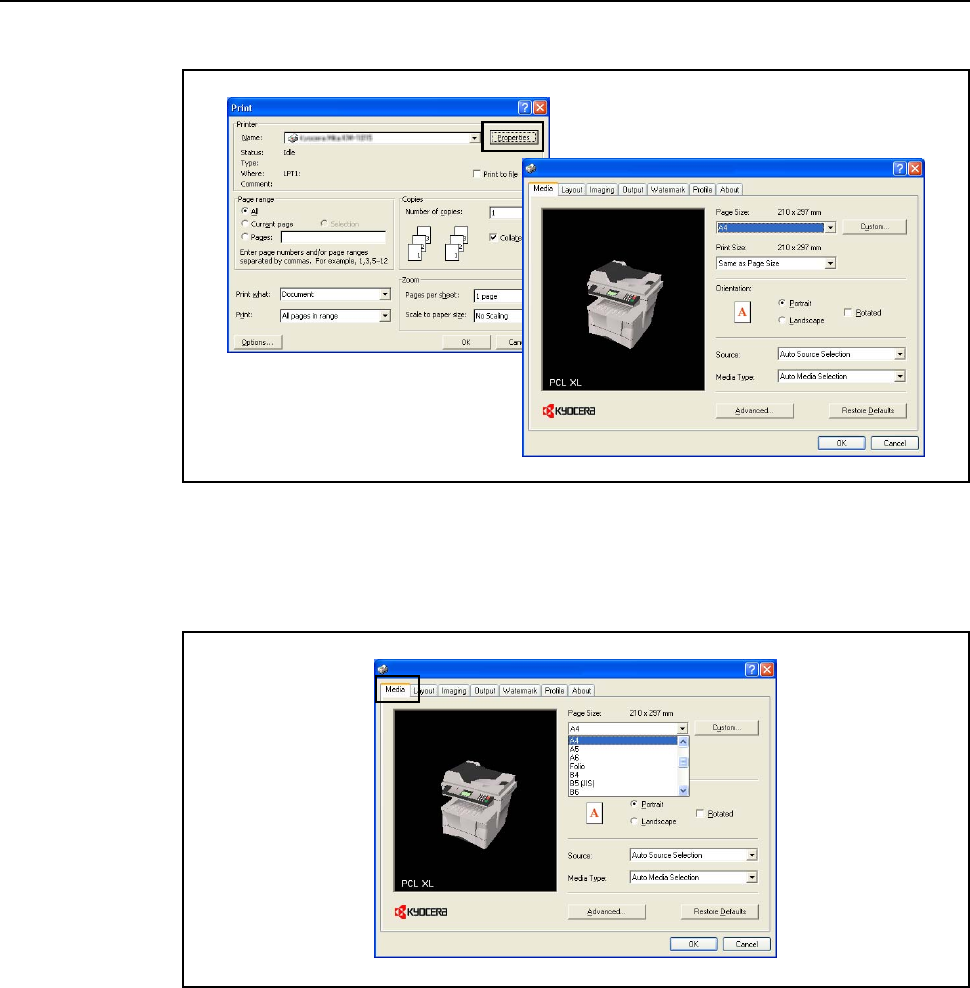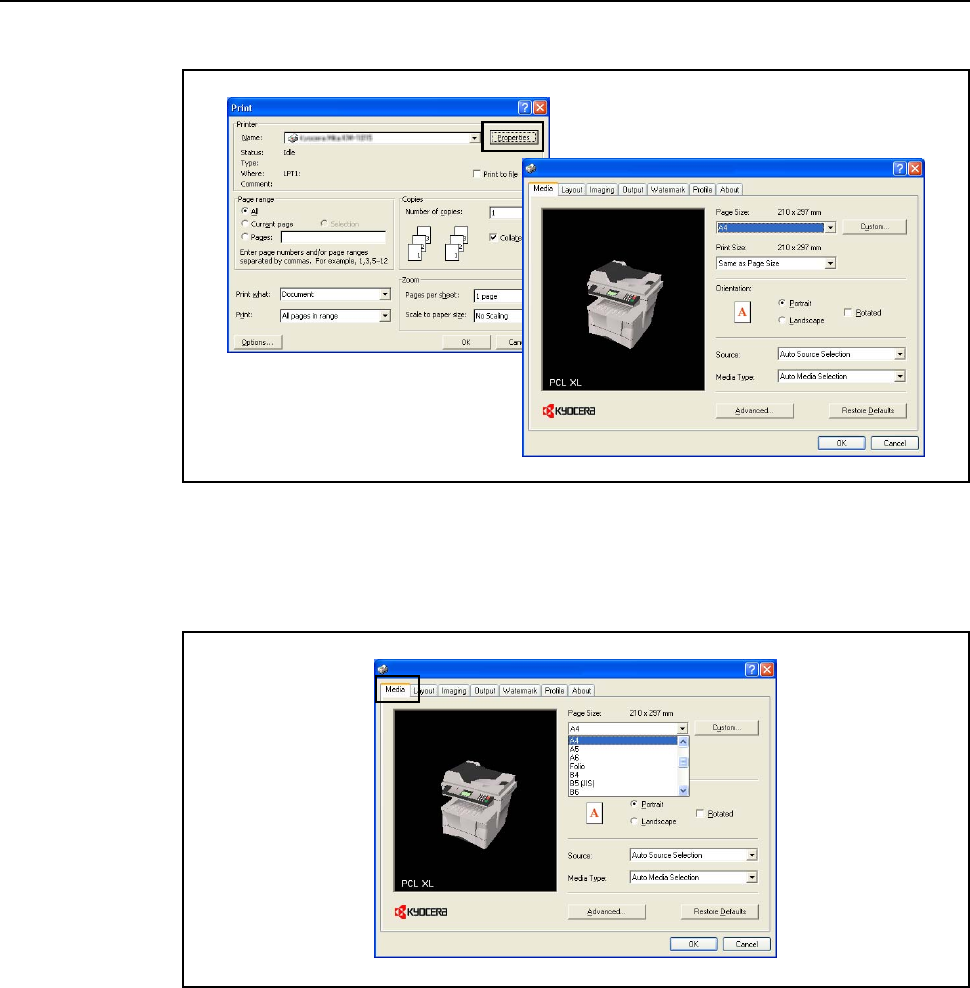
Basic Operation
4-18
5
Click the Properties button to access the Properties dialog box.
6
From the Media tab, click the Page Size drop down list and select the page size that matches the
document to print. The example below shows A4-size selected. For best results when printing on
transparencies or recycled paper (the back side of paper which has already been printed on), click
the Media Type drop down list and select the media type. For details, refer to the KX Printer Driver
Operation Guide.
The printer will automatically select paper that matches the size specified above for printing. (If no
paper of the right size is available, a message is displayed requesting you to fill the MP tray.) To
specify the cassette for printing, click the Source drop down list to select it.
7
Click the Portrait or Landscape check boxes to match the document page orientation. You can
rotate the document 180 degrees by clicking the Rotated check box.
8
Click the OK button to return to the Print dialog box.
9
To start printing, in the Print dialog box, click the OK button.
Note For information on how to use the printer driver software, refer to the KX Printer Driver Operation
Guide that is included on the CD-ROM.