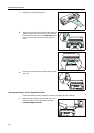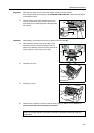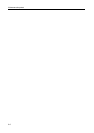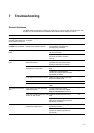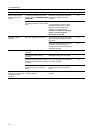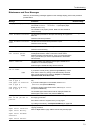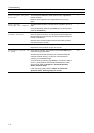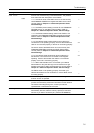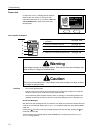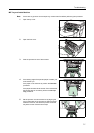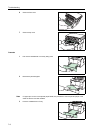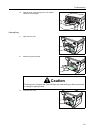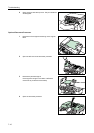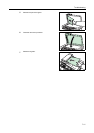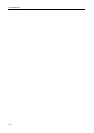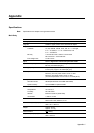Troubleshooting
7-6
Paper Jam
If a paper jam occurs, a message will be displayed
about the jam and copying or printing will stop.
Leave the power switch on ( | ) and refer to MP Tray
and Inside Machine on page 7-7 to remove the
jammed paper.
Jam Location Indicators
Cautions
• Do not reuse jammed paper.
• If paper is torn during removal, be sure to remove any loose scraps of paper from inside the
machine. Failure to do so could cause another paper jam later.
• Once all jammed paper has been removed, warm-up will begin. The misfeed indications will
disappear as well and the machine will return to the same settings as prior to the paper jam.
Online Help Messages
With the online help message function, this machine can display the procedure to replace the toner
container on the message display. When Paper Jam message is displayed, press the left select
(Help) key.
Pressing the S key at the online help message display shows the next step; pressing the T key
shows the previous step.
To exit the online help message display, press the Enter key. The previously shown Replace
Toner message appears.
*
Paper Jam
Paper Jam at
Cassette1.
Help
JAM11
1 Original jam in the optional document
processor.
See page 7-10
2 Paper jam inside the machine
See page 7-7
3 Paper jam in the MP tray.
See page 7-7
4 Paper jam in the upper cassette.
See page 7-8
5 Paper jam in the optional paper feeder.
See page 7-8
Warning
High voltage is present in the charger section. Take sufficient care when working in this
area, as there is a danger of electrical shock.
Caution
The fixing unit is extremely hot. Take sufficient care when working in this area, as there
is a danger of getting burned.
1
2
4
5
3