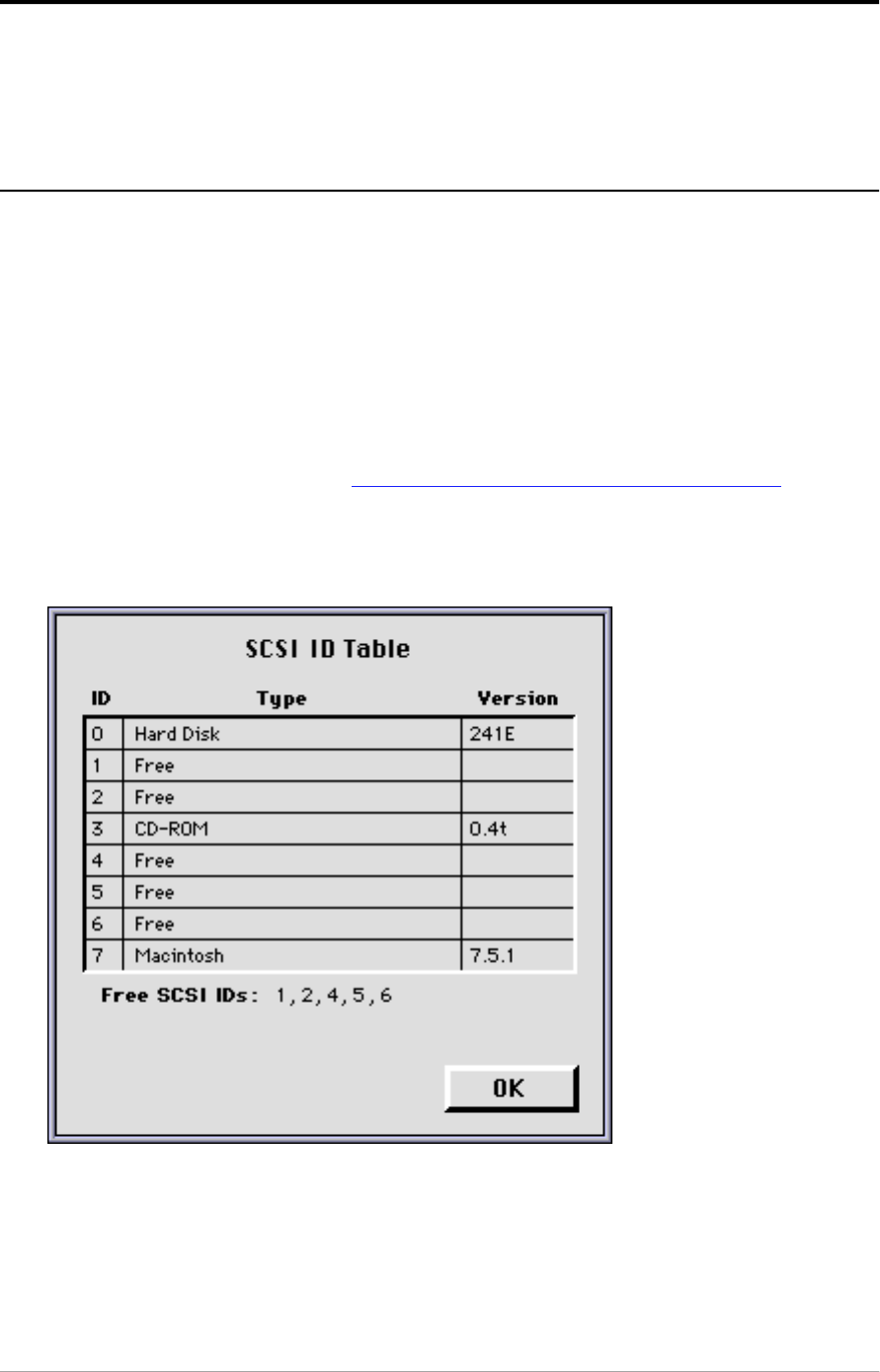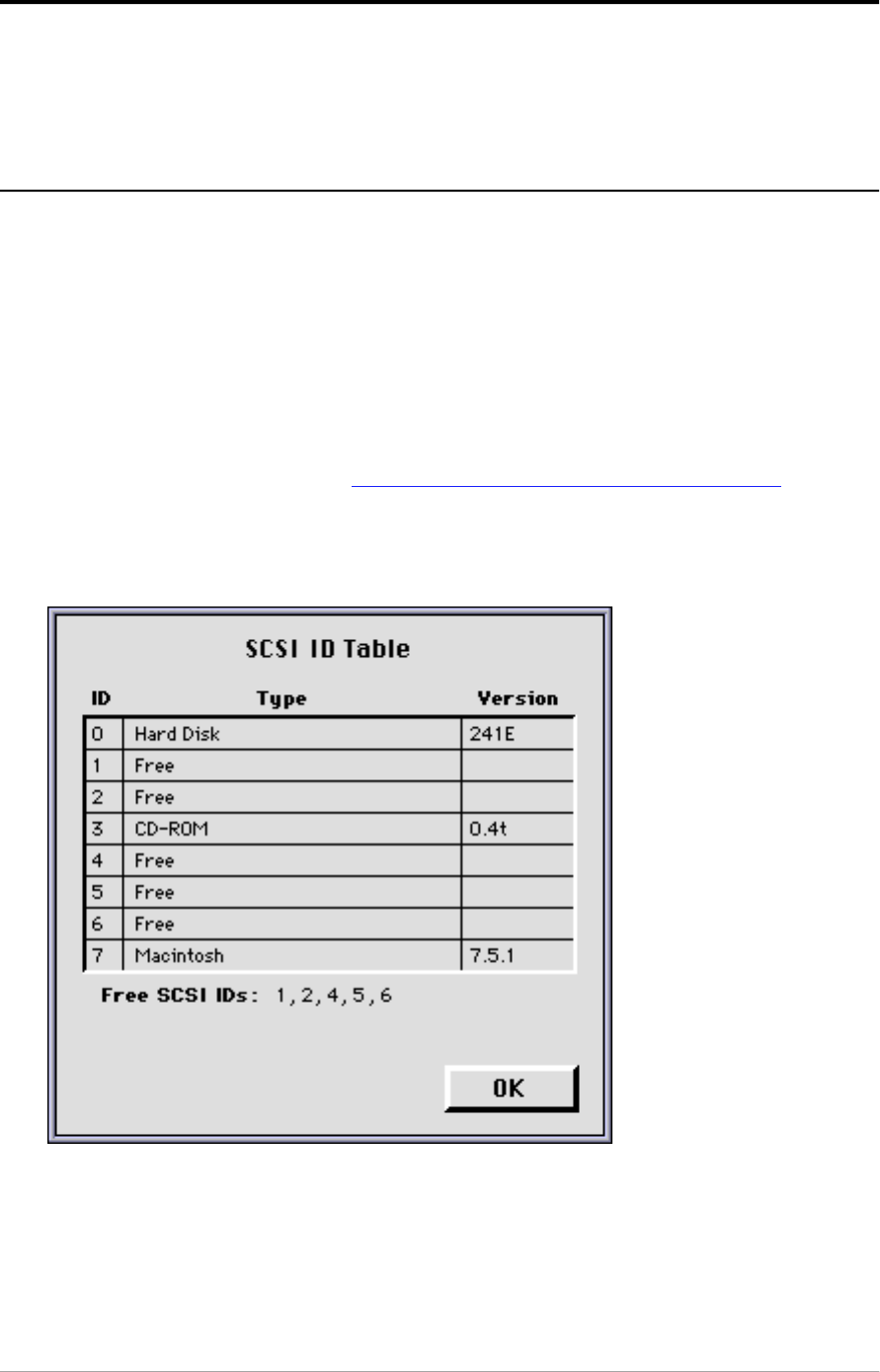
Chapter 2 — Installing the scanner for the Macintosh computer 16
Installation of the scanner hardware
This section shows you how to set up your SnapScan with your Macintosh
computer. First you choose and set a SCSI ID number, then you connect the
scanner to your computer, and finally you test the connection.
Choosing a SCSI ID number
Before you connect your SnapScan to your computer, you have to find out which
SCSI ID numbers are already assigned and which numbers are free. To do this,
you can use the Macintosh utility ‘SCSI ID Checker’. You will find this utility in
the FotoLook™ or FotoSnap™ folder at the top level of your start-up disk after
you installed the software. You will find the instructions for installation of the
software further in this guide.
1. Make sure that your scanner is disconnected.
2. Check at the rear of the scanner if the SCSI ID number is set to number 2. If
not, set it to number 2. (see Setting the scanner to a SCSI ID number )
3. Open the SCSI ID Checker.
A dialog box appears with a list of the SCSI ID numbers.
Your Macintosh always occupies ID 7. Its internal hard disk usually occupies
ID 0 or ID 1. The CD ROM usually occupies ID 3. If your Macintosh is equipped
with 2 SCSI-busses, the button Next Bus allows you to switch busses.