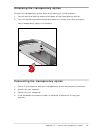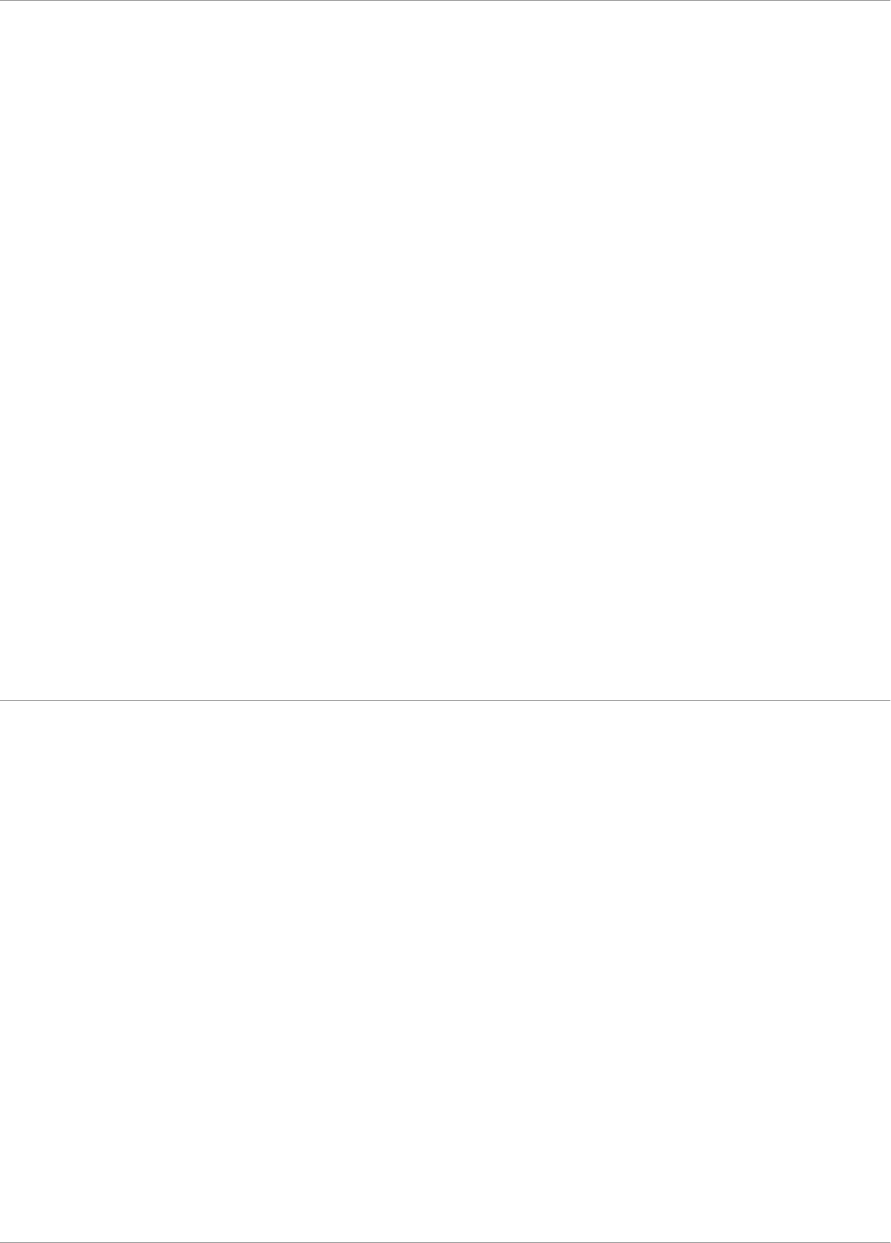
Chapter 4 — Using the scanner 39
6. Select the file agfascan.inf on the CD-ROM and click OK.
The installation of the SCSI driver is finished.
7. Remove the CD-ROM from the CD-ROM drive.
Installing the software
1. Insert the Software Collection CD-ROM in your CD-ROM drive.
Windows should detect the CD-ROM and then automatically run the
installation program. If it does not run the program, first double-click the CD-
ROM icon in ‘My Computer’ and then double-click softcol.exe.
2. Follow the instructions on the screen.
3. Install iPhoto Express (the image editing software).
4. Remove the CD-ROM from your CD-ROM drive.
5. Insert the Agfa Scanners CD-ROM into your CD-ROM drive.
Windows should detect the CD-ROM and then automatically run the
installation program. If it does not run the program, first double-click the CD-
ROM icon in ‘My Computer’ and then double-click agfascan.exe.
6. Follow the instructions on the screen.
Install Adobe Acrobat Reader (to read the documentation), FotoSnap (the
easy-to-use scanner driver), and FotoLook (the professional scanner driver).
7. Close the installer program.
The installation of the software is finished.
8. Remove the CD-ROM from the CD-ROM drive.
For the latest up-to-date information, refer to the FotoLook Read Me files.
Installing additional software
To install any additional software that came with your scanner, follow the
instructions of the manufacturer.