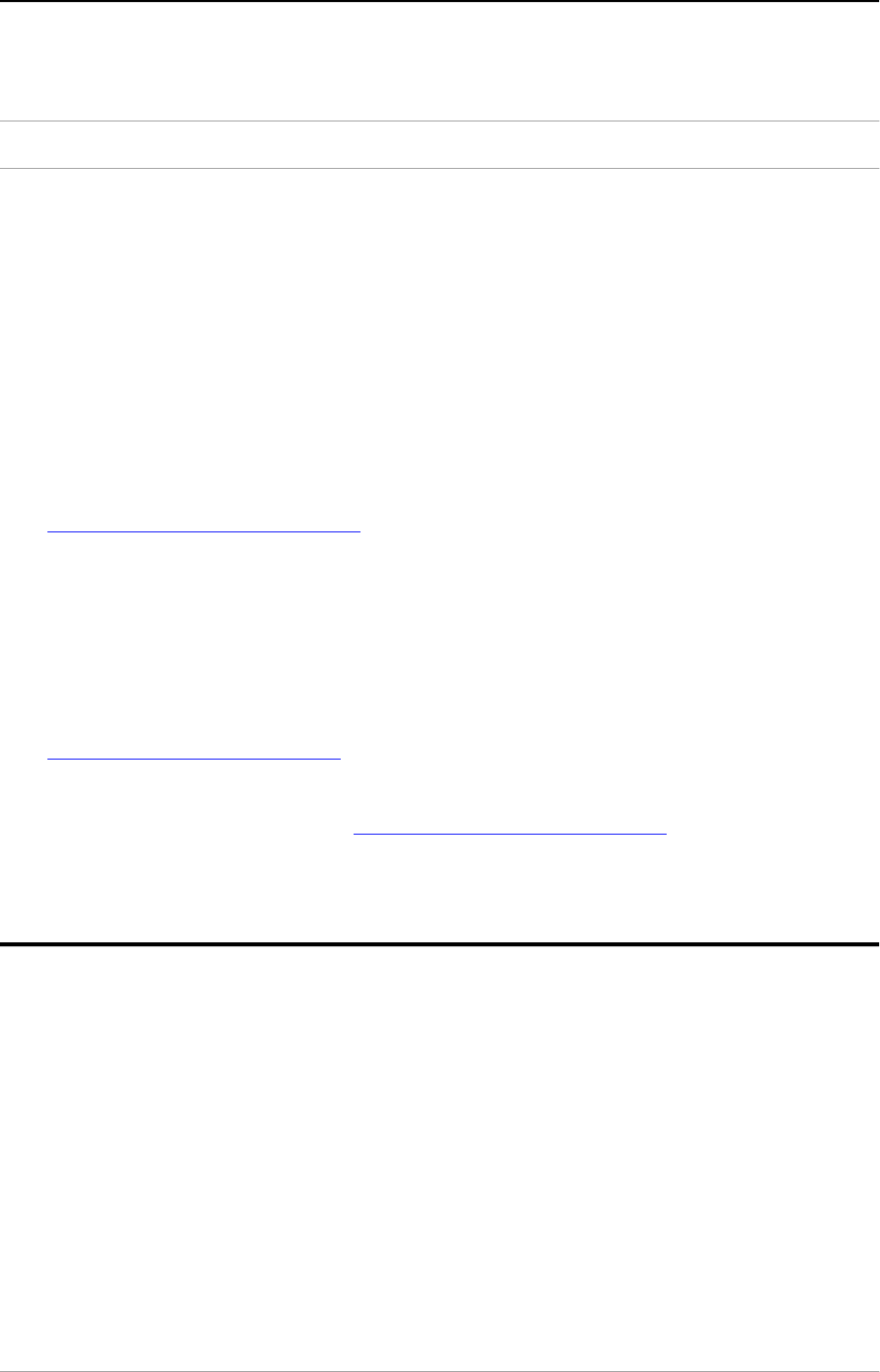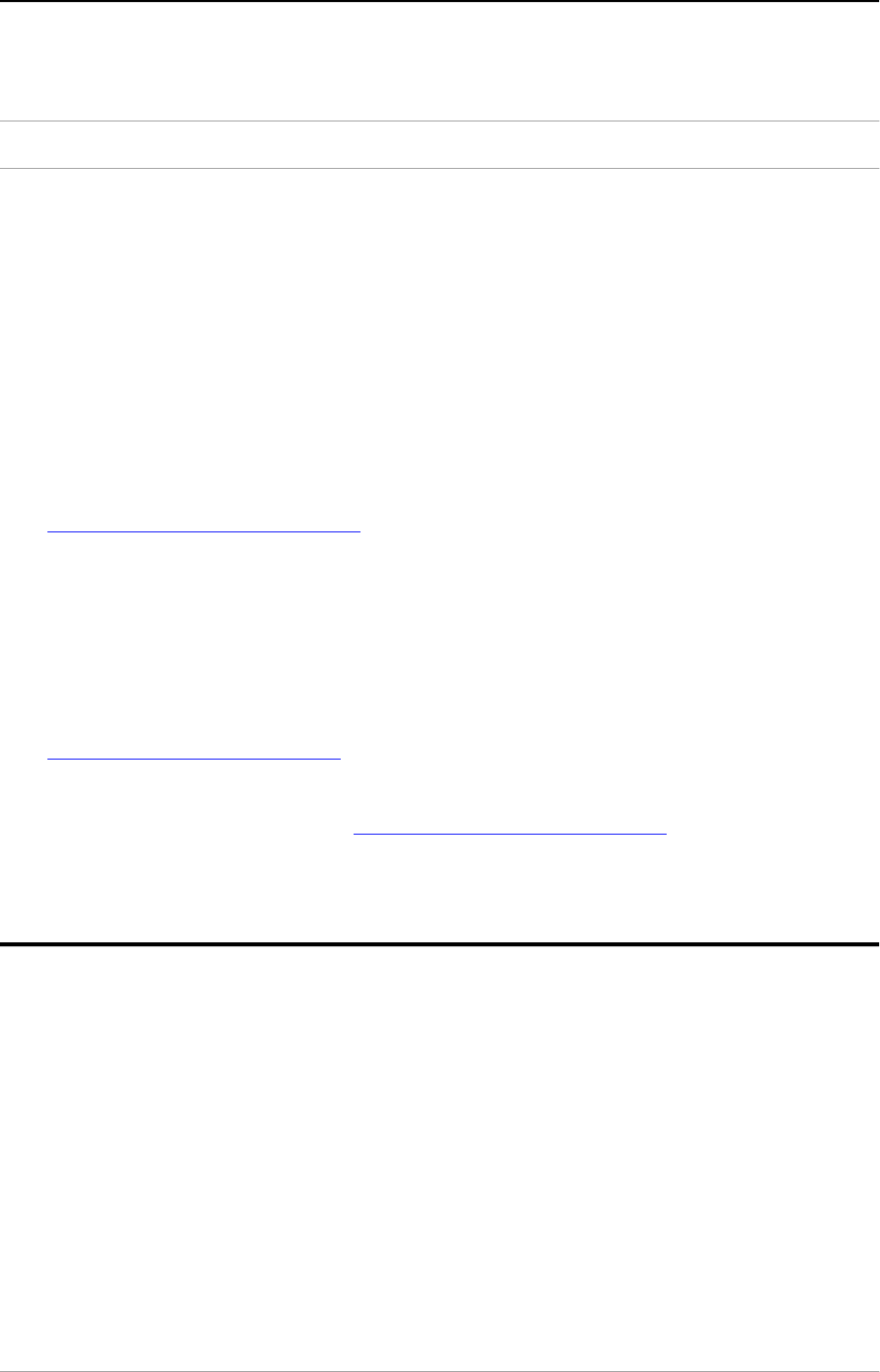
Chapter 2 — Installing the scanner for the Macintosh computer 22
Testing the connection
You are now ready to perform a test to check if the scanner is correctly connected
to your Macintosh computer.
Caution: Make sure the scanner is unlocked.
1. Connect the power cord to the scanner.
Use the correct power cord for the voltage in your area. SnapScan
automatically adjusts to any AC electrical outlet rated from 100V to 240V.
2. Check if the SCSI cable is properly connected.
3. Switch on your scanner.
The scanner performs a self-test during which the status indicator blinks
slowly. This takes about 15 seconds or less. After the self-test the status
indicator remains on.
If a malfunction is detected during the self-test, that is, if the status indicator
starts blinking at a higher frequency, refer to
Appendix C, Troubleshooting .
4. Switch on any other SCSI devices you may have attached, and wait for them
to start up.
5. Switch on your Macintosh.
As your Macintosh computer starts up, it performs a series of tests to verify
the correct system configuration.
6. Open the SCSI ID checker. For more information see
Choosing a SCSI ID number .
7. Verify whether the computer sees the scanner at its proper SCSI ID.
In case of problems, refer to Appendix C, Troubleshooting .
8. Close the SCSI ID checker.
Electronic registration
Use the electronic registration on the Agfa Scanners CD-ROM. You will be asked
to register when you install the software that came with your scanner. You will find
the product serial number at the rear of your scanner.
1. Insert the Agfa scanners CD ROM in your CD ROM drive.
Your computer automatically scans the CD and opens the AGFA scanners
window.
2. Click your language: English.
You will be asked if you want to install Acrobat™. You need Acrobat to read
your documentation.
3. Click SnapScan.