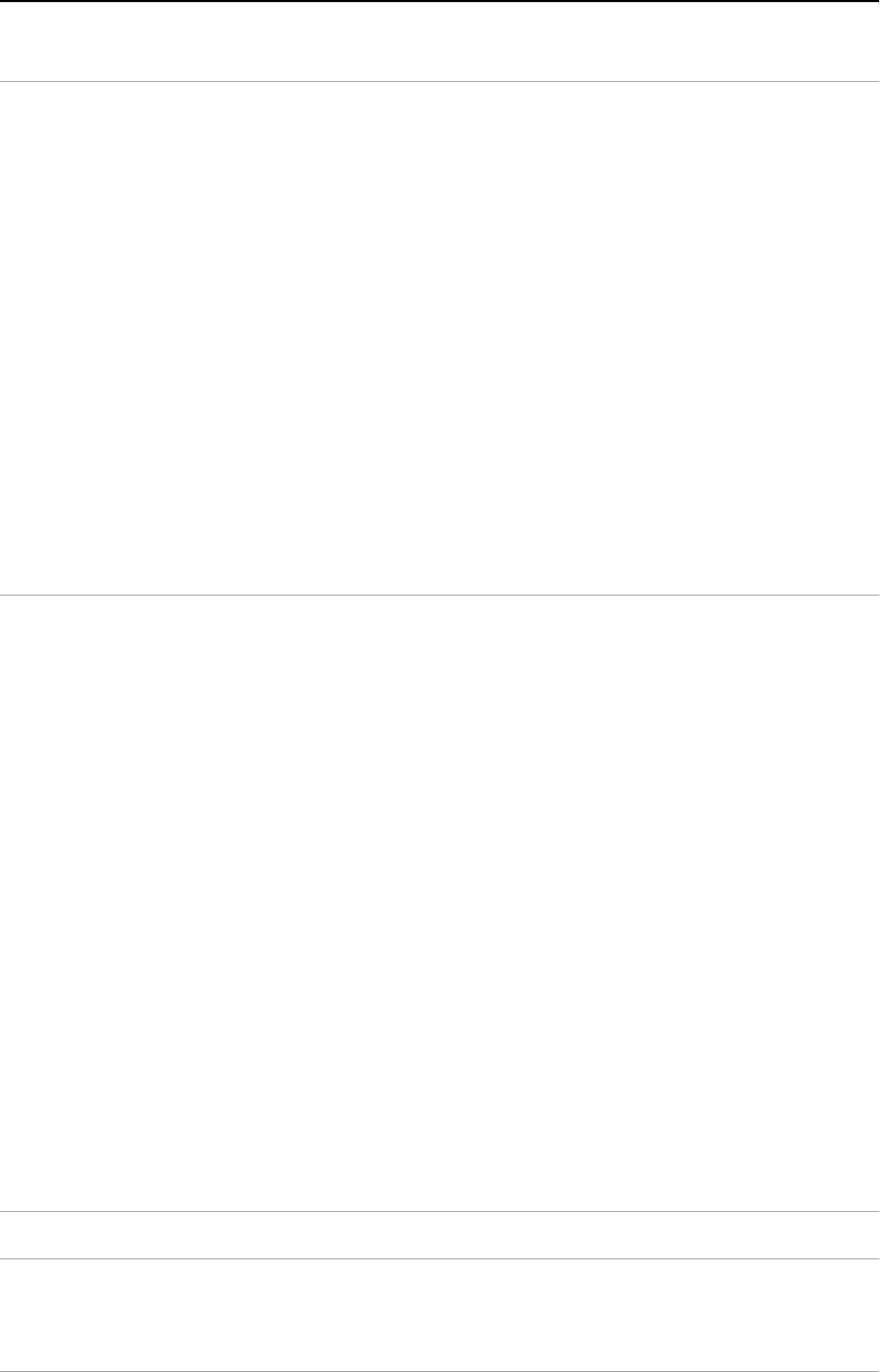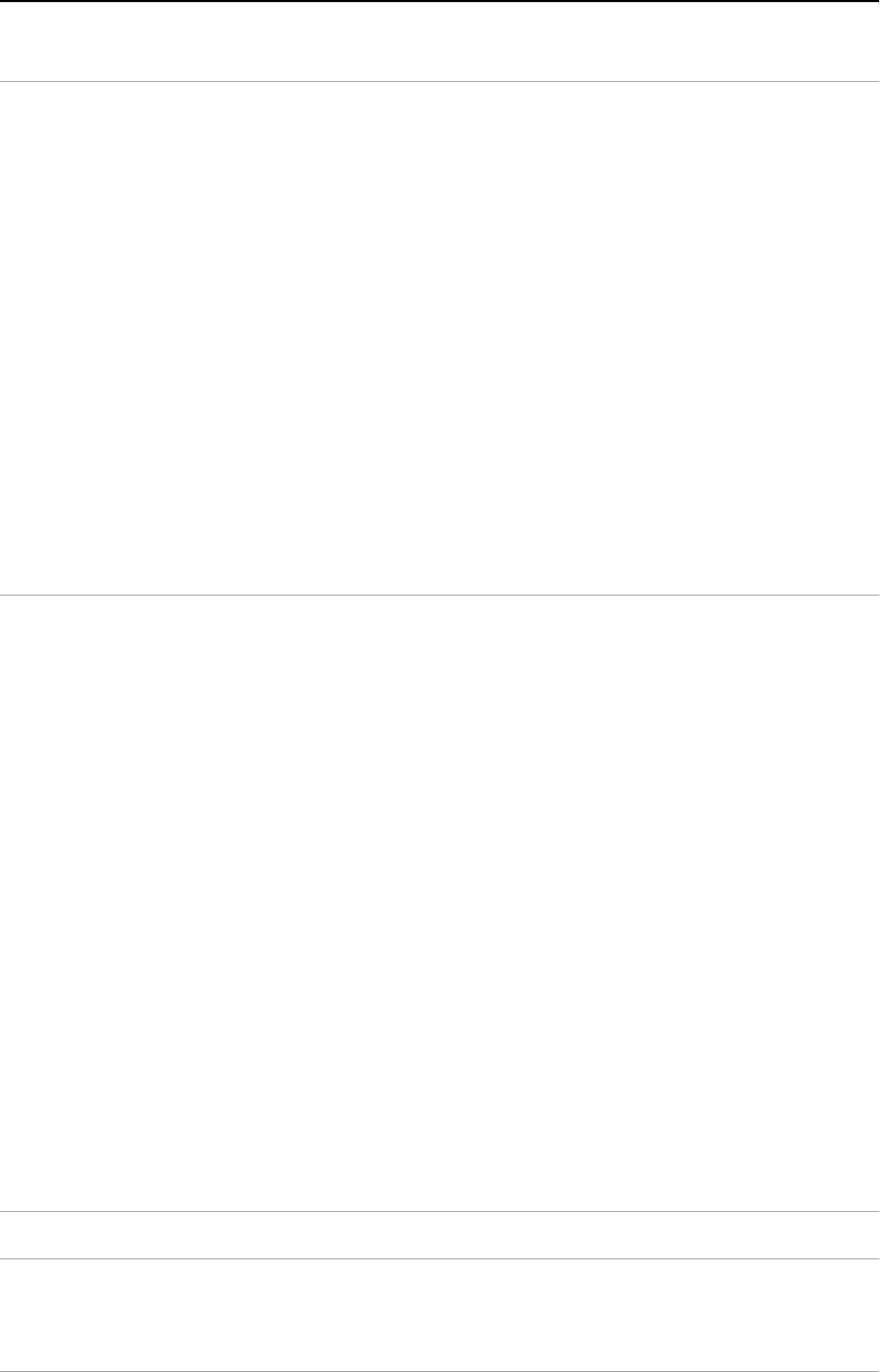
Chapter 4 — Using the scanner 41
Windows NT version 3.51
Installing the SCSI driver
1. Switch on your scanner and your computer.
2. Open Program Manager.
3. Open Main.
4. Open Windows NT Setup.
The Windows NT Setup dialog box appears.
5. From the Options menu, choose ‘Add SCSI controller’.
The SCSI Adapter Setup dialog box appears.
6. Click Add.
The Select SCSI Adapter Option dialog box appears.
7. Select the ‘Adaptec AHA 151x’ adapter from the drop-down list and click
Install.
The installation of the driver is finished. Your computer will reboot.
Installing the software
1. Insert the Software Collection CD-ROM in your CD-ROM drive.
2. Open the Program Manager.
3. From the File menu choose Run.
4. Type d:\softcol.exe and press <Enter>.
If your CD-ROM drive is not using the drive letter “d”, replace “d” by the drive
letter of your CD-ROM.
5. Follow the instructions on the screen and install iPhoto Express (the image
editing software).
6. Remove the CD-ROM from your CD-ROM drive.
7. Insert the Agfa Scanner CD-ROM into your CD-ROM drive.
8. Open the Program Manager.
9. From the File menu choose Run.
10. Type d:\agfascan.exe and press <Enter>.
If your CD-ROM drive is not using the drive letter “d”, replace “d” by the drive
letter of your CD-ROM.
11. Follow the instructions on the screen.
Caution: Do not install EZ-SCSI!