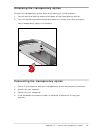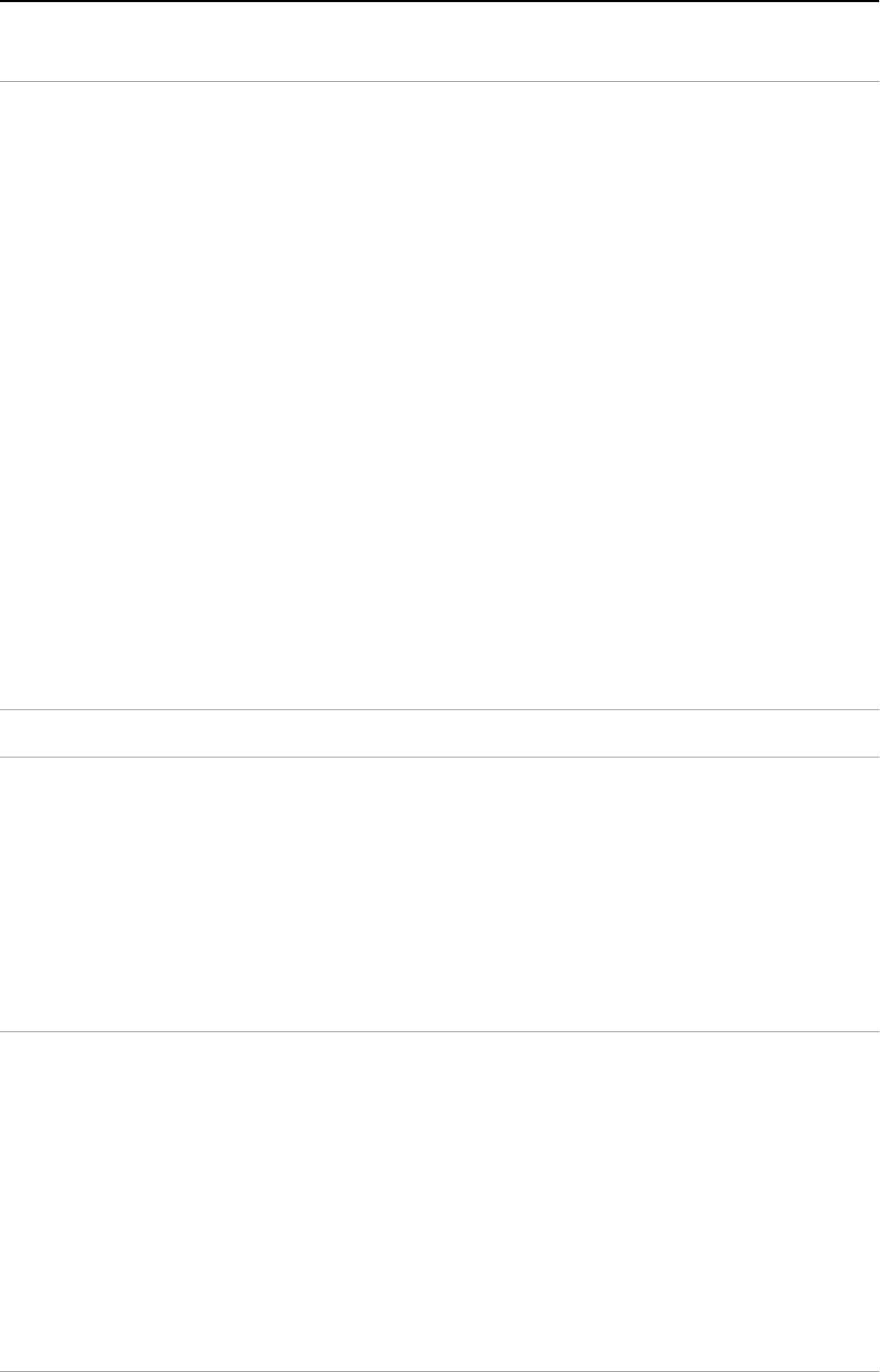
Chapter 4 — Using the scanner 40
Windows 3.11
Installing the SCSI driver and the software
1. Switch on your scanner and your computer.
2. Insert the Software Collection CD-ROM in your CD-ROM drive.
3. Open the Program Manager.
4. From the File menu choose Run.
5. Type d:\softcol.exe and press <Enter>.
If your CD-ROM drive is not using the drive letter “d”, replace “d” by the drive
letter of your CD-ROM.
6. Follow the instructions on the screen and Install iPhoto Plus.
7. Remove the CD-ROM from your CD-ROM drive.
8. Insert the Agfa Scanners CD-ROM into your CD-ROM drive.
9. Open the Program Manager.
10. From the File menu choose Run.
11. Type d:\agfascan.exe and press <Enter>.
If your CD-ROM drive is not using the drive letter “d”, replace “d” by the drive
letter of your CD-ROM.
12. Follow the instructions on the screen.
Caution: Make sure to install EZ-SCSI, the driver for your SCSI card.
Install Adobe Acrobat Reader (to read the documentation), FotoSnap (the
easy-to-use scanner driver), and FotoLook (the professional scanner driver).
13. Close the installer program.
The installation of the software is finished.
14. Remove the CD-ROM from the CD-ROM drive.
For the latest up-to-date information, refer to the FotoLook Read Me files.
Installing additional software
To install any additional software that came with your scanner, follow the
instructions of the manufacturer.